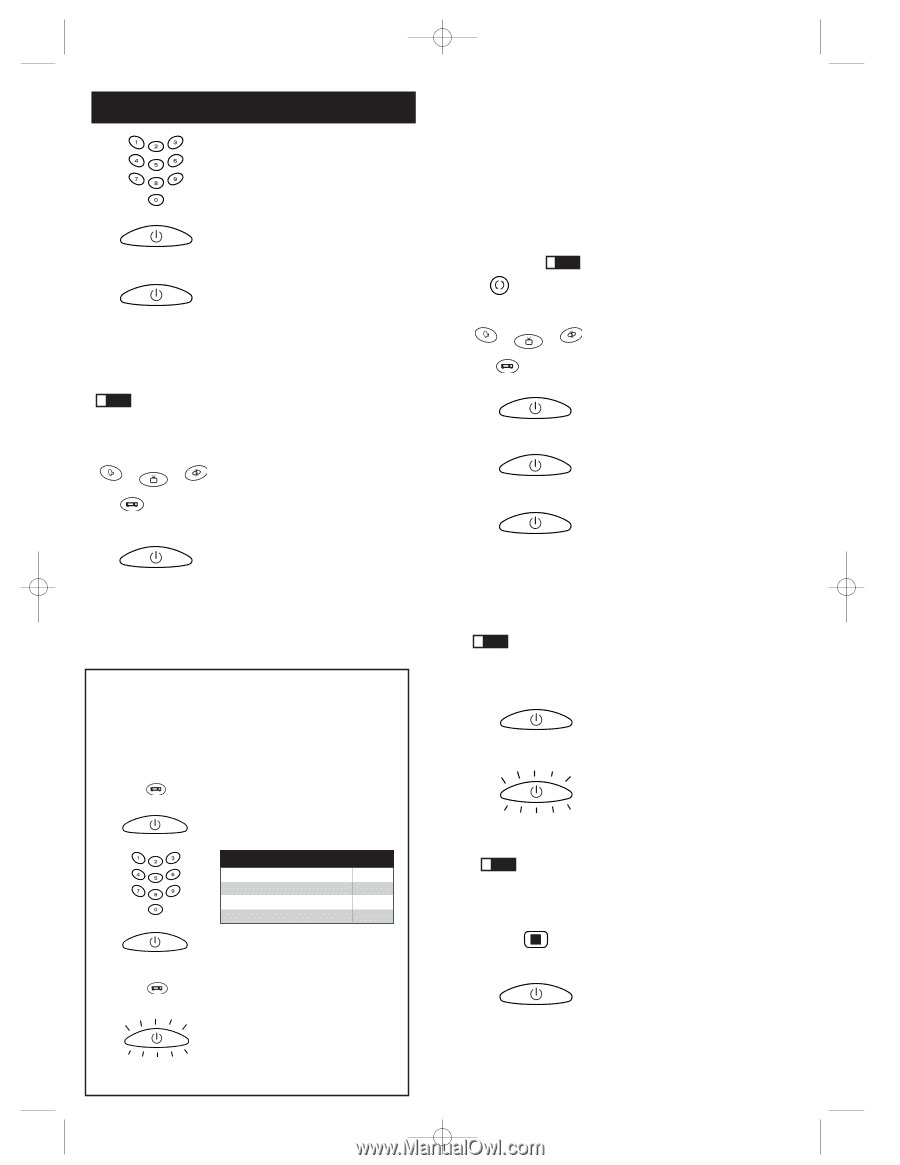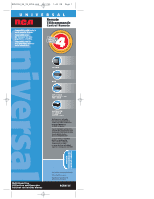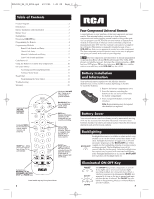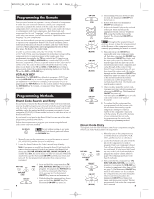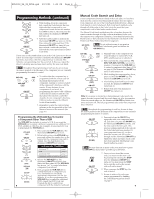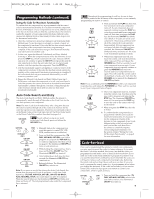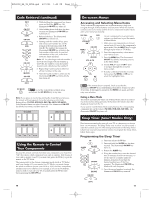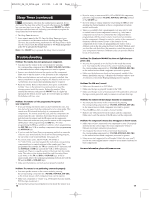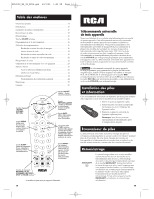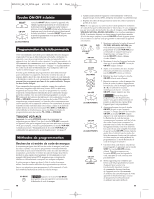RCA RCR412S Owner/User Manual: RCR412S - Page 4
Programming Methods continued - codes
 |
UPC - 089959940100
View all RCA RCR412S manuals
Add to My Manuals
Save this manual to your list of manuals |
Page 4 highlights
RCR412S_NA_IB_REVA.qxd 5/21/04 1:03 PM Page 6 Programming Methods (continued) ON·OFF 4. While holding down the component key, consult the Code Lists for the fourdigit code that corresponds to your component's brand and use the number keys (0-9) to enter it. After you press the first number, the illuminated ON·OFF key turns off. (OFF) ON·OFF (ON) 5. After the fourth number is entered, the illuminated ON·OFF key turns on. At this time, release the component key. If the illuminated ON·OFF key turns off, you have entered a valid code and have followed the correct procedure for Direct Code Entry. If you enter a code number that is not in the Code Lists or you do not follow all of the steps for Direct Code Entry, the illuminated ON·OFF key blinks four times when the component key is released. This indicates a programming error has occurred. In this case, repeat the Direct Code Entry process from step 3 and try the next code listed. ! TIP: Throughout the programming of each key, be sure to keep the remote pointed at the IR sensor of the component you are currently programming the remote to control. SAT·CBL TV VCR·AUX ON·OFF (ON) DVD 6. To confirm that the component key is programmed with the correct code for maximum functionality, test the component. Attempt to control a variety of the component's functions with the remote. If some features of your components do not work, try programming the remote with a different code in the list until you find the code that allows the remote to control the majority of your component's functions. Different codes can provide different levels of functionality. 7. Remember to enter the code for future reference in the box provided in the Code Retrieval section of this manual. (See page 10.) Programming the VCR·AUX Key To Control a Component Other Than a VCR The VCR·AUX key defaults to control a VCR. If you want the VCR·AUX key to control a different component (an additional TV, DVD, satellite or cable box, for example), it is necessary for you to preprogram the VCR·AUX key. VCR·AUX ON·OFF (ON) 1. Press and hold the VCR·AUX key. The illuminated ON·OFF key turns on. 2. While holding down the VCR·AUX key, press and release the number key on the keypad for the component you wish to control. (See the chart below.) The illuminated ON·OFF key turns off. VCR·AUX KEY CONTROLS: Additional TV press 1 VCR press 2 Additional DVD press 3 ON·OFF (OFF) VCR·AUX Additional satellite or cable box press 5 3. Release the VCR·AUX key. The illuminated ON·OFF key blinks four times and then turns off. The VCR·AUX key is now "set" to control whichever component you selected. 4. Next, program the VCR·AUX key to ON·OFF control the brand of component you have. Remember to consult the appropriate component code list. For instance, if you have programmed the VCR·AUX key to control an additional (BLINK) DVD, consult the DVD Code List. Program the key to control your 6 component with the Code List enclosed. Manual Code Search and Entry If your component's brand isn't listed in the Code Lists, or if you have tried all of the codes for your brand and the remote does not operate your component, try one of the Code Search methods below-Manual Code Search or Auto Code Search. Both Code Search methods cycle through all of the codes in the Code Lists in the event that your component's code is listed under another brand. The Manual Code Search method may take a long time because the remote searches through all of the codes in its memory for the code that operates your component. Therefore, if your brand is listed in the Brand Codes or the Code Lists, first try the Brand Code Search or the Direct Code Entry method described on pages 4-6. GO BACK ! TIP: To exit without saving at any point in the Manual Code Search, press and release the GO BACK key. SAT·CBL TV VCR·AUX DVD ON·OFF (ON) ON·OFF (OFF) ON·OFF (ON) 1. Manually turn on the component you want the remote to control (TV, VCR, DVD, satellite receiver or cable box). 2. Press and hold the component key (TV, DVD, VCR·AUX, SAT·CBL) you wish to program. (To program the VCR·AUX key to control a component other than a VCR, see page 6.) The illuminated ON·OFF key turns on and remains on. 3. While holding the component key down, press and hold the ON·OFF key. The illuminated ON·OFF key turns off. 4. After holding down both keys for three seconds, the illuminated ON·OFF key turns back on. 5. Release both keys. The illuminated ON·OFF key remains on. Note: If you press an invalid key during Manual Code Search, the remote does not respond and the search times out after two minutes. When the search times out, the illuminated ON·OFF key blinks four times and turns off. The last programmed code under that component key is retained. ! TIP: Throughout the programming of each key, be sure to keep the remote pointed at the IR sensor of the component you are currently programming the remote to control. ON·OFF ON·OFF (BLINK) 6. Press and release the ON·OFF key repeatedly until your component turns off. Each time you press the ON·OFF key, the illuminated ON·OFF key blinks, and the next code in the list is sent. This process continues until all of the codes in the Code Lists have been searched. If your component turns off, you have found the correct code. (If it cycles through and the illuminated ON·OFF key blinks four times and turns off, all codes have been searched. The Manual Code Search method is exited.) ! TIP: Because there are so many codes, you may have to press the ON·OFF key many times-possibly up to 200 times. STOP ON·OFF (OFF) 7. Once you have found the correct code, you must save the new code by pressing and releasing the STOP key. The illuminated ON·OFF key turns off. You must press the STOP key to save the code or the correct code will not be stored! 8. When you press the STOP key, the code is stored. 9. Be sure to retrieve the code your remote programmed by finishing the Code Retrieval process found on page 9. 7