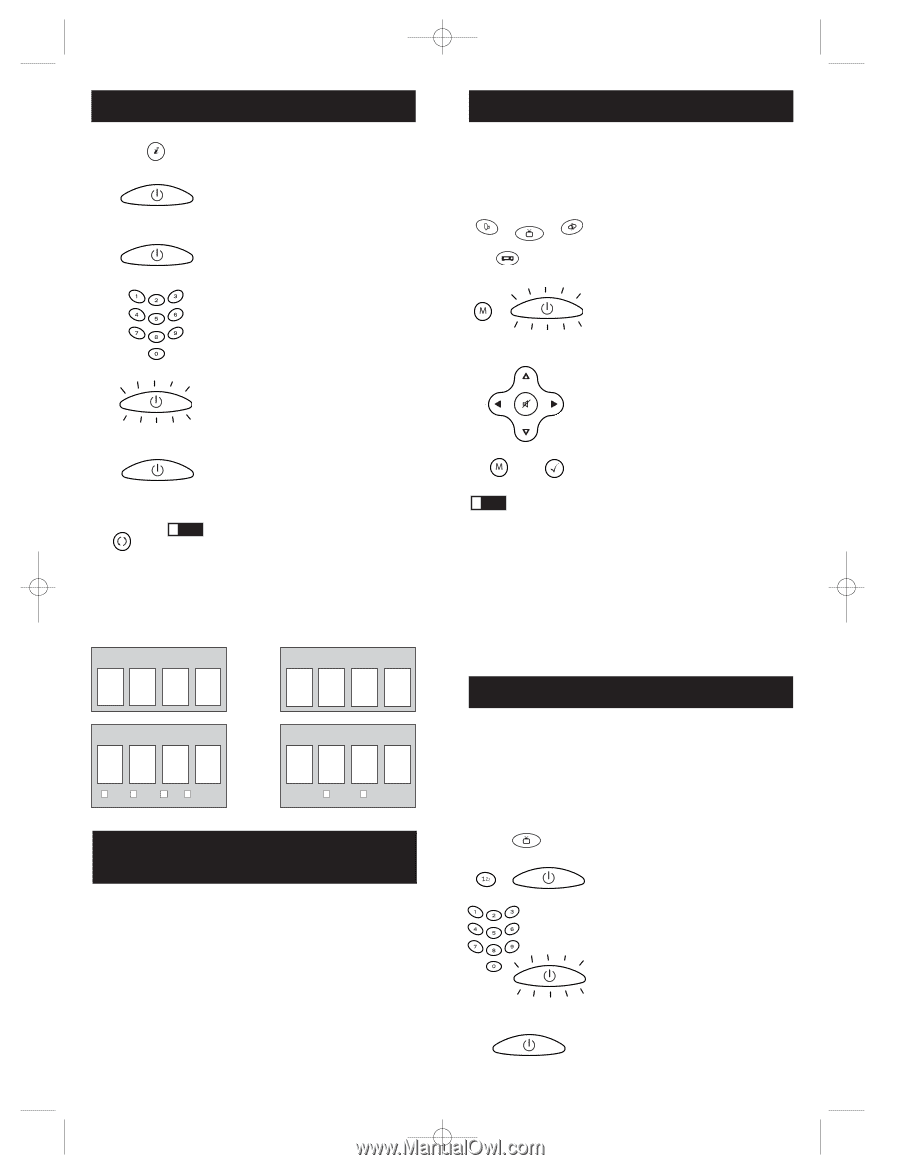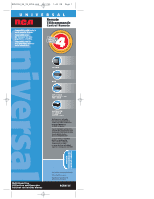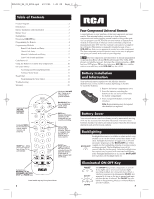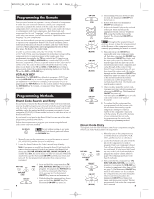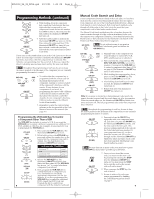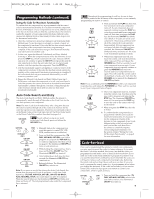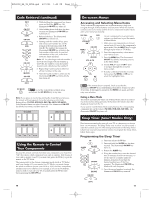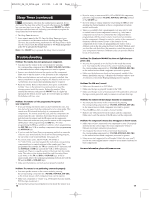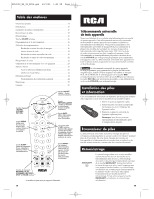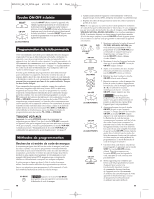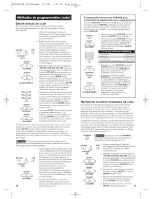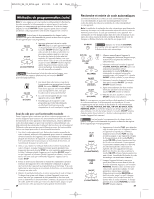RCA RCR412S Owner/User Manual: RCR412S - Page 6
Code Retrieval continued, Using the Remote to Control, Your Components, On-screen Menus, Sleep Timer - universal remote codes
 |
UPC - 089959940100
View all RCA RCR412S manuals
Add to My Manuals
Save this manual to your list of manuals |
Page 6 highlights
RCR412S_NA_IB_REVA.qxd 5/21/04 1:03 PM Page 10 Code Retrieval (continued) INFO ON·OFF (OFF) ON·OFF (ON) ON·OFF (BLINK) ON·OFF 2. While holding the component key down, press and hold the INFO key. The illuminated ON·OFF key turns off. 3. After holding down both keys for three seconds, the illuminated ON·OFF key turns back on. 4. Release both keys. The illuminated ON·OFF key remains on. 5. Starting with the number 1 key, press and release each number key on the keypad in the following order (1-9, then 0). The number that causes the illuminated ON·OFF key to blink is the first number of the code. As you find each number of the code, write them down for future reference. Note: All TV codes begin with the number 1; all VCR codes begin with the number 2; all DVDs, the number 3; and all satellite receivers and cable boxes, the number 5. 6. Repeat step 5 until you have retrieved all four numbers in the code. 7. After the fourth number is retrieved, the illuminated ON·OFF key blinks briefly, then turns off. (OFF) GO BACK ! TIP: To exit the Code Retrieval Mode, press and release the GO BACK key at any time. Note: If you press an invalid key during the Code Retrieval process, the remote will not respond. If you do not press a valid Code Retrieval key (TV, DVD, VCR·AUX, SAT·CBL, INFO, GO BACK), Code Retrieval times out after 15 seconds. The illuminated ON·OFF key blinks four times, and then turns off. TV CODE 1 DVD CODE 3 VCR·AUX CODE VCR DVD TV SAT·CBL SAT·CBL CODE 5 SAT CBL Using the Remote to Control Your Components Because this remote controls more than one component, you must first "tell" the remote which component you wish to operate. That means, if you wish to operate your TV, you must first press the TV key to put the remote in the TV Mode. The remote stays in the chosen component mode (such as TV Mode) until you change it. If your remote is in TV Mode, you must change the mode in order to operate your DVD or VCR, auxiliary component, satellite receiver or cable box. For example, if you are in VCR Mode, and you wish to turn off your TV, you must press the TV key first before pressing the ON·OFF key. 10 On-screen Menus Accessing and Selecting Menu Items Today's advanced components use on-screen menus to help you navigate through all their features and functions. While this remote cannot access every menu system of every component model, it does offer some menu functionality. SAT·CBL TV VCR·AUX DVD MENU ON·OFF (BLINK) VOL & CH MENU OK To use a component's on-screen menu system, you first have to put the remote in Menu Mode. 1. Make sure your components are turned on and your TV is set to the component's input mode (Use the INPUT key to toggle through inputs when in TV Mode.) 2. Press the component key whose menu you want to access. 3. Press the MENU key. The illuminated ON·OFF key blinks, indicating you are in the Menu Mode. 4. Use the VOL+/- and/or CH+/- keys to navigate through the on-screen menu system. 5. To make a selection from the on-screen menu, press the MENU or OK key to select the highlighted item. ! TIP: If the remote doesn't respond, check to see that the illuminated ON·OFF key is still blinking. Remember: it times out after 20 seconds. If this happens, just press the MENU key again, and then retry your selection. Exiting a Menu Mode The remote automatically times out of Menu Mode after 20 seconds of inactivity (no keys being pressed). At that time, the remote clears the displayed menu from the TV. If you want to exit the Menu Mode yourself, press the corresponding component key on the remote (TV, DVD, VCR·AUX, SAT·CBL). The illuminated ON·OFF key turns off. Sleep Timer (Select Models Only) This feature automatically turns off your TV at a duration you choose from 1 to 99 minutes. The Sleep Timer only works if you have found a code that controls your TV. The timing mechanism for the Sleep Timer is built into your universal remote control. To program the Sleep Timer, follow these steps. Programming the Sleep Timer TV SLEEP ON·OFF (ON) ON·OFF (BLINK) 1. Press and release the TV key. 2. Press and hold the SLEEP key for three seconds. The illuminated ON·OFF key turns on. 3. Release the SLEEP key. 4. Using the number keys, enter the desired time in minutes (from 01-99 minutes). To set the timer to a number under 10 minutes, first press 0 and then the desired number (e.g., 05 for five minutes). The illuminated ON·OFF key blinks with each keypress. 5. Once the second number is entered, the illuminated ON·OFF key turns off. ON·OFF (OFF) 11