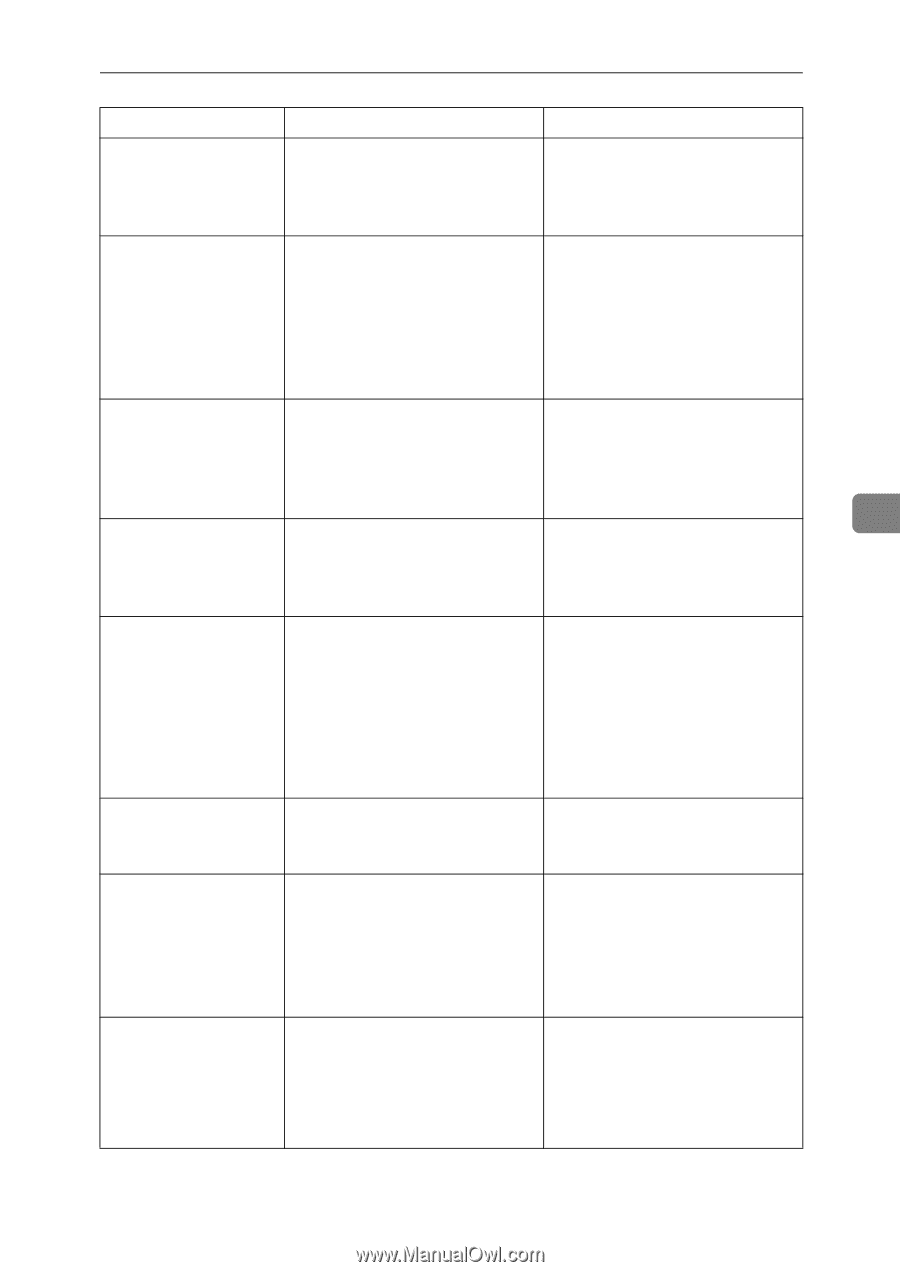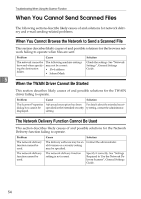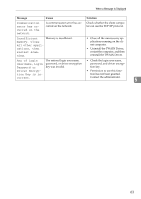Ricoh Aficio MP 171SPF Operating Instructions - Page 65
Job Information, failed. Press
 |
View all Ricoh Aficio MP 171SPF manuals
Add to My Manuals
Save this manual to your list of manuals |
Page 65 highlights
When a Message Is Displayed Message Cause Solution Original is being scanned by another function. The machine is using another function such as copying. Retry scanning after the operation with the other function is completed. Exceeded max.memory capa. Scanning will be cancelled. Scanned data will be cleared. The memory is full. Try one of the following measures: • Wait for a while, and then retry the scan operation. • Reduce the scan area or scanning resolution. • Delete unneeded stored files. Exceeded max. The memory is full. memory capaci- Specify whether to use the data or not. ty. Do you want to send the scanned data? 5 No valid dest. The authentic settings for the de- Check that the delivery server is lists. Check the livery server are incorrect. settings or the on and the authentic settings for the delivery server are correct. server status. Sending has failed. Press Job Information key to check the status. Sending has failed. Press the {Job Try the operation once more. Information} key to check the status. If the message is still shown, the network may be crowded. Contact your network administrator. Use the Job Information screen to check for the file where the problem occurred. See "Confirmation Displays", Scanner Reference. Out of paper. No paper is loaded in the speciSet paper on the fied paper tray. tray. Load paper of a size that is listed in the message. Check the resolution and reset nnn original(s). (A figure is placed at nnn.) The scanned original exceeded maximum data capacity. Specify the scan size and resolution again. Note that it may not be possible to scan very large originals at a high resolution. See "Relationship between Resolution and Scan Size", Scanner Reference. Exceeded max. data capacity Check resolution and Start. The scanned data exceeded maxi- Specify the scan size and resolu- mum data capacity. tion again. Note that it may not be possible to scan very large origi- nals at a high resolution. See "Rela- tionship between Resolution and Scan Size", Scanner Reference. 59