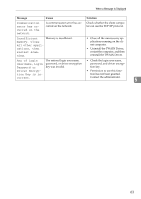Ricoh Aficio MP 171SPF Operating Instructions - Page 73
Orientation-Fixed Paper or Two-Sided Paper, Original Orientation
 |
View all Ricoh Aficio MP 171SPF manuals
Add to My Manuals
Save this manual to your list of manuals |
Page 73 highlights
Loading Paper Orientation-Fixed Paper or Two-Sided Paper This section describes loading paper that has a specified orientation and printing side (such as letterhead paper). Orientation-fixed (top to bottom) or two-sided paper (for example, letterhead paper, prepunched paper, or copied paper) might not print correctly, depending on how the originals and paper are placed. Select [On] in [Letterhead Setting] under [Copier Features], and then place the original and paper as shown below. See "Copier Features", General Settings Guide. When printing with the printer function, placing orientation is the same. ❖ Original Orientation Exposure glass ARDF *2 *1 *1 *1 When copying in this orientation using the duplex function, select [Always Specify] in [Orientation] under [Copier Features] (User Tools). Place originals, and then select as the original orientation. 6 *2 When copying in this orientation using the duplex function, and loaded paper ori- entation is L, place originals as shown below: Under [Copier Features], if [Orientation] is set to [Always Specify], load paper in orientation. 67