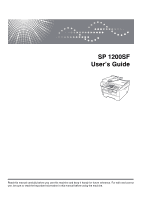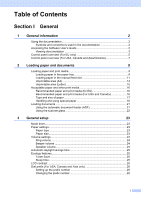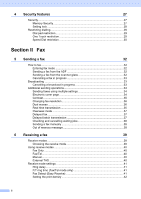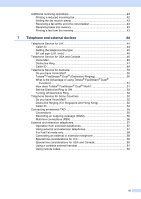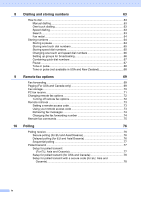Ricoh Aficio SP 1200SF User's Guide
Ricoh Aficio SP 1200SF Manual
 |
View all Ricoh Aficio SP 1200SF manuals
Add to My Manuals
Save this manual to your list of manuals |
Ricoh Aficio SP 1200SF manual content summary:
- Ricoh Aficio SP 1200SF | User's Guide - Page 1
SP 1200SF User's Guide Read this manual carefully before you use this machine and keep it handy for future reference. For safe and correct use, be sure to read the Important Information in this manual before using the machine. - Ricoh Aficio SP 1200SF | User's Guide - Page 2
- Ricoh Aficio SP 1200SF | User's Guide - Page 3
Accessing the Software User's Guide 2 Viewing documentation 3 Control paper tray 9 Loading paper in the manual feed slot 11 Unprintable area (A4 document feeder (ADF 21 Using the scanner glass 22 3 General setup 23 savings time 25 Ecology features 25 Toner Save ...25 Sleep time...25 LCD - Ricoh Aficio SP 1200SF | User's Guide - Page 4
32 Sending a fax from the ADF 32 Sending a fax from the scanner glass 32 Cancelling a fax in progress 33 Broadcasting ...33 Cancelling a the receive mode 39 Using receive modes 40 Fax Only ...40 Fax/Tel ...40 Manual ...40 External TAD 40 Receive mode settings 41 Ring delay...41 F/T ring time - Ricoh Aficio SP 1200SF | User's Guide - Page 5
incoming fax 42 Setting the fax receive stamp 42 Receiving a fax at the end of a conversation 43 Receiving faxes into memory 43 Printing a fax from the memory 43 7 Telephone and external devices 44 Telephone Service for U.K 44 Caller ID...44 Setting the telephone line type 45 BT call - Ricoh Aficio SP 1200SF | User's Guide - Page 6
8 Dialling and storing numbers 63 How to dial ...63 Manual dialling 63 One touch dialling 63 Speed dialling 63 Search ...63 Fax redial ...64 Storing numbers 64 Storing a pause 64 Storing one touch dial numbers - Ricoh Aficio SP 1200SF | User's Guide - Page 7
contrast 89 Making N in 1 copies (page layout 89 Out of memory message 90 Section IV Software 13 Software features 92 How to read PDF User's Guide 92 v - Ricoh Aficio SP 1200SF | User's Guide - Page 8
IEC 60825-1:2007 Specification 99 Disconnect Instructions 111 Legal limitations for copying 113 Trademarks...114 B Troubleshooting and routine maintenance 115 Troubleshooting scanner glass 138 Cleaning the laser scanner window 139 Cleaning the corona wire 141 Cleaning the drum unit 143 vi - Ricoh Aficio SP 1200SF | User's Guide - Page 9
Replacing the consumable items 145 Replacing a toner cartridge 146 Replacing the drum unit 149 Machine information 152 Checking the serial number 152 Checking the page counters 152 Checking the Drum life 152 Packing and shipping the machine 152 C Menu and features 154 On-screen - Ricoh Aficio SP 1200SF | User's Guide - Page 10
viii - Ricoh Aficio SP 1200SF | User's Guide - Page 11
Section I General I General information 2 Loading paper and documents 9 General setup 23 Security features 27 - Ricoh Aficio SP 1200SF | User's Guide - Page 12
with the machine. Note icons give useful tips. Accessing the Software User's Guide 1 This User's Guide does not contain all the information about the machine such as how to use the advanced features of Fax, Printer, Scanner, PC Fax. When you are ready to learn detailed information about these - Ricoh Aficio SP 1200SF | User's Guide - Page 13
click User's Guides. If you have not installed the software, you can find the documentation by following the instructions below: a Turn on your PC. Insert the CD-ROM labelled Manuals into your CD-ROM drive. Note Be sure to use the CD-ROM titled "PaperPort™ 11SE and Documentation SP 1200SF" b If - Ricoh Aficio SP 1200SF | User's Guide - Page 14
are several ways you can scan documents. You can find the instructions as follows: Software User's Guide: 1 „ Scanning a document using the TWAIN driver in Chapter 2 „ Scanning a document using the WIA driver in Chapter 2 „ Using ControlCenter3 in Chapter 3 ScanSoft™ PaperPort™ 11SE with OCR - Ricoh Aficio SP 1200SF | User's Guide - Page 15
General information Control panel overview (For EU only) 1 1 5 - Ricoh Aficio SP 1200SF | User's Guide - Page 16
inserts a pause when programming quick dial numbers or when dialling a number manually. 2 One Touch keys These 4 keys give you instant access to 8 the machine in Scan mode. (For details about scanning, see the Software User's Guide on the CD-ROM.) Copy Puts the machine in Copy mode. 9 Print keys - Ricoh Aficio SP 1200SF | User's Guide - Page 17
General information Control panel overview (For USA, Canada and Asia/Oceania) 1 1 7 - Ricoh Aficio SP 1200SF | User's Guide - Page 18
inserts a pause when programming quick dial numbers or when dialling a number manually. 2 One Touch keys These 4 keys give you instant access to 8 the machine in Scan mode. (For details about scanning, see the Software User's Guide on the CD-ROM.) Copy Puts the machine in Copy mode. 9 Print keys - Ricoh Aficio SP 1200SF | User's Guide - Page 19
or manual feed slot. When you put paper into the paper tray, note the following: „ If your application software supports paper size selection on the print menu, you can select it through the software. If your application software does not support it, you can set the paper size in the printer driver - Ricoh Aficio SP 1200SF | User's Guide - Page 20
(Legal size paper is not available in some regions) e Fold out the support flap (1) to prevent paper from sliding off the face-down output tray. 1 prevent damage to your machine caused by paper misfeeding, make sure the paper guides touch the sides of the paper. d Put the paper tray firmly back - Ricoh Aficio SP 1200SF | User's Guide - Page 21
put paper in the manual feed slot. a Lift up the support flap (1) to prevent paper from sliding off the face-down output tray, or remove each page as soon as it comes out of the machine. Loading paper and documents c Using both hands, slide the manual feed slot paper guides to the width of - Ricoh Aficio SP 1200SF | User's Guide - Page 22
immediately to prevent a paper jam. • The machine automatically turns on the Manual Feed mode when you put paper in the manual feed slot. a Open the back cover (back output tray). c Using both hands, slide the manual feed slot paper guides to the width of the paper that you are going to use - Ricoh Aficio SP 1200SF | User's Guide - Page 23
page 16.) is straight and in the correct position on the manual feed slot. If it is not, the paper or the manual feed slot before the machine is in the Ready state, the print media may be ejected without being printed on. • To easily remove a small printout from the output tray, lift up the scanner - Ricoh Aficio SP 1200SF | User's Guide - Page 24
1 in 1 copy using A4 size paper. The unprintable area changes with the paper size. 1 Unprintable area when printing from a computer 2 When using the printer driver the printable area is smaller than the paper size, as shown below. Portrait Landscape 2 2 1 2 2 1 1 1 Portrait Landscape - Ricoh Aficio SP 1200SF | User's Guide - Page 25
, as shown below. Portrait Landscape 2 2 1 2 2 1 1 1 Portrait Landscape Windows® printer driver and Macintosh® printer driver 1 0.16 in. (4.23 mm) 2 0.25 in. (6.35 mm) 1 0.16 in. (4.23 mm) 2 0.2 in. (5.08 mm) BRScript Driver for Windows® and Macintosh® (MFC-7840W only) 0.16 in. (4.23 mm - Ricoh Aficio SP 1200SF | User's Guide - Page 26
paper, recycled paper, transparencies, labels or envelopes. For best results, follow the instructions below: „ Use paper made for plain paper copying. „ Use paper that lb Hammermill Laser Print (24 lb=90 g/m2) No specific brand recommended 3M CG3300 Avery laser labels white #5160 No specific brand - Ricoh Aficio SP 1200SF | User's Guide - Page 27
Paper can be loaded up to the maximum paper mark on the sliding paper width guide. Manual Feed Slot 2 The manual feed slot can hold a sheet with a size of 76.2 to 220 mm up to 10 1 Recommended paper specifications 2 The following paper specifications are suitable for this machine. Basis - Ricoh Aficio SP 1200SF | User's Guide - Page 28
has a chemical finish • that is damaged, creased or folded • that exceeds the recommended weight specification in this guide • with tabs and staples • with letterheads using low temperature dyes or thermography • that is This damage is not covered under any our warranty or service agreement. 18 - Ricoh Aficio SP 1200SF | User's Guide - Page 29
print-quality problems because of laser machine • that are pre-printed on the inside • that cannot be arranged neatly when stacked • that are made of paper that weighs more than the paper weight specifications for the machine • with edges that are not straight or consistently square • with windows - Ricoh Aficio SP 1200SF | User's Guide - Page 30
stock may stick to the drum unit or rollers and cause jams and print quality problems. No adhesive should be specifications described in this User's Guide. Labels exceeding this specification may not feed or print correctly and may cause damage to your machine. Labels can be fed from the manual - Ricoh Aficio SP 1200SF | User's Guide - Page 31
leave thick documents on the scanner glass. If you do this support flap (1), and then take each individual sheet off the ADF output tray after scanning. b Fan the pages well. c Place your document, face up top edge first, in the ADF until you feel it touch the feed roller. d Adjust the paper guides - Ricoh Aficio SP 1200SF | User's Guide - Page 32
scan pages of a book or one page at a time. Documents can be up to 215.9 mm wide and 297 mm long. Note To use the scanner glass, the ADF must be empty. a Lift the document cover. b Using the document guidelines on the left, centre the document face down on the - Ricoh Aficio SP 1200SF | User's Guide - Page 33
3 General setup 3 Mode timer 3 The machine has three mode keys on the control panel: Fax, Scan, and Copy. You can set how much time the machine takes after the last Copy or Scan operation to return to Fax mode. If you choose Off, the machine will stay in the mode you used last. a Press Menu, 1, 1. - Ricoh Aficio SP 1200SF | User's Guide - Page 34
Chapter 3 Volume settings 3 Ring volume 3 You can choose a ring volume level from a range of settings, from High to Off. While in Fax mode press or to adjust the volume level. The LCD will show the current setting, and each key press will change the volume to the next level. The machine will keep - Ricoh Aficio SP 1200SF | User's Guide - Page 35
The default setting is Off. a Press Menu, 1, 6, 1. b Press a or b to choose On or Off. Press OK. c Press Stop/Exit. Note We do not recommend Toner Save for printing Photo or Greyscale images. Sleep time 3 Setting the sleep time reduces power consumption by turning off the fuser while the machine is - Ricoh Aficio SP 1200SF | User's Guide - Page 36
Chapter 3 Dial prefix (For USA, Canada and Asia only) 3 The dial prefix setting will automatically dial a predefined number before every fax number you dial. For example: If your telephone system requires a 9 to dial an outside number use this setting to automatically dial 9 for every fax you send. - Ricoh Aficio SP 1200SF | User's Guide - Page 37
and want to change it, please see Changing the Memory Security password below. • When you forget the password, contact your sales or service representative. a Press Menu, 1, 8, 1. 1.Mem Security b Enter a four-digit number for the password. Press OK. If you are entering the password for the - Ricoh Aficio SP 1200SF | User's Guide - Page 38
Chapter 4 Changing the Memory Security password 4 a Press Menu, 1, 8, 1. 1.Mem Security b Press a or b to select Set Password. Press OK. c Enter the registered four-digit password. Press OK. d Enter a four-digit number for the new password. Press OK. e If the LCD shows Verify:, re-enter the - Ricoh Aficio SP 1200SF | User's Guide - Page 39
the LCD shows Verify:. Press OK. f Press Stop/Exit. Turning setting lock on/off 4 If you enter the wrong password when following the instructions below, the LCD will show Wrong Password. Re-enter the correct password. Turning setting lock on 4 a Press Menu, 1, 8, 2. b Press a or b to choose - Ricoh Aficio SP 1200SF | User's Guide - Page 40
Chapter 4 Speed Dial restriction 4 a Press Menu, 2, 6, 3. b Press a or b to choose Off, Enter # twice or On. Press OK. c Press Stop/Exit. Note • The Enter # twice setting will not work if you lift an external handset before entering the number. You will not be asked to re-enter the number. • The - Ricoh Aficio SP 1200SF | User's Guide - Page 41
Section II Fax II Sending a fax 32 Receiving a fax 39 Telephone and external devices 44 Dialling and storing numbers 63 Remote fax options 69 Polling 76 Printing reports 80 - Ricoh Aficio SP 1200SF | User's Guide - Page 42
or A4 size. Press progress. Stop/Exit to cancel a fax in a Make sure you are in Fax mode . b Place your document face down on the scanner glass. c Dial the fax number. (See How to dial on page 63.) d Press Start. The machine starts scanning the first page. e After the machine scans - Ricoh Aficio SP 1200SF | User's Guide - Page 43
Note When faxing multiple pages from the scanner glass, real time transmission should be set to Off a number. Press OK. You can use either a One Touch, Speed Dial, a Group number, or a number manually entered using the dial pad. (See How to dial on page 63.) d Repeat c until you have entered all - Ricoh Aficio SP 1200SF | User's Guide - Page 44
sending your fax. 34 Electronic cover page 5 This feature will not work unless you have already programmed your Station ID. (See the Quick Setup Guide.) You can automatically send a cover page with every fax. Your cover page includes your Station ID, a comment, and the name (or number) stored in - Ricoh Aficio SP 1200SF | User's Guide - Page 45
Sending a fax Send a cover page for the next fax 5 If you want to send a cover page only for the next fax, your machine will ask you to enter the number of pages you are sending so it can be printed on the cover page. a Make sure you are in Fax mode . b Load your document. c Press Menu, 2, 2, - Ricoh Aficio SP 1200SF | User's Guide - Page 46
documents or Next Fax:On for the next fax only. Note In Real Time Transmission, the automatic redial feature does not work when using the scanner glass. 36 - Ricoh Aficio SP 1200SF | User's Guide - Page 47
Sending a fax Sending in real time for all faxes 5 a Make sure you are in Fax mode . b Press Menu, 2, 2, 5. c Press a or b to choose On. Press OK. Sending in real time for the next fax only 5 a Make sure you are in Fax mode . b Press Menu, 2, 2, 5. c Press a or b to choose Next Fax:On. - Ricoh Aficio SP 1200SF | User's Guide - Page 48
you have finished, press Stop/Exit. Sending a fax manually 5 Manual transmission 5 Manual transmission lets you hear the dialling, ringing and fax-receiving When you hear the fax tone, press Start. „ If you are using the scanner glass, press 1 to send a fax. f If you picked up the handset of - Ricoh Aficio SP 1200SF | User's Guide - Page 49
choose a receive mode depending on the external devices and telephone services you have on your line. The diagrams below will help machine to answer fax and telephone calls automatically? To set the receive mode follow the instructions below. a Press Menu, 0, 1. b Press a or b to choose the receive - Ricoh Aficio SP 1200SF | User's Guide - Page 50
(Fax/Tel mode only) on page 41 and Ring delay on page 41.) Manual 6 Manual mode turns off all automatic answering functions unless you are using the BT Call sign . 1 BT Call Sign is for U.K. only. To receive a fax in Manual mode press Start when you hear fax tones (short repeating beeps). You can - Ricoh Aficio SP 1200SF | User's Guide - Page 51
Receive mode settings 6 Ring delay 6 The ring delay sets the number of times the machine rings before it answers in Fax Only and Fax/Tel modes. If you have external or extension telephones on the same line as the machine choose the maximum number of rings. (See Operation from extension telephones - Ricoh Aficio SP 1200SF | User's Guide - Page 52
Chapter 6 Setting the print density 6 You can adjust the print density to make your printed pages darker or lighter. a Make sure you are in Fax mode . b (for EU and Asia/Oceania) Press Menu, 2, 1, 7. (for USA and Canada) Press Menu, 2, 1, 6. c Press a to make the print darker. Or, press b to - Ricoh Aficio SP 1200SF | User's Guide - Page 53
Receiving a fax Receiving a fax at the end of a conversation 6 At the end of a conversation you can ask the other party to send you a fax before you both hang up. a Ask the other party to place the document - Ricoh Aficio SP 1200SF | User's Guide - Page 54
memory. „ You will see the number (or name) on the LCD. „ The ID Unknown message means the call originated outside your Caller ID service area. „ The ID Withheld message means the caller has intentionally blocked transmission of information. You can print a list of the Caller ID information received - Ricoh Aficio SP 1200SF | User's Guide - Page 55
offices use a central telephone system or Private Branch Exchange (PBX). Your machine can be connected to most types of PBX. The machine's recall feature supports timed break recall only (TBR). TBR will work with most PBX systems allowing you to gain access to an outside line, or transfer calls to - Ricoh Aficio SP 1200SF | User's Guide - Page 56
Call Sign feature to ON, the receive mode is set to Manual automatically. Manual mode will not respond to incoming telephone calls, since the number or b to choose On or Off. Press OK. c Press Stop/Exit. 46 Telephone Service for USA and Canada 7 Voice Mail 7 If you have Voice Mail on the same - Ricoh Aficio SP 1200SF | User's Guide - Page 57
to your Voice Mail. (To set the machine in MANUAL Mode, see Receive modes on page 39.) Distinctive Ring do? 7 Your telephone company's Distinctive Ring service allows you to have more than one number and the machine can work together without any problems. If each one has a separate telephone number - Ricoh Aficio SP 1200SF | User's Guide - Page 58
Some ring patterns cannot be registered. The ring patterns below are supported by your machine. Register the one your telephone company gives you will receive faxes automatically. The receive mode is automatically set to Manual and you cannot change it to another receive mode while Distinctive Ring - Ricoh Aficio SP 1200SF | User's Guide - Page 59
number, you can turn off Distinctive Ring. The machine will stay in Manual receive mode so you will need to set the Receive Mode again. ( „ The # Unavailable message means the call originated outside your Caller ID service area. „ The Private Call message means the caller has intentionally blocked - Ricoh Aficio SP 1200SF | User's Guide - Page 60
Call Waiting/Caller ID, RingMaster, answering services, alarm systems or other custom features on one telephone line may create problems with the operation of your machine. to On, the receive mode is set to Manual automatically. Your Distinctive Ring Number does not allow Voice Calls only Faxes. - Ricoh Aficio SP 1200SF | User's Guide - Page 61
Telephone and external devices What is the Advantage of using Telstra® FaxStream® Duet® Function? 7 Using Telstra® FaxStream® Duet® is the most efficient way to receive both fax and telephone calls on the same line. When the voice call comes in, all telephones (extension and external) and the - Ricoh Aficio SP 1200SF | User's Guide - Page 62
Distinctive Ring feature to ON, the receive mode is set to Manual automatically. Your Distinctive Ring Number does not allow Voice Calls - Waiting/Caller ID, RingMaster, answering services, alarm systems or other custom features on one telephone line may create problems with the operation of your - Ricoh Aficio SP 1200SF | User's Guide - Page 63
Ring 7 a Press Menu, 2, 0, 2. b Press a or b to choose Off. c Press OK. d Press Stop/Exit. Note If you turn off Distinctive Ring, the machine will stay in Manual receive mode. You will need to set the Receive Mode again. (See Choosing the receive mode on page 39.) 53 - Ricoh Aficio SP 1200SF | User's Guide - Page 64
memory. „ You will see the number (or name) on the LCD. „ The ID Unknown message means the call originated outside your Caller ID service area. „ The ID Withheld message means the caller has intentionally blocked transmission of information. You can print a list of the Caller ID information received - Ricoh Aficio SP 1200SF | User's Guide - Page 65
not recommend using the toll saver feature on your external TAD if it needs more than four rings to activate it. Note If you have problems receiving faxes, reduce the ring delay setting on your external TAD. Connections 7 You can connect a TAD to your machine as shown in the diagram below - Ricoh Aficio SP 1200SF | User's Guide - Page 66
20 seconds. c End your 20-second message by giving your Remote Activation code for people sending manual faxes. For leaving out this pause, but if your machine has trouble receiving, then you should re-record the OGM to suggest you ask the installer to connect the unit to the last line on the system. - Ricoh Aficio SP 1200SF | User's Guide - Page 67
no one is on the line: 7 You should assume that you're receiving a manual fax. Press l51 and wait for the chirp or until the machine's LCD shows no one is on the line: 7 You should assume that you're receiving a manual fax. Press l51 and wait for the chirp or until the machine's LCD shows - Ricoh Aficio SP 1200SF | User's Guide - Page 68
Chapter 7 For Fax/Tel mode only 7 When the machine is in Fax/Tel mode, it will use the F/T Ring Time (pseudo/doubleringing) to alert you to pick up a voice call. Lift the external telephone's handset, and then press Hook to answer. If you are at an extension telephone, you will need to lift the - Ricoh Aficio SP 1200SF | User's Guide - Page 69
you intend to add extension telephones to your line. While the simplest arrangement is a parallel connection, there are some reasons why this arrangement may cause problems. The most common problem, is someone picking up an extension telephone while the machine is trying to send a fax. Such - Ricoh Aficio SP 1200SF | User's Guide - Page 70
Chapter 7 Figure 1: 1 1 7 2 3 FAX 1 Extension socket 2 Master socket 3 Incoming line Figure 2: Recommended connection of extension sockets 7 1 1 2 3 FAX 1 Extension socket 2 Master socket 3 Incoming line These phones are now connected as external devices as shown on page 58, because - Ricoh Aficio SP 1200SF | User's Guide - Page 71
the telephone line cord for your machine into the L2 jack of the triplex adapter. Plug the other end into the LINE jack on the back of the machine. Plug one end of the first telephone line cord for your TAD into the L1 jack of the triplex adapter. Plug the other - Ricoh Aficio SP 1200SF | User's Guide - Page 72
Chapter 7 Using remote codes 7 Remote Activation code 7 If you answer a fax call on an extension or external telephone, you can tell your machine to receive it by pressing the Remote Activation code l51. Wait for the chirping sounds then replace the handset. (See Fax Detect (Easy Receive) on - Ricoh Aficio SP 1200SF | User's Guide - Page 73
8 Dialling and storing numbers 8 How to dial 8 You can dial in any of the following ways. Manual dialling 8 Use the dial pad to enter all the digits of the telephone or fax number. One touch dialling 8 Press the One Touch key that - Ricoh Aficio SP 1200SF | User's Guide - Page 74
a fax automatically and the line is busy, the machine will automatically redial up to three times at five minute intervals. If you are sending a fax manually and the line is busy, press Redial/Pause, wait for the other fax machine to answer, and then press Start to try again. If you - Ricoh Aficio SP 1200SF | User's Guide - Page 75
Dialling and storing numbers Storing one touch dial numbers 8 Your machine has 4 One Touch keys where you can store 8 fax or telephone numbers for automatic dialling. To access numbers 5 to 8, hold down Shift as you press the One Touch key. a Press Menu, 2, 3, 1. b Press the One Touch key where you - Ricoh Aficio SP 1200SF | User's Guide - Page 76
Chapter 8 Changing one touch and speed dial numbers 8 If you try to store a One Touch or Speed Dial number over an existing number, the LCD will show the name or number already stored there. If your machine has a scheduled job or you have set a fax forwarding number, the LCD will ask you if you - Ricoh Aficio SP 1200SF | User's Guide - Page 77
add One Touch or Speed Dial numbers follow the instructions below: „ For One Touch numbers, press the Press Search/Speed Dial, 003. Press Search/Speed Dial, 002 and Start. Numbers can be added manually by entering them on the dial pad: Press Search/Speed Dial, 003, 7001 (on the dial pad - Ricoh Aficio SP 1200SF | User's Guide - Page 78
or pulse (not available in USA and New Zealand) 8 If you have a Pulse dialling service, but need to send Tone signals (for example, for telephone banking), follow the instructions below. If you have Touch Tone service, you will not need this feature to send tone signals. a Press Hook. b Press # on - Ricoh Aficio SP 1200SF | User's Guide - Page 79
your machine so you will have a copy. This is a safety feature in case there is a power failure before the fax is forwarded or a problem at the receiving machine. The SP 1200SF can store faxes to up to 4 days if there is a power failure. Paging (For USA and Canada only) 9 When Paging is chosen - Ricoh Aficio SP 1200SF | User's Guide - Page 80
Chapter 9 Note • You cannot change a Paging number or PIN remotely. • If you have set Paging, a backup copy will automatically be printed at the machine. Fax storage 9 The fax storage feature lets you store your received faxes in the machine's memory. You can retrieve stored fax messages from a - Ricoh Aficio SP 1200SF | User's Guide - Page 81
in case there is a power failure before the fax is forwarded or a problem at the receiving machine. The SP 1200SF can store faxes to up to 4 days if there is a power failure. • PC Fax Receive is not supported in Mac OS. (See PC Fax receiving in the Software User's Guide on the CD-ROM) 9 71 - Ricoh Aficio SP 1200SF | User's Guide - Page 82
so you will have a copy. This is a safety feature in case there is a power failure before the fax is forwarded or a problem at the receiving machine. The SP 1200SF can store faxes to up to 4 days if there is a power failure. Turning off remote fax options 9 a Press Menu, 2, 5, 1. b Press a or - Ricoh Aficio SP 1200SF | User's Guide - Page 83
command the machine will beep three 9 times. e Press 9 0 to reset the machine when you have finished. f Hang up. Note If your machine is set to Manual mode, you can still access the remote retrieval features. Dial the fax number as normal and let the machine ring. After 2 minutes you will hear - Ricoh Aficio SP 1200SF | User's Guide - Page 84
Chapter 9 Retrieving fax messages 9 a Dial your fax number from a telephone or another fax machine using touch tone. b When your machine answers, immediately enter your remote access code (3 digits followed by l). If you hear one long beep, you have messages. c When you hear two short beeps, use - Ricoh Aficio SP 1200SF | User's Guide - Page 85
Remote fax options Remote fax commands 9 Follow the commands below to access features when you are away from the machine. When you call the machine and enter your Remote Access Code (3 digits followed by l), the system will give two short beeps and you must enter a remote command. Remote commands - Ricoh Aficio SP 1200SF | User's Guide - Page 86
up on both machines for this to work. Not all fax machines support polling. Polling receive 10 Polling receive lets you call another fax machine to be polled. Secure Polling only works with SP 1200SF fax machines. If you want to get a fax from a secured SP 1200SF Fax machine, you have to enter the - Ricoh Aficio SP 1200SF | User's Guide - Page 87
do not want to enter more settings when the LCD asks you the following message: Next 1.Yes 2.No f Press Start. g If you are using the scanner glass, the LCD will prompt you to choose one of 10 the options below: Next Page? 1.Yes 2.No(Send) „ Press 1 to send another page. Go - Ricoh Aficio SP 1200SF | User's Guide - Page 88
: Other Settings 1.Yes 2.No f Press Start. g If you are using the scanner glass, the LCD will prompt you to choose one of the options below: Next documents you set up to be polled. Secure Polling only works with SP 1200SF fax machines. If another person wants to retrieve a fax from your machine - Ricoh Aficio SP 1200SF | User's Guide - Page 89
Page? 1.Yes 2.No(Send) „ Press 1 to send another page. Go to i. „ Press 2 or document. Start to store the i Place the next page on the scanner glass, press OK. Repeat h and i for each additional page. Set Next Page Then Press OK Your machine will automatically store the fax. Polling 10 79 - Ricoh Aficio SP 1200SF | User's Guide - Page 90
verification and fax journal) can be printed automatically and manually. Transmission verification report 11 You can use the transmission journal 11 You can set the machine to print a fax journal (activity report) at specific intervals (every 50 faxes, 6, 12 or 24 hours, 2 or 7 days). The - Ricoh Aficio SP 1200SF | User's Guide - Page 91
Printing reports Reports 11 The following reports are available: 1 XMIT Verify (For EU and Asia/Oceania) Transmission (for USA and Canada) Displays the Transmission Verification Report for your last outgoing 200 faxes and prints the last report. 2 Help List Prints a list of commonly used functions - Ricoh Aficio SP 1200SF | User's Guide - Page 92
Chapter 11 82 - Ricoh Aficio SP 1200SF | User's Guide - Page 93
Section III Copy I II Making copies 84 - Ricoh Aficio SP 1200SF | User's Guide - Page 94
page, keeping the original card size. a Make sure you are in Copy mode . b Place your identification card face down on the left side of the scanner glass. „ Even if a document is placed on the ADF, the machine scans the data from the - Ricoh Aficio SP 1200SF | User's Guide - Page 95
the machine scans the first side of the card, the LCD will display the following instruction. Turn over the ID Then Press Start f Turn over your identification card and place it at the left side of the scanner glass. g Press Start. The machine scans the other side of the card and prints - Ricoh Aficio SP 1200SF | User's Guide - Page 96
when using the ADF. Custom(25-400%) allows you to enter a ratio from 25% to 400%. To enlarge or reduce the next copy follow the instructions below: a Make sure you are in Copy mode . b Load your document. c Use the dial pad to enter the number of copies (up to 99). d Press - Ricoh Aficio SP 1200SF | User's Guide - Page 97
Making copies Using the Options key 12 Use the Options key to quickly set the following copy settings temporarily for the next copy. Press Menu selections Press a or b, then press OK Options Press a or b, then press OK Page or 2 in 1 ID Copy - 84 Quality Auto* 88 Text Photo Stack/ - Ricoh Aficio SP 1200SF | User's Guide - Page 98
Chapter 12 Improving copy quality 12 You can choose from a range of quality settings. The default setting is Auto. „ Auto Auto is the recommended mode for ordinary printouts. Suitable for documents that contain both text and photographs. „ Text Suitable for documents containing only text. „ - Ricoh Aficio SP 1200SF | User's Guide - Page 99
to scan the page. If you placed the document in the ADF, the machine scans the pages and starts printing. If you are using the scanner glass, go to h. h After the machine scans the page, press 1 to scan the next page. Next Page? 1.Yes 2.No 89 - Ricoh Aficio SP 1200SF | User's Guide - Page 100
(L) „ 4 in 1 (P) „ 4 in 1 (L) If you are copying from the scanner glass: 12 Insert your document face down in the direction shown below: „ 2 in 1 the memory becomes full while you are making copies, the LCD message will guide you through the next step. If you get an Out of Memory message while - Ricoh Aficio SP 1200SF | User's Guide - Page 101
Section IV Software IV Software features 92 - Ricoh Aficio SP 1200SF | User's Guide - Page 102
. Note If you have not installed the software, see Chapter 1. a From the Start menu, point to SP1200 series, TYPE 1200SF Documentation, from the program group, and then click User's Guides. b Click on the manual you want (Quick Setup Guide, User's Guide, Software User's Guide) from the top menu. 92 - Ricoh Aficio SP 1200SF | User's Guide - Page 103
Section V Appendixes V Safety and legal 94 Troubleshooting and routine maintenance 115 Menu and features 154 Specifications 167 Glossary 176 - Ricoh Aficio SP 1200SF | User's Guide - Page 104
timers, or to the same circuit as large appliances that might disrupt the power supply. „ Avoid sources of interference, such as speakers or the base units of cordless phones. 94 - Ricoh Aficio SP 1200SF | User's Guide - Page 105
Safety and legal Important information A Safety precautions A Please read these instructions before attempting any maintenance, and keep them for later reference. When using your of batteries in a fire. They may explode. Check with local codes for possible special disposal instructions. A 95 - Ricoh Aficio SP 1200SF | User's Guide - Page 106
shown in the illustration. To prevent injuries, be careful not to put your hands on the edge of the machine under the document cover or scanner cover as shown in the illustrations. To prevent injuries, DO NOT put your fingers in the areas shown in the illustrations. 96 - Ricoh Aficio SP 1200SF | User's Guide - Page 107
scattered toner. Doing this might cause the toner dust to ignite inside the vacuum cleaner, potentially starting a fire. Please carefully clean the toner dust suffocation, keep these bags away from babies and children. Note The fuser unit is marked with a caution label. Please DO NOT remove or damage - Ricoh Aficio SP 1200SF | User's Guide - Page 108
if relocating this product to another country. In the event of problems, please contact your service representative in the first instance. SP 1200SF: The CE declaration of Comformity is available on the Internet at URL : http://www.ricoh.co.jp/fax/ce_doc CE Marking Traceability Information (For EU - Ricoh Aficio SP 1200SF | User's Guide - Page 109
A This machine is a Class 1 laser product as defined in IEC 60825-1:2007 specifications. The label shown below is attached in countries where required. This machine has a Class 3B Laser Diode which emits invisible laser radiation in the Scanner Unit. The Scanner Unit should not be opened under any - Ricoh Aficio SP 1200SF | User's Guide - Page 110
fuse. Always replace the fuse cover. Never use a plug that does not have a cover. If in any doubt, call a qualified electrician. Warning - This printer must be earthed. The wires in the mains lead are coloured in line with the following code: „ Green and Yellow: Earth „ Blue: Neutral „ Brown - Ricoh Aficio SP 1200SF | User's Guide - Page 111
symbols. It indicates that at the end of the life of the product/battery, you should guide for replacement instructions. All Other Users A If you wish to discard this product, please contact your local authorities, the shop where you bought this product, your local dealer or sales/service - Ricoh Aficio SP 1200SF | User's Guide - Page 112
Follow all warnings and instructions marked on the product or similar devices. If you cannot avoid using the printer with these appliances, we recommend that you use a product from the power socket and refer all servicing to Ricoh Authorized Service Personnel under the following conditions: „ When - Ricoh Aficio SP 1200SF | User's Guide - Page 113
the operating instructions are followed. Adjust only those controls that are covered by the operating instructions. Incorrect adjustment If the product exhibits a distinct change in performance, indicating a need for service. 15 To protect your product against power surges, we recommend the use of - Ricoh Aficio SP 1200SF | User's Guide - Page 114
sold and used in the United States only. When programming emergency is also compliant. (See installation instructions for details.) The REN is used service. If trouble is experienced with this equipment, for repair or warranty information, please contact Ricoh Americas Corporation CUSTOMER SUPPORT - Ricoh Aficio SP 1200SF | User's Guide - Page 115
able to solve a problem with your machine, please contact RICOH CORP. CUSTOMER SUPPORT DEPT. at 1-800- Ricoh Americas Corporation Address: 5 Dedrick Place, West Caldwell, NJ 07006 Telephone number: 973-882-2000 declares, that the products Product Name: Laser Multi Function Model Number: SP 1200SF - Ricoh Aficio SP 1200SF | User's Guide - Page 116
, if not installed and used in accordance with the instructions, may cause harmful interference to radio communications. However, there hazardous laser radiation. Since radiation emitted inside the equipment is completely confined within protective housings and external covers, the laser beam cannot - Ricoh Aficio SP 1200SF | User's Guide - Page 117
must be attached to laser products marketed in the United States. Manufactured: RICOH COMPANY LTD, 3-6, Naka manual may result in hazardous invisible radiation exposure. Internal laser radiation Max. Radiation Power: 10 mW Wave Length: 780 - 800 nm Laser Class: Class 3B Important safety instructions - Ricoh Aficio SP 1200SF | User's Guide - Page 118
printer problem with your machine, please contact RICOH CORP. CUSTOMER SUPPORT DEPT. at 1-800-FASTFIX. 16 Unplug this product from the AC power outlet and refer all servicing to our Authorized Service instructions are followed. Adjust only those controls that are covered by the operating instructions - Ricoh Aficio SP 1200SF | User's Guide - Page 119
. 2 Save them for later reference. 3 Follow all warnings and instructions marked on the product. 4 Unplug this product from the wall socket before cleaning the outside of the machine and the scanner glass. DO NOT use liquid or aerosol cleaners. Use a damp cloth for cleaning. 5 DO NOT use - Ricoh Aficio SP 1200SF | User's Guide - Page 120
to Authorised Service Personnel under the following conditions: „ When the power cord is damaged or frayed. „ If liquid has been spilled into the product. „ If the product has been exposed to rain or water. „ If the product does not operate normally when the operating instructions are followed - Ricoh Aficio SP 1200SF | User's Guide - Page 121
all warnings and instructions marked on the product. 4 Unplug this product from the wall outlet before cleaning the outside of the machine and the scanner glass. DO liquid of any kind on the product. 15 DO NOT attempt to service this product yourself, as opening or removing covers may expose you to - Ricoh Aficio SP 1200SF | User's Guide - Page 122
normally when the operating instructions are followed. Adjust only those controls that are covered by the operating instructions. Incorrect adjustment of other not be used on coin service lines provided by the telephone company or connected to party lines. Ricoh cannot accept any financial or - Ricoh Aficio SP 1200SF | User's Guide - Page 123
the intent to commit fraud. This memorandum is intended to be a guide rather than a complete list. We suggest you check with relevant legal authorities other certificates of debt „ Certificates of Deposit „ Armed Forces Service or Draft papers „ Passports „ Postage Stamps (cancelled or uncancelled - Ricoh Aficio SP 1200SF | User's Guide - Page 124
the United States and other countries. Microsoft, Windows and Windows Server are registered trademarks of Microsoft Corporation in the United States in the United States and other countries. Each company whose software title is mentioned in this manual has a Software Licence Agreement specific to its - Ricoh Aficio SP 1200SF | User's Guide - Page 125
problem may not be your machine. Check the chart below and follow the troubleshooting scanner may be dirty. Ask the sender to make a copy to see if the problem is with the sending machine. Try receiving from another fax machine. If the problem continues, call your dealer for service Guide a manual fax - Ricoh Aficio SP 1200SF | User's Guide - Page 126
by dirt or correction fluid on the glass strip. (See Cleaning the scanner glass on page 138.) Handling incoming calls Difficulties Suggestions The machine ' may create a problem sending or receiving faxes. For Example: If you subscribe to Call Waiting or some other custom service and its signal - Ricoh Aficio SP 1200SF | User's Guide - Page 127
on. „ Check that the toner cartridge and drum unit are installed correctly. (See Replacing the drum unit on page 149.) „ Check the interface cable connection on both the machine and your computer. (See the Quick Setup Guide.) „ Check that the correct printer driver has been installed and chosen - Ricoh Aficio SP 1200SF | User's Guide - Page 128
and in the printer driver are the same. Try to reduce the print resolution. (See Advanced tab in the Software User's Guide on the CD-ROM Paper Jam message and you still have a problem, see Paper jams on page 133. You can load envelopes from the manual feed slot. Your application must be set up - Ricoh Aficio SP 1200SF | User's Guide - Page 129
tab in the Software User's Guide on the CD-ROM.) „ If this problem occurs when making copies or printing received faxes, set Toner Save mode to off in the machine menu settings. (See Toner Save on page 25.) „ Set Toner Save mode to off in the Advanced tab in the printer driver. (See Advanced tab in - Ricoh Aficio SP 1200SF | User's Guide - Page 130
a toner cartridge on page 146.) „ The drum unit may be damaged. Put in a new drum unit. (See Replacing the drum unit on page 149.) „ Make sure that you use paper that meets our specifications. (See Acceptable paper and other print media on page 16.) „ Choose Thick paper mode in the printer driver - Ricoh Aficio SP 1200SF | User's Guide - Page 131
media type in the printer driver or in the machine's Paper Type menu setting. (See Acceptable paper and other print media on page 16 and Basic tab in the Software User's Guide on the CD-ROM.) „ The drum unit may be damaged. Put in a new drum unit. (See Replacing the drum unit on page 149.) „ The - Ricoh Aficio SP 1200SF | User's Guide - Page 132
copies on page 84.) If the problem is not solved, the drum unit may have glue from a label stuck on the OPC drum surface. Clean the drum unit. (See Cleaning the drum unit on page 143.) „ The drum unit may be damaged. Put in a new drum. (See Replacing the drum unit on page 149.) White Spots on - Ricoh Aficio SP 1200SF | User's Guide - Page 133
Properties of the driver. (See Toner Save on page 25 or Advanced tab in the Software User's Guide on the CDROM.) „ Clean the scanner window and the corona wire of the drum unit. (See Cleaning the laser scanner window on page 139 and Cleaning the corona wire on page 141.) „ The toner cartridge may be - Ricoh Aficio SP 1200SF | User's Guide - Page 134
in a new toner cartridge. (See Replacing a toner cartridge on page 146.) „ The drum unit may be damaged. Put in a new drum unit. (See Replacing the drum unit on page 149.) „ Clean the laser scanner window and the corona wire inside the drum unit. (See Cleaning the laser scanner window on page 139 - Ricoh Aficio SP 1200SF | User's Guide - Page 135
Troubleshooting and routine maintenance Examples of poor print quality Curled Recommendation „ Choose Reduce Paper Curl mode in the printer driver when you do not use our recommended paper. (See Device Options in the Software User's Guide on the CD-ROM.) „ Turn the paper over in the paper tray, - Ricoh Aficio SP 1200SF | User's Guide - Page 136
a fax to many different numbers. If you change the setting and start having problems with dialling you should change back to the default No Detection setting. a Press setting. If you are using VoIP: VoIP service providers offer fax support using various standards. If you regularly experience fax - Ricoh Aficio SP 1200SF | User's Guide - Page 137
Pull out the drum unit, take out the toner correctly. cartridge that is indicated on the LCD, and put it back into the drum unit again. Drum End Soon The drum unit is near the end of its life. Use the drum unit until you have a print quality problem; then replace the drum unit with a new one - Ricoh Aficio SP 1200SF | User's Guide - Page 138
drum unit Clean the corona wire on the drum unit. (See needs to be cleaned. Cleaning the corona wire on page 141.) The drum unit has reached the end of its life. Replace the drum unit. (See Replacing the drum unit 131.) The machine has a mechanical problem. Do one of the following: Disconnect - Ricoh Aficio SP 1200SF | User's Guide - Page 139
Troubleshooting : „ Reduce print resolution. (See Advanced tab in the Software User's Guide on the CD-ROM.) „ Clear the faxes from the memory. (See Unable XX The machine has a mechanical Do one of the following: problem. Disconnect the machine from the power for several minutes, then reconnect it - Ricoh Aficio SP 1200SF | User's Guide - Page 140
the toner cartridge and drum unit assembly. „ Replace the empty toner cartridge with a new one. (See Replacing a toner cartridge on page 146.) If the LCD shows Toner Low, you can still print; however, the machine is telling you that the toner cartridge is near the end of its life and the toner will - Ricoh Aficio SP 1200SF | User's Guide - Page 141
Troubleshooting and routine maintenance Transferring your faxes or Fax Journal report B If not set up your Station ID, you cannot enter fax transfer mode. (See Setting your station ID in the Quick Setup Guide.) a Press Menu, 9, 0, 1. b Do one of the following: „ If the LCD shows No Data, there - Ricoh Aficio SP 1200SF | User's Guide - Page 142
document, check that no paper scraps are left in the machine that could cause another jam. Document is jammed in the top of the ADF unit B a Take out any paper from the ADF that is not jammed. b Open the ADF cover. c Pull the jammed document out to the left. Document is - Ricoh Aficio SP 1200SF | User's Guide - Page 143
Troubleshooting and routine maintenance Paper jams B To clear paper jams, please follow the steps in this section. Note • Please confirm that you have installed both a toner cartridge and a drum unit in the machine. If you have not installed a drum unit or have installed the drum unit incorrectly, - Ricoh Aficio SP 1200SF | User's Guide - Page 144
a sheet of disposable paper or cloth underneath it in case you accidentally spill or scatter toner. c If you cannot remove the drum unit and toner cartridge assembly easily, do not use extra force. Instead, lift the scanner cover. e If you cannot pull the jammed paper out of the output tray opening - Ricoh Aficio SP 1200SF | User's Guide - Page 145
cover. Troubleshooting and routine maintenance d Pull the tabs toward you to open the fuser cover (1). 1 b Slowly take out the drum unit and toner cartridge assembly. e Pull the jammed paper out of the fuser unit. CAUTION We recommend that you place the drum unit and toner cartridge assembly - Ricoh Aficio SP 1200SF | User's Guide - Page 146
CAUTION Handle the toner cartridge carefully. If toner scatters on your hands or clothes, wipe or wash it off with cold water at once. To avoid print quality problems, DO NOT touch the shaded parts shown in the illustrations below. d Clear the jammed paper if there is any inside the drum unit. 136 - Ricoh Aficio SP 1200SF | User's Guide - Page 147
lift automatically. f Put the drum unit and toner cartridge assembly back in the machine. Troubleshooting and routine maintenance Routine maintenance safety instructions for EU on page 102. g Close the front cover. CAUTION The drum unit contains toner, so handle it carefully. If toner scatters on - Ricoh Aficio SP 1200SF | User's Guide - Page 148
the outside of the paper tray with a soft cloth to remove dust. Cleaning the scanner glass B a Turn off the machine. Unplug the telephone line cord first, disconnect all on the machine. c In the ADF unit, clean the white bar (1) and the scanner glass strip (2) underneath it with a soft lint-free cloth - Ricoh Aficio SP 1200SF | User's Guide - Page 149
touch the laser scanner window with your fingers. a Before you clean the inside of the machine, turn off the machine. Unplug the telephone line cord first, and then unplug the power cord from the electrical socket. b Open the front cover and slowly take out the drum unit and toner cartridge assembly - Ricoh Aficio SP 1200SF | User's Guide - Page 150
parts shown in the illustration. We recommend that you place the drum unit on a clean, flat surface with a sheet of disposable paper or cloth underneath it in case you accidentally spill or scatter toner. c Wipe the laser scanner window by wiping it with a clean soft, dry lint-free cloth. 140 - Ricoh Aficio SP 1200SF | User's Guide - Page 151
d Put the drum unit and toner cartridge assembly back in the machine. Troubleshooting and routine maintenance c Slowly take out the drum unit and toner cartridge assembly. e Close the front cover. f Plug the machine's power cord back into the electrical socket first, and then plug in the telephone - Ricoh Aficio SP 1200SF | User's Guide - Page 152
To avoid print quality problems, DO NOT touch the shaded parts shown in the illustrations below. 1 CAUTION Be sure to return the blue tab to the home position (a) (1). If you do not, printed pages may have a vertical stripe. e Put the drum unit and toner cartridge assembly back in the machine - Ricoh Aficio SP 1200SF | User's Guide - Page 153
. d Push down the green lock lever and take the toner cartridge out of the drum unit. CAUTION Handle the toner cartridge carefully. If toner scatters on your hands or clothes, wipe or wash it off with cold water at once. To avoid print quality problems, DO NOT touch the shaded parts shown in the - Ricoh Aficio SP 1200SF | User's Guide - Page 154
you hear it lock into place. If you put the cartridge in correctly, the green lock lever will lift automatically. f Turn the drum unit gear by hand while looking at the surface of the OPC drum (1). 1 i Put the drum unit and toner cartridge assembly back in the machine. g When you have found the - Ricoh Aficio SP 1200SF | User's Guide - Page 155
Troubleshooting and routine maintenance Replacing the consumable items B You will need to replace the consumable items when the machine indicates that the life of the consumable is over. Toner cartridge Drum unit Print Cartridge SP 1200E (for Europe) Print Cartridge SP 1200A (USA and Canada) - Ricoh Aficio SP 1200SF | User's Guide - Page 156
600 pages 1. Actual page count will vary depending on your average type of document (i.e., standard letter, detailed graphics). When a toner cartridge is running low, the LCD shows Toner Low. 1 Approx. cartridge yield is declared in accordance with ISO/IEC 19752. Note It is a good idea to keep a new - Ricoh Aficio SP 1200SF | User's Guide - Page 157
b Slowly take out the drum unit and toner cartridge assembly. Troubleshooting and routine maintenance CAUTION Handle the toner cartridge carefully. If toner scatters on your hands or clothes, wipe or wash it off with cold water at once. To avoid print quality problems, DO NOT touch the shaded parts - Ricoh Aficio SP 1200SF | User's Guide - Page 158
just before you put it in the machine. If a toner cartridge is left unpacked for a long time, the toner life will be shortened. f Put the new toner cartridge firmly into the drum unit until you hear it lock into place. If you put it in correctly, the lock lever will lift automatically. Note - Ricoh Aficio SP 1200SF | User's Guide - Page 159
drum unit. (See Cleaning the laser scanner window on page 139.) CAUTION While removing the drum unit, handle it carefully because it may contain toner. If toner scatters on your hands or clothes, wipe or wash it off with cold water at once. Troubleshooting and routine maintenance Note The drum unit - Ricoh Aficio SP 1200SF | User's Guide - Page 160
lever and take the toner cartridge out of the drum unit. CAUTION To avoid print quality problems, DO NOT touch the shaded parts shown in the illustrations. b Slowly take out the drum unit and toner cartridge assembly. CAUTION We recommend that you put the drum unit and toner cartridge assembly on - Ricoh Aficio SP 1200SF | User's Guide - Page 161
the new drum unit. e Put the toner cartridge firmly into the new drum unit until you hear it lock into place. If you put the cartridge in correctly, the green lock lever will lift automatically. Troubleshooting and routine maintenance g Put the new drum unit and toner cartridge assembly in the - Ricoh Aficio SP 1200SF | User's Guide - Page 162
Drum life B You can see the machine's drum life on the LCD. a Press Menu, 5, 3. b Press OK. You can see the remaining percentage of drum life Remove the drum unit and toner cartridge assembly. Leave the toner cartridge installed in the drum unit. f Place the drum unit and toner cartridge assembly - Ricoh Aficio SP 1200SF | User's Guide - Page 163
i Pack the drum unit and toner cartridge assembly, AC cord and printed materials in the original carton as shown below: Troubleshooting and routine maintenance j Close the carton and tape it shut. B 153 - Ricoh Aficio SP 1200SF | User's Guide - Page 164
step by step on-screen instructions to help you program your machine. Simply follow the steps as they guide you through the menu selections be lost. Temporary settings (for example, Contrast, Overseas Mode) will be lost. The SP 1200SF can store the date and time up to 4 days. Menu keys C (For EU - Ricoh Aficio SP 1200SF | User's Guide - Page 165
Choose an option. „ Press 1 for General Setup menu. „ Press 2 for Fax menu. „ Press 3 for Copy menu. „ Press 4 for Printer menu. Press 5 for Machine Info. menu. „ Press 9 for Service menu. 1 „ Press 0 for Initial Setup. 1 This will appear only when the LCD shows an error message. You can also scroll - Ricoh Aficio SP 1200SF | User's Guide - Page 166
Menu table The factory settings are shown in Bold with an asterisk. Choose & OK Choose & OK C to accept to exit or Main Menu 1.General Setup Submenu Menu Selections 1.Mode Timer - Options 0 Sec 30 Secs 1 Min 2 Mins* 5 Mins Descriptions Sets the time to return to Fax mode and the time the - Ricoh Aficio SP 1200SF | User's Guide - Page 167
25 (only for EU) Savings Time Off* automatically. (for USA/Canada/ Asia and Oceania) 6.Ecology 1.Toner Save On Off* Increases the page yield 25 of the toner cartridge. 2.Sleep Time (00-99) Conserves power. 25 05Min* 7.LCD Contrast - b -nnnno+ a b -nnnon+ a Adjusts the contrast - Ricoh Aficio SP 1200SF | User's Guide - Page 168
Main Menu 2.Fax (continued) Submenu Menu Selections Options 1.Setup Receive 2.F/T Ring Time 70 Secs (continued) 40 Secs 30 Secs* Descriptions Page Sets the pseudo/double- 41 ring time in Fax/Tel mode. 20 Secs (20 Sec for USA and Canada) 3.Fax Detect On* (for EU and Asia/Oceania) - Ricoh Aficio SP 1200SF | User's Guide - Page 169
Menu and features Main Menu 2.Fax (continued) Submenu Menu Selections 2.Setup Send 1.Contrast Options Auto* (In Fax mode only) Light Dark 2.Fax Resolution Standard* Fine Descriptions Page Changes the lightness or 35 darkness of faxes you C send. Sets the default resolution 36 for - Ricoh Aficio SP 1200SF | User's Guide - Page 170
Main Menu 2.Fax (continued) Submenu 3.Set Quick Dial (continued) Menu Selections 2.Speed Dial Options - Descriptions Stores up to 200 Speed Dial numbers, so you can dial by pressing only a few keys (and Page 65 Start). 3.Setup Groups - Sets up to 8 Group 66 numbers for Broadcasting. 4. - Ricoh Aficio SP 1200SF | User's Guide - Page 171
jobs. 0.Miscellaneous 1.Compatibility High Adjusts the equalization 126 Normal* for transmission difficulties. Basic(for VoIP) VoIP service providers offer fax support using various standards. If you regularly experience fax transmission errors, choose Basic(for VoIP). 2.BT Call Sign - Ricoh Aficio SP 1200SF | User's Guide - Page 172
2.Configuration - 3.Test Print - 3.Reset Printer - - 5.Machine Info. 1.Serial No. - 2.Page Counter - 3.Drum Life - - Total Fax/List Copy Print - Software User's Guide on the CD-ROM. Prints a list of the machine's printer settings. Prints a test page. Restores the printer settings to the - Ricoh Aficio SP 1200SF | User's Guide - Page 173
choose the 39 Fax/Tel receive mode that best C External TAD suits your needs. Manual 2.Date&Time - 3.Station ID - - Fax: Tel: Name: Puts the date fax number to appear on each page you fax. See Quick Setup Guide. 4.Tone/Pulse - Tone* Selects the dialing mode. Pulse 5.Dial Tone - Ricoh Aficio SP 1200SF | User's Guide - Page 174
in Oceania) Options Fax Only* Fax/Tel External TAD Manual - Fax: Tel: Name: Tone* Pulse Descriptions . Selects the dialing mode. See Quick Setup Guide. Detection No Detection* You can shorten the every time you dial. (For USA and Canada) United States/ Canada (For Asia) Asia/ Singapore/ Others - Ricoh Aficio SP 1200SF | User's Guide - Page 175
Menu and features Entering text C When setting certain menu selections, such as the Station ID, you will need to type text C characters. The dial pad keys have letters printed on them. The keys: 0, # and l do not have printed letters because they are used for special characters. Press the - Ricoh Aficio SP 1200SF | User's Guide - Page 176
Repeating letters To enter a character on the same key as the previous character, press c to move the cursor right before pressing the key again. Special characters and symbols Press l, # or 0, then press d or c to move the cursor to the symbol or character you want. Press OK to choose it. The - Ricoh Aficio SP 1200SF | User's Guide - Page 177
D Specifications D General Printer Type Laser Print Method Electrophotography by semiconductor laser beam scanning D 304 mm Weight Noise level Temperature Humidity 428 mm 396 mm Without Drum/Toner Unit: 10 kg Sound power Operating (Copying): Standby: Sound pressure Operating (Copying - Ricoh Aficio SP 1200SF | User's Guide - Page 178
ADF (automatic document feeder) Paper Tray Up to 35 pages (Staggered) (80 g/m2) Recommended Environment for Best Results: Temperature: 20 to 30°C (68°F to 86°F) Humidity: 50% - 70% Paper: Xerox Premier 80 g/m2 or Xerox Business 80 g/m2 Xerox 4200 (20 lb/Letter) 250 Sheets (80 g/m2) (20 lb) - Ricoh Aficio SP 1200SF | User's Guide - Page 179
Specifications Print media D Paper Input Paper Tray „ Paper Type: Plain paper, Up to 250 sheets of 80 g/m2 (20 lb) plain paper Manual Feed Slot „ Paper Type: „ Paper Size: „ Paper Weight: „ Maximum manual feed slot capacity: Plain paper, Recycled paper, Transparencies, Bond paper, - Ricoh Aficio SP 1200SF | User's Guide - Page 180
Scanner Glass Length: Max. 297 mm (11.7 in.) Max. 208 mm (8.2 in.) Max. 208 mm (8.2 in.) 256 levels Standard, Secure, Timer, Sequential Automatic/Light/Dark (manual typical business letter, Standard resolution, MMR code). Specifications and printed materials are subject to change without prior - Ricoh Aficio SP 1200SF | User's Guide - Page 181
Specifications Copy D Colour/Monochrome Document Size Multiple Copies Reduce/Enlarge Resolution First Copy Out Time Monochrome ADF Width: ADF Length: 148 to 215.9 mm (5.8 to 8.5 in.) D 148 to 355.6 mm (5.8 to 14 in.) Scanner Glass Width: Max. 215.9 mm (8.5 in.) Scanner Glass Length: Max. - Ricoh Aficio SP 1200SF | User's Guide - Page 182
Glass Width: Max. 215.9 mm (8.5 in.) Scanner Glass Length: Max. 297 mm (11.7 in.) Max. 210 mm (8.26 in.) 256 levels 1 Maximum 1200 × 1200 dpi scanning with the WIA driver in Windows® XP/7/Windows Vista® (resolution up to 19200 × 19200 dpi can be chosen by using the Ricoh scanner utility) 172 - Ricoh Aficio SP 1200SF | User's Guide - Page 183
Specifications Print D Emulations PCL6, BR-Script3 (PostScript®3) Printer Driver Host-Based Driver for Windows® 2000 Professional/ D XP/XP Professional x64 Edition/Windows Vista® BR-Script3 (PPD file) for Windows that has a USB 1.1 interface. 2 Third party USB ports are not supported. 173 - Ricoh Aficio SP 1200SF | User's Guide - Page 184
® 64 MB 256 MB 150 MB 310 MB or equivalent Windows® XP Home® 2 3 Windows® XP Professional 2 3 128 MB Windows® XP Professional x64 Edition 2 64-bit (Intel®64 or AMD64) supported CPU 256 MB 512 MB Windows Vista® 2 Windows® 7 Printing, Scanning, PC-FAX 4, Removable Disk 5 Intel® Pentium® 4 or - Ricoh Aficio SP 1200SF | User's Guide - Page 185
Specifications Consumable items D Toner Cartridge Life Print Cartridge SP 1200E (for Europe) Print Cartridge SP 1200A D (USA and Canada) Print Cartridge SP 1200S (for Asia) Approx. 2,600 pages (A4) 1 Drum Unit Drum Unit SP 1200 Approx. 12,000 pages A4/ Letter pages 1 Approx. cartridge - Ricoh Aficio SP 1200SF | User's Guide - Page 186
that appear in this manuals. Availability of these features to more than one location. BT Call Sign A subscriber service purchased from the telephone company in the U.K. that gives static. Compatibility group The ability of one fax unit to communicate with another. Compatibility is assured between - Ricoh Aficio SP 1200SF | User's Guide - Page 187
use to program your machine E when you do not have the User's Guide with you. Journal Period The pre-programmed time period between automatically printed Programming and shows the date and time when the machine is idle. Manual fax When you lift the handset of your external telephone so you can - Ricoh Aficio SP 1200SF | User's Guide - Page 188
Overseas Mode Makes temporary changes to the fax tones to accommodate noise and static on overseas telephone lines. Pause Allows you to place a 2.8 second delay in the dialling sequence while you are dialling using the dial pad or while you are storing One Touch and Speed Dial numbers. Press - Ricoh Aficio SP 1200SF | User's Guide - Page 189
Xmit Report (Transmission Verification Report) A listing for each transmission, that shows its date, time and number. Glossary E 179 - Ricoh Aficio SP 1200SF | User's Guide - Page 190
remote fax options 72 Cleaning corona wire 141 drum unit 143 laser scanner window 139 scanner glass 138 Connecting external TAD (answering machine) Dialling a pause 64 automatic fax redial 64 groups (broadcasting 33 manual 63 one touch 63 restricting dialling 29 speed dial 63 using the - Ricoh Aficio SP 1200SF | User's Guide - Page 191
Drum unit checking (remaining life 152 cleaning 141, 143 replacing 149 Dual access 36 E Enlarge/Reduce batch 37 delayed fax 37 from ADF 32 from memory (dual access 36 from scanner glass 32 manual 38 overseas 37 polled transmit 77 real time transmission 36 resolution 36 telephone line - Ricoh Aficio SP 1200SF | User's Guide - Page 192
contrast 25 Help List 81 M Machine information checking remaining life of drum unit 152 page counts 152 Maintenance, routine 137 checking the remaining life of drum unit 152 replacing drum unit 149 toner cartridge 146 Manual dialling 63 receive 40 transmission 38 Memory storage 154 Menu - Ricoh Aficio SP 1200SF | User's Guide - Page 193
drivers 173 fax from memory 43 Job Cancel key 6, 8 keys 6, 8 paper jams 133 quality 119, 120 reports 81 resolution 173 specifications your faxes 74 Replacing drum unit 149 toner cartridge 146 Reports 80, 81 41 RingMaster 47 S Safety instructions 102, 107 Scanner glass faxing 32 using - Ricoh Aficio SP 1200SF | User's Guide - Page 194
two-line telephone system 60, 61 Telstra® FaxStream® Duet 50 Temporary copy settings 85 Text, entering 165 Toner cartridge, replacing 146 Toner save 25 Transparency 11, 16 Troubleshooting 115 document jam 132 error messages on LCD 127 if you are having difficulty copy quality 117 incoming - Ricoh Aficio SP 1200SF | User's Guide - Page 195
- Ricoh Aficio SP 1200SF | User's Guide - Page 196
This machine is approved for use in the country of purchase only. M085-6100 GB
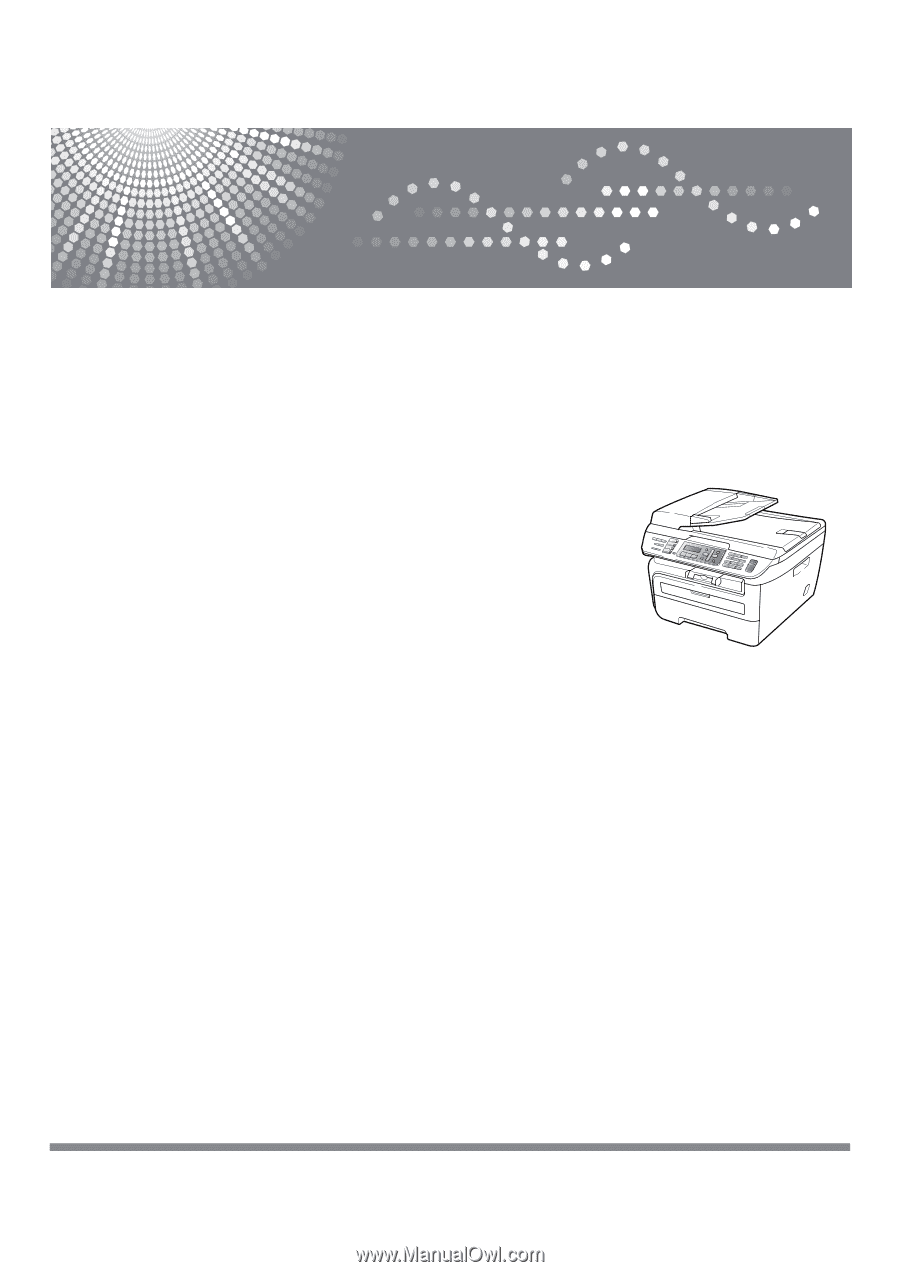
SP 1200SF
User’s Guide
Read this manual carefully before you use this machine and keep it handy for future reference. For safe and correct
use, be sure to read the Important Information in this manual before using the machine.