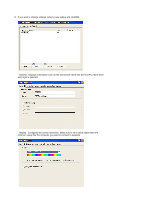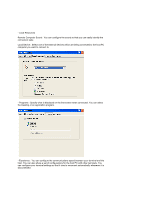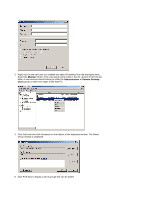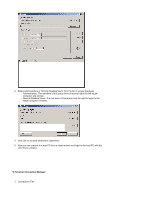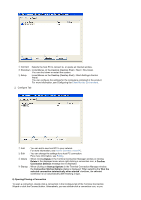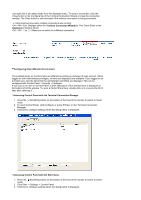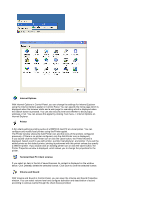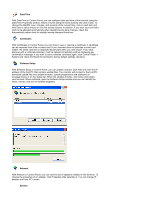Samsung 710T-BLACK User Manual (user Manual) (ver.1.0) (English) - Page 26
Member, Administrators, Remote Desktop, Users, group so that it can logon to the host PC. - friday ads
 |
View all Samsung 710T-BLACK manuals
Add to My Manuals
Save this manual to your list of manuals |
Page 26 highlights
3. Right-click on the new user just created and select Properties from the displayed menu. Select the Member Of tab. If the User group entry exists in the list, remove it from the list. Note: A user account should belong to either the Administrators or Remote Desktop Users group so that it can logon to the host PC. 4. Click Add and then click Advanced on the bottom of the displayed window. The Select Group window is displayed. 5. Click Find Now to display a list of groups that can be added.
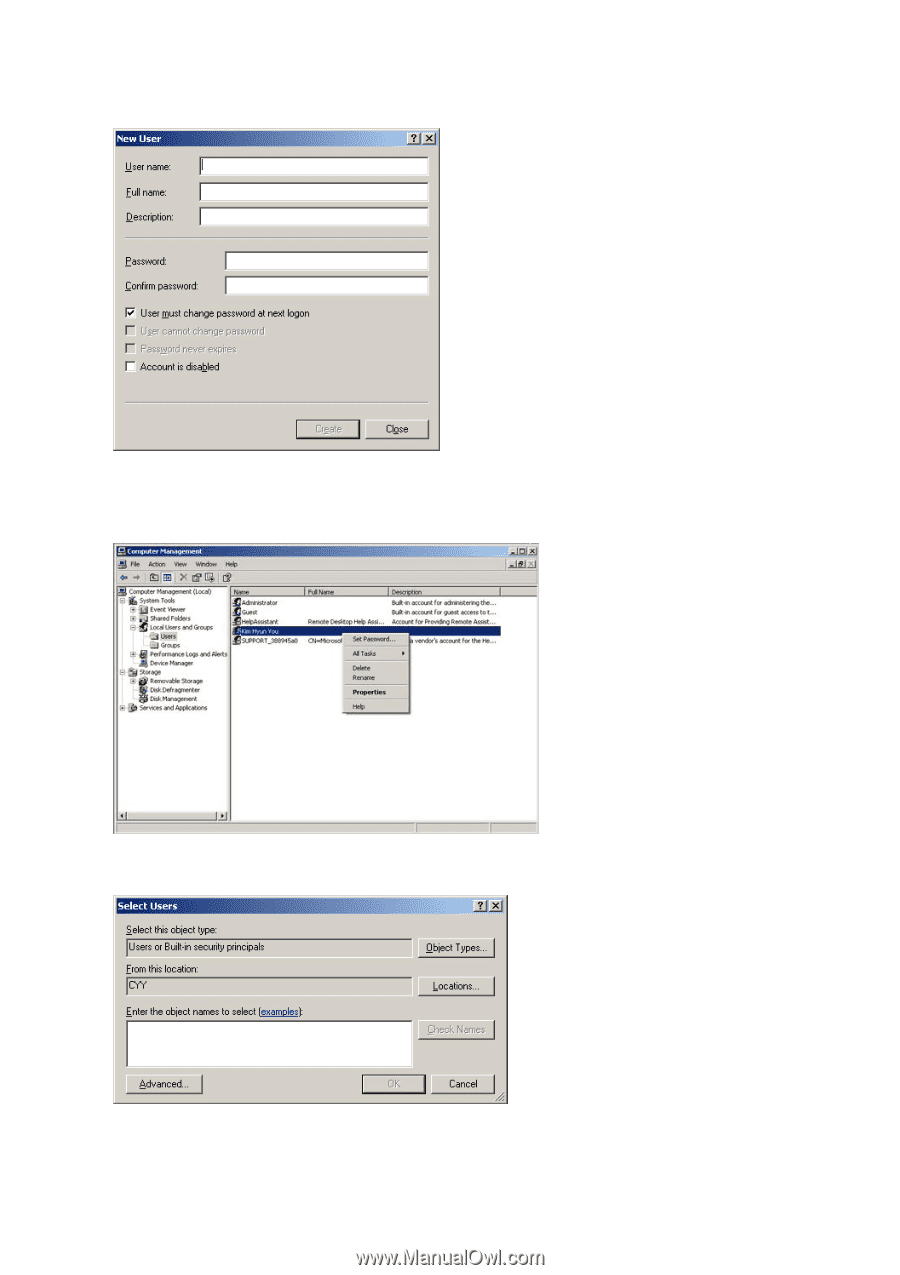
3.
Right-click on the new user just created and select Properties from the displayed menu.
Select the
Member
Of tab. If the User group entry exists in the list, remove it from the list.
Note: A user account should belong to either the
Administrators
or
Remote Desktop
Users
group so that it can logon to the host PC.
4.
Click Add and then click Advanced on the bottom of the displayed window. The Select
Group window is displayed.
5.
Click Find Now to display a list of groups that can be added.