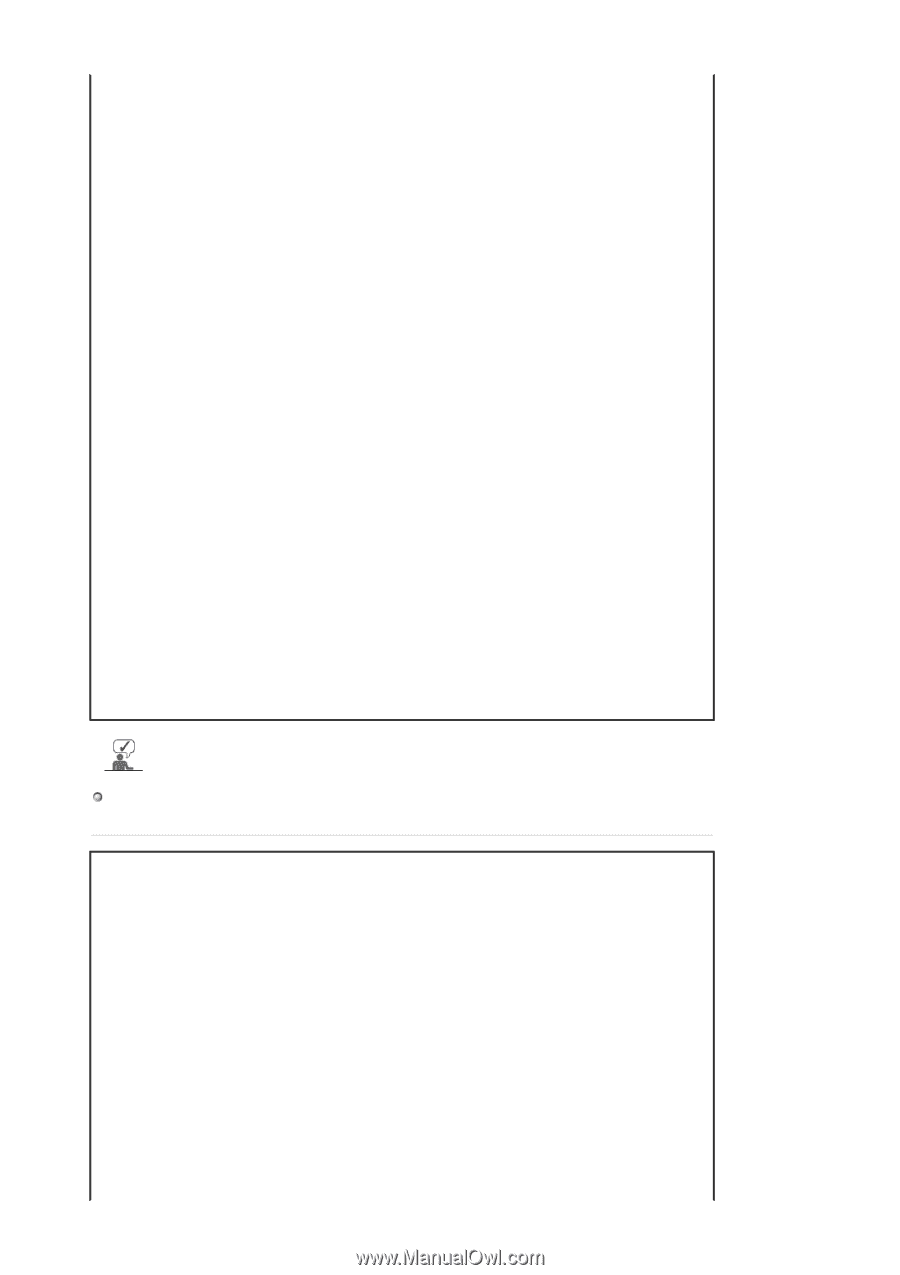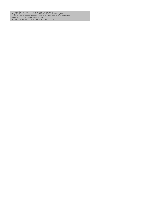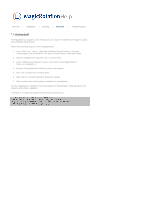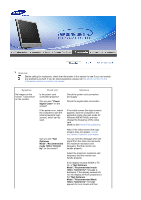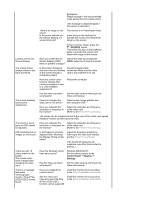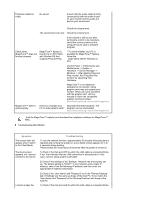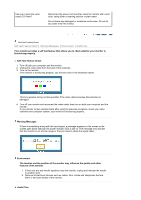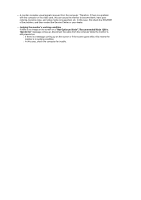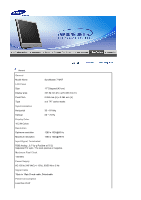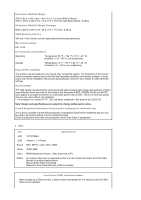Samsung 710T-BLACK User Manual (user Manual) (ver.1.0) (English) - Page 88
Symptom, Troubleshooting
 |
View all Samsung 710T-BLACK manuals
Add to My Manuals
Save this manual to your list of manuals |
Page 88 highlights
Problems related to Audio No sound Ensure that the audio cable is firmly connected to both the audio-in port on your monitor and the audio-out port on your sound card. Check the volume level. The sound level is too low. Check the volume level. If the volume is still too low after turning the control to its maximum, check the volume control on the computer sound card or software program. Check when MagicTune™ does not function properly. MagicTune™ feature is found only on PC (VGA) with Window OS that supports Plug and Play. * To check whether your PC is available for MagicTune™ feature, follow the steps below (When Windows is XP); MagicTune™ doesn't work properly. Control Panel -> Performance and Maintenance -> System -> Hardware -> Device Manager -> Monitors -> After deleting Plug and Play monitor, find 'Plug and Play monitor' by searching new Hardware. MagicTune™ is an additional software for the monitor. Some graphic cards may not support your monitor. When you have a problem with the graphic card, visit our website to check the compatible graphic card list provided. http://www.samsung.com/monitor/magictune Have you changed your Download the latest program. The PC or video graphic card? program can be downloaded http://www.samsung.com/monitor/magictune. Visit the MagicTune™ website and download the installation software for MagicTune™ MAC. Troubleshooting Client Monitor Symptom The screen does not appear when I switch to the Client Mode. The client screen appears, but I cannot connect to the server. I cannot access the Troubleshooting To use the network function, approximately 30 seconds of booting time is required after turning the power on, and a blank screen appears for 3 to 4 seconds during booting. Please switch the mode about 30 seconds after the power is turned on. 1) Check if the Hub port LED to which the LAN cable is connected blinks. If not, that indicates that the LAN connection is disconnected. In this case, connect using another LAN cable. 2) Check if the settings of the 'Settings', 'Network' tab are properly set up. The default setting is "DHCP". If your network uses a static IP address, select 'Use the following IP address' and then enter the appropriate IP address information. 3) Check if the 'User Name' and 'Password' set in the 'Remote Desktop' tab of 'Settings' are the same as those of the host PC. If not, match the 'User Name' and 'Password' of the 'Remote Desktop' with those of the host PC. 1) Check if the Hub port LED to which the LAN cable is connected blinks.