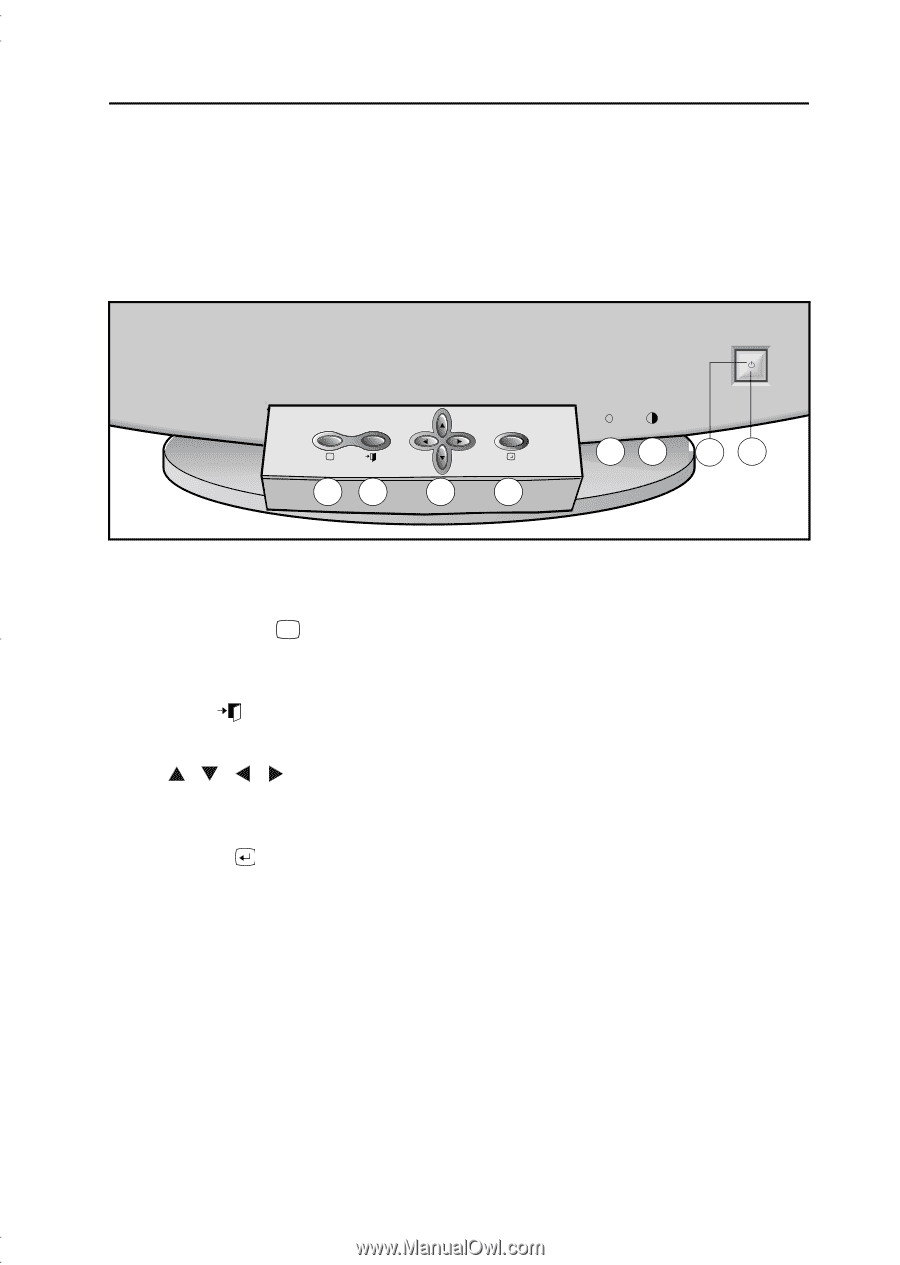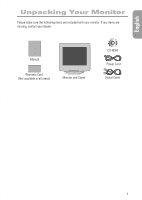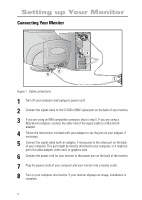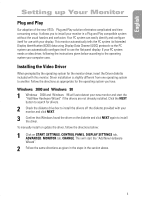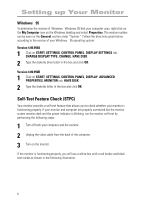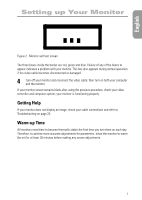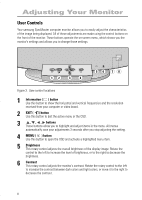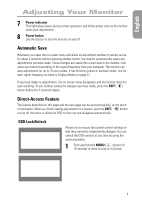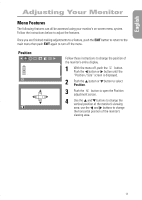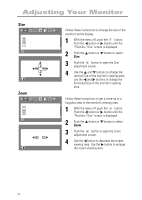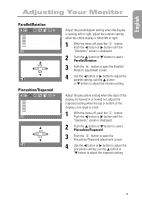Samsung 750P User Manual (user Manual) (ver.1.0) (English) - Page 10
Adjusting Your Monitor - resolution
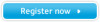 |
View all Samsung 750P manuals
Add to My Manuals
Save this manual to your list of manuals |
Page 10 highlights
Adjusting Your Monitor User Controls Your samsung SyncMaster computer monitor allows you to easily adjust the characteristics of the image being displayed. All of these adjustments are made using the control buttons on the front of the monitor. These buttons operate the on-screen menu, which shows you the monitor’s settings and allows you to change those settings. i 12 3 4 56 78 Figure 3. User control locations 1 Information ( i ) button Use this button to show the horizontal and vertical frequencies and the resolution received from your computer or video board. 2 EXIT ( ) button Use this button to Exit the active menu or the OSD. 3 , , , buttons These buttons allow you to highlight and adjust items in the menu. All menus automatically save your adjustments 3 seconds after you stop adjusting the setting. 4 MENU ( ) button Use this button to open the OSD and activate a highlighted menu item. 5 Brightness This rotary control adjusts the overall brightness of the display image. Rotate the control to the left to increase the level of brightness, or to the right to decrease the brightness. 6 Contrast This rotary control adjusts the monitor’s contrast. Rotate the rotary control to the left to increase the contrast between dark colors and light colors, or move it to the right to decrease the contrast. 8