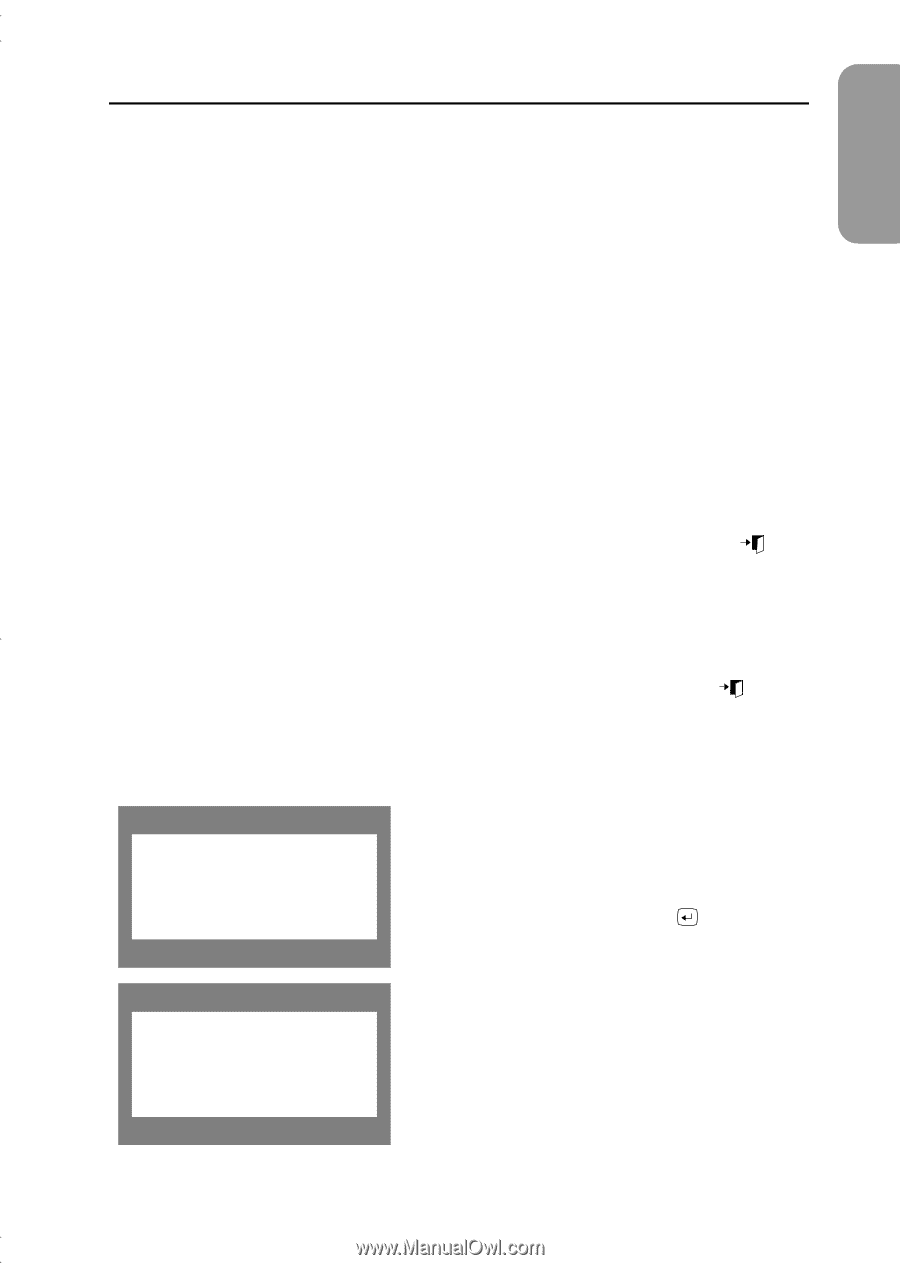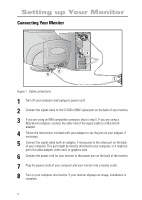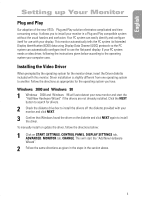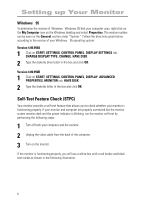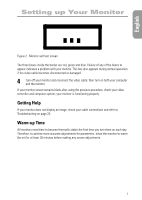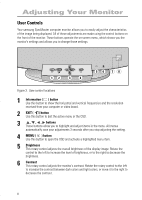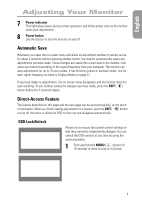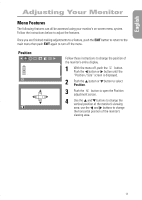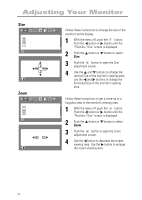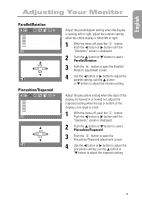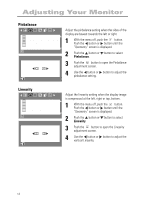Samsung 750P User Manual (user Manual) (ver.1.0) (English) - Page 11
Automatic Save, Direct-Access Feature
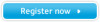 |
View all Samsung 750P manuals
Add to My Manuals
Save this manual to your list of manuals |
Page 11 highlights
English Adjusting Your Monitor 7 Power indicator This light glows green during normal operation, and blinks amber once as the monitor saves your adjustments. 8 Power button Use this button to turn the monitor on and off. Automatic Save Whenever you open the on-screen menu and allow an adjustment window to remain active for about 3 seconds without pressing another button, the monitor automatically saves any adjustments you have made. These changes are saved into a user area in the monitor. User areas are reserved according to the signal frequency from your computer. The monitor can save adjustments for up to 10 user modes. It has 8 factory preset or preload modes, one for each signal frequency as listed in Display Modes on page 27. If you have made no adjustments, the on-screen menu disappears and the monitor does not save anything. To exit without saving the changes you have made, press the EXIT ( ) button before the 3 seconds elapse. Direct-Access Feature The feature described on this page and the next page can be accessed quickly, at the touch of one button. When you finish making adjustments to a feature, push the EXIT ( ) button to turn off the menu or allow the OSD to time out and disappear automatically. OSD Lock/Unlock Control Lock Locked Allows you to secure the current control settings so that they cannot be inadvertently changed. You can unlock the OSD controls at any time by using the same procedure. 1 Push and hold the MENU ( ) button for 10 seconds or more to Lock or to Unlock. Control Lock Unlocked 9