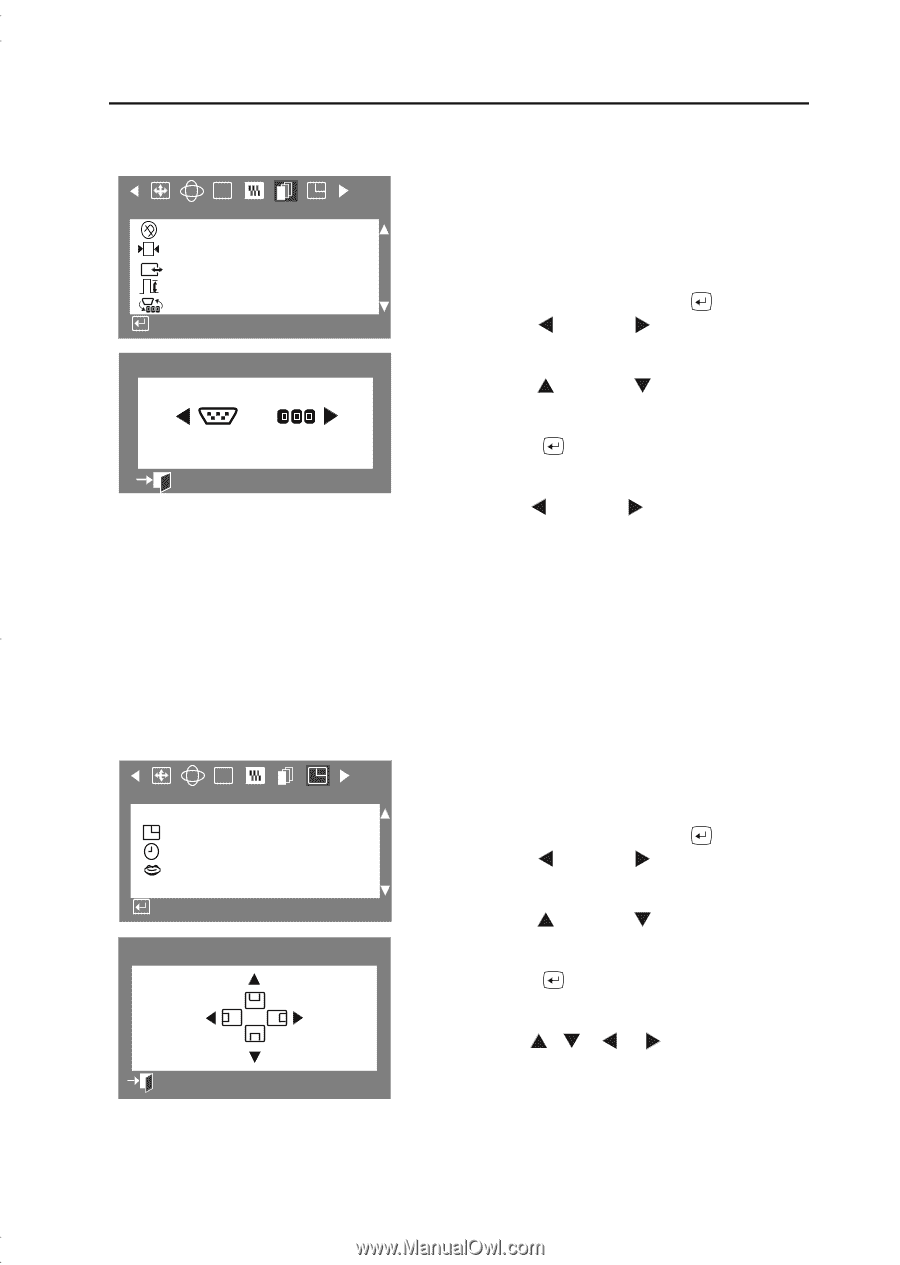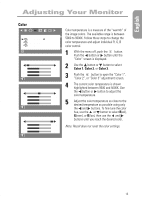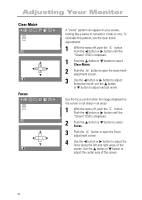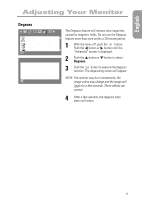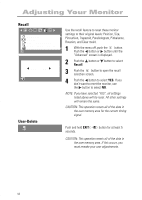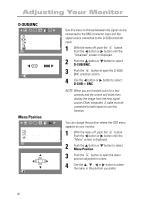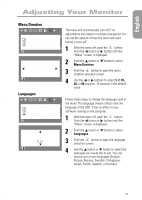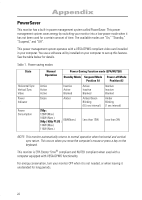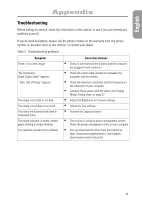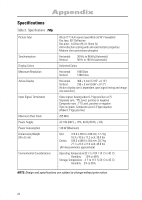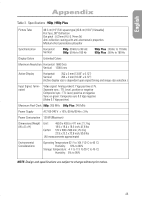Samsung 750P User Manual (user Manual) (ver.1.0) (English) - Page 22
D-SUB/BNC, Menu Position
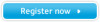 |
View all Samsung 750P manuals
Add to My Manuals
Save this manual to your list of manuals |
Page 22 highlights
Adjusting Your Monitor D-SUB/BNC RGB Advanced Degauss Recall +++ G Sync. Input Type Video Input Level D-SUB/BNC : Access Function D-SUB/BNC D-SUB BNC :Previous Menu Menu Position RGB Menu Menu Position Menu Duration Languages : Access Function Menu Position 2 8 :Previous Menu Use this menu to choose between the signal source connected to the BNC connector input and the signal source connected to the D-SUB connector input. 1 With the menu off, push the button. Push the button or button until the “Advanced” screen is displayed. 2 Push the button or button to select D-SUB/BNC. 3 Push the button to open the D-SUB/ BNC selection screen. 4 Use the button or button to select D-SUB or BNC. NOTE: When you are finished, wait for a few seconds and the screen will blank then display the image from the new signal source (Other computer). A cable must be connected to both inputs to use this function. You can change the position where the OSD menu appears on your monitor. 1 With the menu off, push the button. Push the button or button until the “Menu” screen is displayed. 2 Push the button or button to select Menu Position. 3 Push the button to open the menu position adjustment screen. 4 Use the , , or button to place the menu in the position you prefer. 20