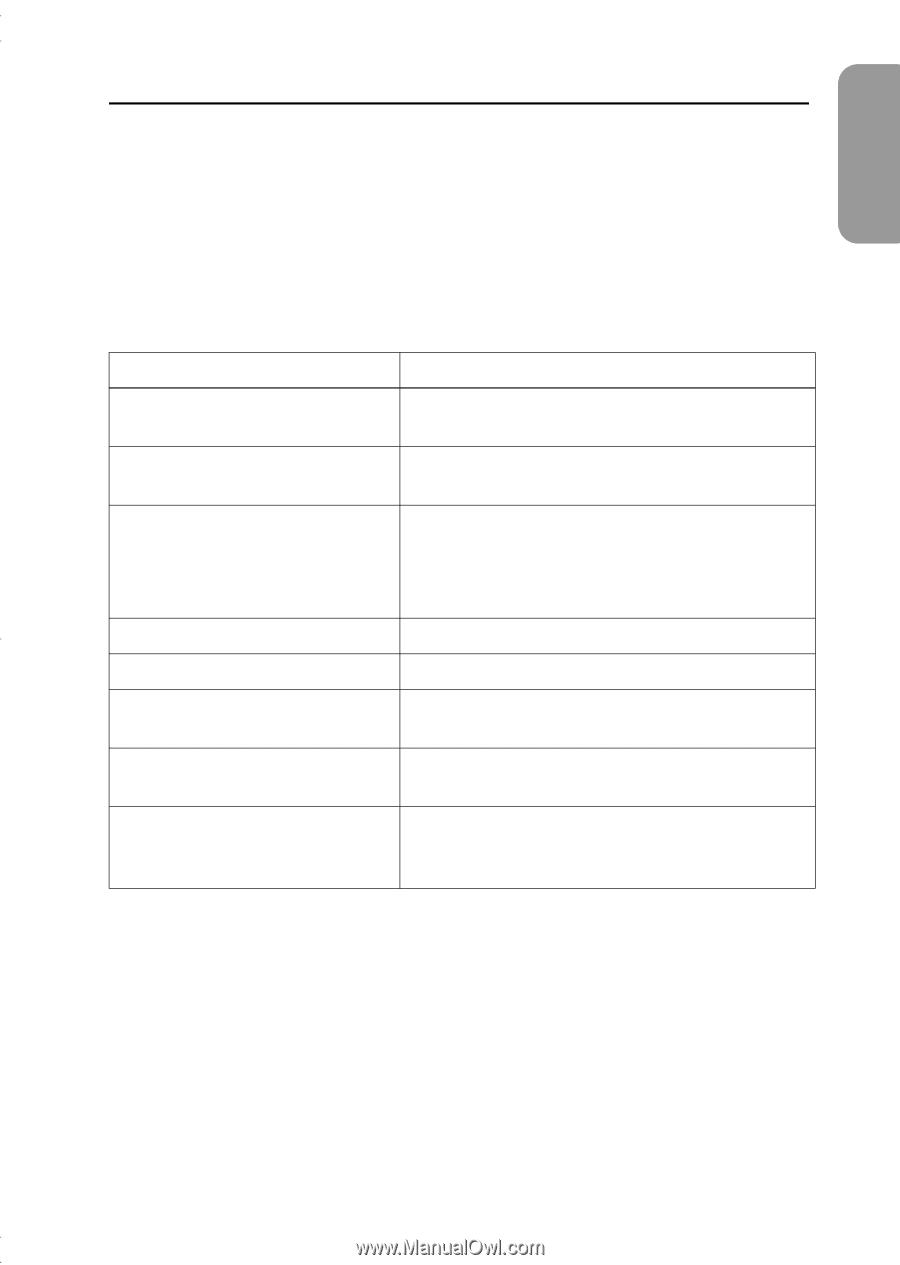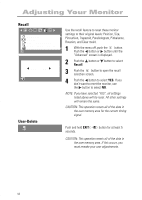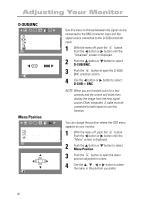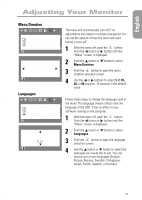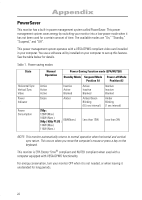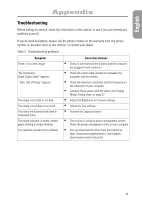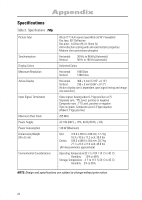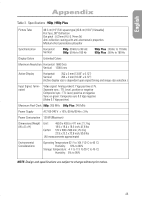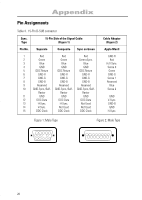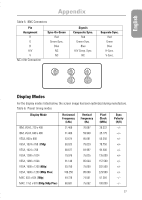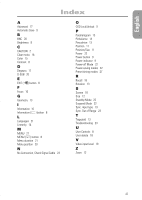Samsung 750P User Manual (user Manual) (ver.1.0) (English) - Page 25
Troubleshooting - service manual
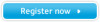 |
View all Samsung 750P manuals
Add to My Manuals
Save this manual to your list of manuals |
Page 25 highlights
English Appendix Troubleshooting Before calling for service, check the information in this section to see if you can remedy any problems yourself. If you do need assistance, please call the phone number on the warranty card, the phone number on the back cover of this manual, or contact your dealer. Table 2. Troubleshooting problems Symptom There is no screen image “No Connection, Check Signal Cable” appears “Sync. Out of Range” appears The image is too light or too dark The image is too large or too small The colors are distorted with dark or shadowed areas The power indicator is amber, amber/ green blinking or amber blinking You need the monitor driver software Corrective Actions • Check to see that both the monitor and the computer are plugged in and turned on. • Check the signal cable connections between the computer and the monitor. • Check the maximum resolution and the frequency on the video port of your computer. • Compare these values with the data in the Display Modes Timing chart, on page 27. • Adjust the Brightness or Contrast settings. • Adjust the Size settings. • Activate the Degauss feature. • The monitor is using its power management system. Check the power management utility on your computer • You can download the driver from the internet at http: //www.samsungelectronics. com/support/ downloads/monitor/index.html 23