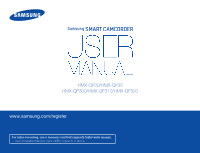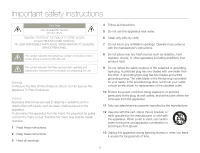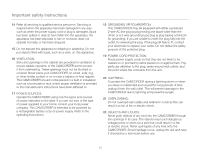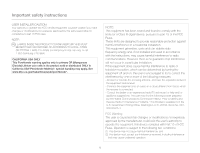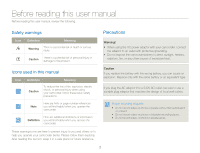Samsung HMX-QF30BN User Manual Ver.1.0 (English)
Samsung HMX-QF30BN Manual
 |
View all Samsung HMX-QF30BN manuals
Add to My Manuals
Save this manual to your list of manuals |
Samsung HMX-QF30BN manual content summary:
- Samsung HMX-QF30BN | User Manual Ver.1.0 (English) - Page 1
USER MANUAL HMX-QF30/HMX-QF33 HMX-QF300/HMX-QF310/HMX-QF320 www.samsung.com/register For video recording, use a memory card that supports faster write speeds. - Recommended Memory Card: 6MB/s (Class 6) or above. - Samsung HMX-QF30BN | User Manual Ver.1.0 (English) - Page 2
DO NOT OPEN. CAUTION: TO REDUCE THE RISK OF ELECTRIC SHOCK, DO NOT REMOVE COVER (OR BACK). NO USER-SERVICEABLE PARTS INSIDE. REFER SERVICING TO QUALIFIED SERVICE PERSONNEL. 4 Follow all instructions. 5 Do not use this apparatus near water. 6 Clean only with dry cloth. 7 Do not block any ventilation - Samsung HMX-QF30BN | User Manual Ver.1.0 (English) - Page 3
Important safety instructions 14 Refer all servicing to qualified service personnel. Servicing is required when the powered by a rechargeable battery or by its power supply. Refer to the operating instructions. 18 GROUNDING OR POLARIZATION: This CAMCORDER may be equipped with either a polarized 2- - Samsung HMX-QF30BN | User Manual Ver.1.0 (English) - Page 4
Important safety instructions 23 SERVICING: Do not attempt to service this CAMCORDER yourself. Opening or removing the covers may expose you to dangerous voltage or other hazards. Refer all servicing to qualified service personnel. 24 DAMAGE REQUIRING SERVICE: Unplug this CAMCORDER from the wall - Samsung HMX-QF30BN | User Manual Ver.1.0 (English) - Page 5
see lamprecycle.org, eiae.org, or call 1-800-Samsung (7267864) CALIFORNIA USA ONLY This Perchlorate warning applies and used in accordance with the instructions, may cause harmful interference to radio to Identify and Resolve Radio-TV Interference Problems." This Booklet is available from the U.S. - Samsung HMX-QF30BN | User Manual Ver.1.0 (English) - Page 6
Before reading this user manual Before reading this user manual, review the following. Safety warnings Icon Definition radiators, fire, or any other source of excessive heat. Icons used in this manual Icon Definition Meaning Caution To reduce the risk of fire, explosion, electric shock, - Samsung HMX-QF30BN | User Manual Ver.1.0 (English) - Page 7
Samsung Camcorder. Please read this user manual carefully before you use the camcorder and keep it handy for future reference. Should your camcorder fail to operate correctly, refer to Troubleshooting. pages 109~120 This User Manual covers HMX-QF30, HMX-QF33, HMX-QF300, HMX-QF310, and HMX guide. - Samsung HMX-QF30BN | User Manual Ver.1.0 (English) - Page 8
problems caused by the failure to implement security measures or from unavoidable circumstances associated with the use of a wireless network. Notes regarding trademarks • All the trade names and registered trademarks mentioned in this manual or other documentation provided with your Samsung - Samsung HMX-QF30BN | User Manual Ver.1.0 (English) - Page 9
Safety information The safety precautions illustrated below are to prevent personal injury or material damages. Heed all instructions carefully. WARNING There is a potential risk of death or serious injury. Do not overload outlets or extension cords as this may result in abnormal heat - Samsung HMX-QF30BN | User Manual Ver.1.0 (English) - Page 10
is swallowed by a child, consult a physician immediately. If the camcorder emits an abnormal sound or smell or smokes, unplug the power-cord immediately and request service from a Samsung service center. There is a risk of fire or personal injury. - Samsung HMX-QF30BN | User Manual Ver.1.0 (English) - Page 11
Safety information CAUTION There is a potential risk of personal injury or damage to the product. Do not press the surface of the LCD with force, or hit it with a sharp object. If you press or strike the LCD surface, you can cause display unevenness or damage the display. Do not drop or expose - Samsung HMX-QF30BN | User Manual Ver.1.0 (English) - Page 12
, CD disc, etc. Samsung is not responsible for data loss. Only plug the adaptor plug into a socket that is easily accessible. If any problem occurs with the product, . Use the optional accessories according to their safety instructions. Samsung is not responsible for any malfunctions, for fires - Samsung HMX-QF30BN | User Manual Ver.1.0 (English) - Page 13
while recording (My Clip function)......... 40 Recording photos 41 Recording with ease for beginners (SMART AUTO 42 Zooming 43 Extended functions 44 Using the Manual modes 45 White Balance 45 EV (Exposure Value 46 Back Light 47 Focus 48 Super C.Nite 49 Self Timer 50 Cont. Shot 50 Using - Samsung HMX-QF30BN | User Manual Ver.1.0 (English) - Page 14
settings.... 72 Connecting to a WLAN 72 Configuring the network settings 73 Manually setting the IP address 74 Network connection tips 75 Entering text 75 99 Display 102 Connectivity 104 General 105 Appendixes 108 Troubleshooting 109 Warning icons and messages 109 Symptoms and solutions - Samsung HMX-QF30BN | User Manual Ver.1.0 (English) - Page 15
Getting Started Learn about your camcorder's layout, icons, and home screen. Unpacking 12 Camcorder layout 13 Inserting/Ejecting the battery and memory card 15 Inserting/ejecting the battery 15 Inserting/ejecting a memory card (not supplied 16 Charging the battery 20 Checking the battery state - Samsung HMX-QF30BN | User Manual Ver.1.0 (English) - Page 16
Samsung's Customer Care Center. Checking your accessories Battery (BP125A) (AD43-00197A) AC power adaptor (AA-MA9) (AD44-00151A) USB cable (AD39-00194A) Model name HMX-QF30 HMX-QF33 HMX-QF300 HMX-QF310 HMX Video cable (AD39-00184A) Quick start guide (AD68-07565A) Optional accessories Micro - Samsung HMX-QF30BN | User Manual Ver.1.0 (English) - Page 17
Camcorder layout Top/Front/Left 2 1 56 7 89 23 4 10 1 Lens 2 Charging indicator 3 Home ( ) button 4 LCD screen (Touch screen) 5 Internal microphone 6 Internal speaker 7 Jack cover (AV/HDMI/micro USB) 8 AV (Audio/Video) jack 9 HDMI jack 10 micro USB jack Be careful not to cover the internal - Samsung HMX-QF30BN | User Manual Ver.1.0 (English) - Page 18
Camcorder layout Rear/Right/Bottom 3 4 5 6 1 2 11 12 7 8 9 10 1 Lens open/close switch 2 Grip belt 3 Jack cover (DC IN) 4 DC IN jack 5 Zoom (T/W) button 6 My Clip ( / ) button 7 Recording start/stop button 8 Battery slot 9 Memory card slot 10 Battery/Memory card cover 11 Battery release - Samsung HMX-QF30BN | User Manual Ver.1.0 (English) - Page 19
release switch in the direction shown in the figure, and then pull out the battery. 3 Close the battery slot cover. • Samsung is not responsible for problems that are caused by using unapproved batteries. If you use batteries from other manufacturers, there is a danger of overheating, fire, or - Samsung HMX-QF30BN | User Manual Ver.1.0 (English) - Page 20
Inserting/Ejecting the battery and memory card Inserting/ejecting a memory card (not supplied) To insert a memory card 1 Slide, and then open the memory card cover as shown in the figure. 2 Insert the memory card into the card slot until it softly clicks. • Make sure that the label portion of the - Samsung HMX-QF30BN | User Manual Ver.1.0 (English) - Page 21
with this camcorder. We recommend you use an SDHC card. This camcorder supports SD cards up to 2GB. We cannot guarantee normal operation with SD cards bigger than 2GB. • MMC (Multi Media Card) and MMC Plus are not supported. • Compatible memory card capacity: - SD: 1GB~2GB - SDHC: 4GB~32GB - Samsung HMX-QF30BN | User Manual Ver.1.0 (English) - Page 22
reformatting it on the camcorder may result in trouble with recording and/or playback. Samsung is not responsible for damage to recorded contents card out of the reach of children, who might swallow it. The camcorder supports SD, SDHC, and SDXC memory cards, giving you a wider choice of cards - Samsung HMX-QF30BN | User Manual Ver.1.0 (English) - Page 23
Inserting/Ejecting the battery and memory card Recording time available for video in minutes Resolution Storage media (Capacity) 1GB 2GB 4GB 8GB 16GB 32GB 64GB Full HD 1080/60i 7 14 30 61 123 247 497 HD 720/60p 10 21 42 86 174 349 702 Web/HD 9 19 40 81 167 336 665 (Unit: Approximate - Samsung HMX-QF30BN | User Manual Ver.1.0 (English) - Page 24
Charging the battery Charge the battery using the AC power adaptor or the USB cable. The charging indicator lights up and charging starts. After the battery is fully charged, the charging indicator turns green. Using the AC power adaptor Connect the AC power adaptor to the camcorder properly, and - Samsung HMX-QF30BN | User Manual Ver.1.0 (English) - Page 25
Charging the battery Checking the battery state You can check the charging state and remaining battery capacity. To check the charging state The color of the LED indicates the power or charging state. Battery level display The battery level display shows the amount of battery power remaining in the - Samsung HMX-QF30BN | User Manual Ver.1.0 (English) - Page 26
battery. • Recording/Playback time: Approximate time available when you have fully charged the battery. • Times shown above are measured under Samsung's test conditions. Your times may differ, depending on your usage and conditions. Continuous Recording (without zoom) The continuous recording time - Samsung HMX-QF30BN | User Manual Ver.1.0 (English) - Page 27
Charging the battery About the battery • Battery properties A lithium-ion battery is small-sized and has a high capacity. Low ambient temperature (below 50ºF (10ºC)) may shorten its usage time and affect its function. Before recording in low temperatures, put the battery into your pocket to warm it - Samsung HMX-QF30BN | User Manual Ver.1.0 (English) - Page 28
Turning your camcorder on/off [Home ( )] button • The camcorder operates the self-diagnosis function when you turn it on. pages 109~113 • If the Quick On STBY function is set to 5 Min and you close the LCD screen when the power is on, the power saving mode activates. page 106 • The camcorder - Samsung HMX-QF30BN | User Manual Ver.1.0 (English) - Page 29
. Place your hand on the rear side of the LCD screen to support it. Then, touch the items displayed on the screen. Drag Drag the files. Touch Lightly touch items with your finger to select or execute. Manual Art Film MobileLink Ustream Vertical HD Recording Album Social Sharing 1• TV Link - Samsung HMX-QF30BN | User Manual Ver.1.0 (English) - Page 30
Using the touch screen Switching the information display mode You can switch the on-screen information display mode. Each time you touch the LCD screen, the full and minimum display modes alternate. Full display mode STBY 00:00:00 [253Min] Warning icons and messages may appear, depending on the - Samsung HMX-QF30BN | User Manual Ver.1.0 (English) - Page 31
Using the touch screen Adjusting the LCD screen The wide LCD screen on your camcorder offers high quality image viewing. When you reverse and close the LCD screen by rotating it to 180° towards the lens, the camcorder switches to the playback mode automatically. 1 Open the LCD screen with your - Samsung HMX-QF30BN | User Manual Ver.1.0 (English) - Page 32
Performing the initial setup Set the date and time of your local area when turning on this camcorder for the first time. 1 Open the LCD screen to turn on the camcorder. • The time zone (Home) screen appears based on Lisbon and London (Greenwich Mean Time). 2 Select your local area on the map by - Samsung HMX-QF30BN | User Manual Ver.1.0 (English) - Page 33
Selecting the language You can select the language in which the camcorder displays the menu screen or messages. The camcorder retains the language setting even when you turn it off. 1 Press the [Home ( )] button, and then drag the Home screen left. 3 Touch the desired language. Language English - Samsung HMX-QF30BN | User Manual Ver.1.0 (English) - Page 34
values. Video recording mode STBY 00:00:00 [253Min] JAN/01/2013 12:00AM Left of the LCD screen Icon Description / / Smart Auto mode/Manual mode/ Art Film mode/Art Time Lapse mode/ / / Vertical HD Recording mode Video/Photo recording mode tab Zoom tab Playback tab Right of the - Samsung HMX-QF30BN | User Manual Ver.1.0 (English) - Page 35
Learning icons Photo recording mode 9999 JAN/01/2013 12:00AM Left of the LCD screen Icon / / Description Smart Auto mode/Manual mode/ Art Film mode Video/Photo recording mode tab Zoom tab Playback tab Center of the LCD screen Icon Description Time Zone (Visit) JAN/01/ - Samsung HMX-QF30BN | User Manual Ver.1.0 (English) - Page 36
Learning icons Video playback mode: Thumbnail view Icon Description Video thumbnail view tab Photo thumbnail view tab Combine tab Delete tab Video recording mode tab Icon Description Erase protection My Clip Video playback mode: Single view 00:00:20/00:01:03 100_0001 Top of the LCD screen - Samsung HMX-QF30BN | User Manual Ver.1.0 (English) - Page 37
Learning icons Photo playback mode: Thumbnail view Icon Description Video thumbnail view tab Photo thumbnail view tab Delete tab Photo recording mode tab Icon Description Erase protection Photo playback mode: Single view 1/12 100_0001 Top of the LCD screen Icon Description 1/12 100_0001 - Samsung HMX-QF30BN | User Manual Ver.1.0 (English) - Page 38
or access the settings menu by touching the icons on the Home screen. Press the [Home ( )] button to access the Home screen. Smart Auto Manual Art Film 1 Art Time Vertical HD Album Lapse Recording 1• 2 No. 1 2 Description Touch an icon to access a mode or function. Drag or flick your - Samsung HMX-QF30BN | User Manual Ver.1.0 (English) - Page 39
Using the grip belt Adjust the length of the grip belt so that the camcorder is stable when you press the [Recording start/stop] button with your thumb. 180˚ Switch grip The camcorder is designed so you can use it conveniently with either your right or left hand. If you want to use this function, - Samsung HMX-QF30BN | User Manual Ver.1.0 (English) - Page 40
Basic functions Learn about basic functions for video and photo shooting. Recording videos 37 Recording videos in portrait mode 39 Tagging great moments while recording (My Clip function)......... 40 Recording photos 41 Recording with ease for beginners (SMART AUTO 42 Zooming 43 - Samsung HMX-QF30BN | User Manual Ver.1.0 (English) - Page 41
Recording videos Learn how to record videos easily and quickly in the video recording mode. 3 Press the [Recording start/stop] button. • The recording ( ) icon appears and recording starts. 00:00:20 [253Min] [Recording start/stop] button 1 In STBY mode, touch the Video recording mode ( STBY 00: - Samsung HMX-QF30BN | User Manual Ver.1.0 (English) - Page 42
occurs during recording, the video may not be recorded/edited. • Samsung is not responsible for any damage caused by a failure of normal video, make sure to test the recording function to see if there any problems with the audio or video recording. • For various functions available during recording - Samsung HMX-QF30BN | User Manual Ver.1.0 (English) - Page 43
to the vertical position. 1 Press the [Home ( )] button touch Vertical HD Recording. • The camcorder switches to portrait mode (vertical position). Smart Auto Manual Art Film Art Time Lapse Vertical HD Recording 1• Album 2 Rotate the camcorder to 90º for vertical recording. STBY 00:00:00 - Samsung HMX-QF30BN | User Manual Ver.1.0 (English) - Page 44
Recording videos Tagging great moments while recording (My Clip function) Using the My Clip function, you can tag good scenes while recording, and then extract the scenes tagged as My Clip ( ) from a long video later for viewing. [My Clip ( )] button [Recording start/stop] button • The - Samsung HMX-QF30BN | User Manual Ver.1.0 (English) - Page 45
Recording photos Learn how to capture photos easily and quickly in the photo recording mode. 3 Center the subject in the LCD screen, and then press the [Recording start/stop] button. • The shutter sound is heard and the photo is recorded. [Recording start/stop] button 1 In STBY mode, touch the - Samsung HMX-QF30BN | User Manual Ver.1.0 (English) - Page 46
the [Home ( )] button touch Smart Auto. Icon Smart Auto Manual Art Film Art Time Lapse Vertical HD Recording 1• Album 2 Align your in the Smart Auto mode. To set or adjust functions on your own, select Manual on the Home screen. • The camcorder may not select the correct scene depending - Samsung HMX-QF30BN | User Manual Ver.1.0 (English) - Page 47
99 • Focusing may become unstable when you record with a fast zoom or zoom into a subject standing too far away. If this occurs, use the manual focus function. (Video recording mode only) page 48 • The minimum distance you can have between the camcorder and subject while maintaining sharp focus is - Samsung HMX-QF30BN | User Manual Ver.1.0 (English) - Page 48
Extended functions Learn how to record a video and photo by selecting a mode. Using the Manual modes 45 White Balance 45 EV (Exposure Value 46 Back Light 47 Focus 48 Super C.Nite 49 Self Timer 50 Cont. Shot 50 Using the - Samsung HMX-QF30BN | User Manual Ver.1.0 (English) - Page 49
White Balance ( ) tab. 2 Touch the desired submenu item. STBY 00:00:00 [253Min] White Balance : Auto To set the white balance manually 1 In Manual mode, touch White Balance ( Custom WB ( ) tab. • The Set White Balance icon appears. ) tab 2 Fill the screen with a white object, and - Samsung HMX-QF30BN | User Manual Ver.1.0 (English) - Page 50
may be too bright or dark. In these cases, you can adjust the exposure to get a better videos and photos. 1 Press the [Home ( )] button touch Manual EV ( ) tab. 2 Touch the / tab to adjust the setting values. • The setting values range from -2.0 to +2.0 STBY 00:00:00 [253Min] EV - Samsung HMX-QF30BN | User Manual Ver.1.0 (English) - Page 51
is lit from behind, this function compensates for back lighting so that the subject does not appear too dark. 1 Press the [Home ( )] button touch Manual Back Light ( ) tab. 2 Touch the desired submenu item. STBY 00:00:00 [253Min] Back Light : Off Icon Description Off: Disables the function - Samsung HMX-QF30BN | User Manual Ver.1.0 (English) - Page 52
, it is better to use the automatic focus feature, as it lets you concentrate on the creative side of your recording. Manual: You may need to focus manually under conditions in which automatic focusing is difficult or unreliable. To adjust the focus, place and hold your finger on the for - Samsung HMX-QF30BN | User Manual Ver.1.0 (English) - Page 53
a brighter image in dark places without compromising color. 1 In STBY mode, touch the Video recording mode ( 2 Press the [Home ( )] button touch Manual Super C. Nite ( ) tab. ) tab. 3 Touch the desired submenu item. STBY 00:00:00 [253Min] Super C. Nite : Normal Icon Description Off - Samsung HMX-QF30BN | User Manual Ver.1.0 (English) - Page 54
touch the Photo recording mode ( 2 Press the [Home ( )] button touch Manual Self Timer ( ) tab. ) tab. 3 Touch the desired submenu item. on each time you want to use it. • When the camcorder exits from Manual mode, the Self Timer function is automatically set to Off. • When an error - Samsung HMX-QF30BN | User Manual Ver.1.0 (English) - Page 55
Using the Art Film modes Fader You can give your recording a professional look by using special effects such as fade in at the beginning of a sequence or fade out at the end of a sequence. 1 In STBY mode, touch the Video recording mode ( ) tab. 2 Press the [Home ( )] button touch Art Film - Samsung HMX-QF30BN | User Manual Ver.1.0 (English) - Page 56
effects in order easily by shaking the camcorder in the Art Film mode. You do not need to set the Digital Effect function manually. page 99 Extended functions 52 Description Off: Without any Digital Effect, a normal, natural image is displayed during recording or playback. Black & White: This - Samsung HMX-QF30BN | User Manual Ver.1.0 (English) - Page 57
Using the Art Time Lapse mode Using the Art Time Lapse function, you can set the camcorder to add emotion and something different experience on a dry and boring time lapse video. 1 Press the [Home ( )] button touch Art Time Lapse. 2 Touch the desired menu. STBY 00:00:00 [253Min] 0.5 Sec Zooming - Samsung HMX-QF30BN | User Manual Ver.1.0 (English) - Page 58
Using the Art Time Lapse mode Example of Art Time Lapse recording Total time for recording Recording interval Timeline Time for recording on the storage media (a video clip of Art Time Lapse REC) 00:00:20/00:01:03 100_0001 The Art Time Lapse function records image frames at a predefined interval - Samsung HMX-QF30BN | User Manual Ver.1.0 (English) - Page 59
Playback/Editing Learn how to play back and edit videos and photos. Viewing videos or photos in playback mode 56 Starting the playback mode 56 Playing back videos 57 Tagging great moments during playback 60 Viewing photos 61 Editing videos or photos 63 Share 63 Delete 65 Delete My Clip 66 - Samsung HMX-QF30BN | User Manual Ver.1.0 (English) - Page 60
screen. Using the Playback ( ) tab STBY 00:00:00 [253Min] Using the [Home ( )] button Smart Auto Manual Art Film Art Time Lapse Vertical HD Recording 1• Album • You can choose the thumbnail display type you want by selecting - Samsung HMX-QF30BN | User Manual Ver.1.0 (English) - Page 61
Viewing videos or photos in playback mode Playing back videos You can preview recorded videos in the thumbnail view and find and play your desired video directly. 1 Select the video playback mode. page 56 2 Touch the thumbnail of the desired video clip. • The camcorder plays the video you selected. - Samsung HMX-QF30BN | User Manual Ver.1.0 (English) - Page 62
selected video. • The camcorder may not play back the following video files: - A video recorded on another device. - A video whose file format is not supported by the camcorder. • You can use various playback options during the video playback. page 59 • You can set playback settings using the Video - Samsung HMX-QF30BN | User Manual Ver.1.0 (English) - Page 63
Viewing videos or photos in playback mode Playback/Pause/Stop • Playback and pause alternate when you touch the Playback ( )/Pause ( ) tab during playback. • Touch the Thumbnail view ( ) tab to stop playback and return to the thumbnail. 00:00:20/00:01:03 100_0001 Search playback During - Samsung HMX-QF30BN | User Manual Ver.1.0 (English) - Page 64
Viewing videos or photos in playback mode Tagging great moments during playback You can use My Clip ( ) to tag good scenes during playback, and then view only the scenes tagged as My Clip ( ) later. 1 Select the video playback mode. page 56 2 Touch the thumbnail of the desired video clip. 3 - Samsung HMX-QF30BN | User Manual Ver.1.0 (English) - Page 65
the photo you selected. • Your camcorder may not play back the following photo files normally: - A photo recorded on another device. - A photo with a file format not supported by this camcorder. (One that does not conform to DCF standards.) Playback/Editing 61 - Samsung HMX-QF30BN | User Manual Ver.1.0 (English) - Page 66
Viewing videos or photos in playback mode Viewing a slide show You can view a photo slide show with background music. 1 Touch the Slide show ( ) tab during photo playback. • The slide show starts from the current selected photo. • To pause the slide show, touch the LCD screen anywhere. 1/12 - Samsung HMX-QF30BN | User Manual Ver.1.0 (English) - Page 67
Protect 5 Touch the desired submenu item. • The list of sharing web sites displayed on the LCD screen may be different from them in the user manual. page 79 Using the Share tab You can access the last connected sharing web site by touching the Share tab on the right side of - Samsung HMX-QF30BN | User Manual Ver.1.0 (English) - Page 68
100_0001 5 Touch the desired submenu item. • The list of sharing web sites displayed on the LCD screen may be different from them in the user manual. page 79 Using the Share tab You can access the last connected sharing web site by touching the Share tab on the right side of - Samsung HMX-QF30BN | User Manual Ver.1.0 (English) - Page 69
Editing videos or photos Delete You can erase your recordings one by one or all at once. 1 Select the video or photo playback mode. page 56 2 Touch the Delete ( ) tab on the thumbnail view. 4 Touch the tab. • A message appears asking for your confirmation. 5 Touch Yes. • The camcorder - Samsung HMX-QF30BN | User Manual Ver.1.0 (English) - Page 70
Editing videos or photos Delete My Clip You can delete the My Clip tags from a video tagged as 'My Clip'. 1 Select the video playback mode. page 56 2 Touch a thumbnail tagged as My Clip ( ). 3 Touch the MENU ( ) tab Delete My Clip. Delete Delete My Clip My Clip Creation Protect Smart BGM 4 - Samsung HMX-QF30BN | User Manual Ver.1.0 (English) - Page 71
view only. • You can also apply background music easily by shaking the camcorder during playback. You do not need to set the Smart BGM function manually. page 102 • You can change the desired background music in the Settings menu. page 99 - Samsung HMX-QF30BN | User Manual Ver.1.0 (English) - Page 72
Editing videos or photos Divide You can divide a video into two, and easily delete a section you no longer need. As this function edits the original file, make sure to back up the original before dividing it. 1 Select the video playback mode. page 56 2 Touch a video thumbnail. 3 Touch the MENU ( - Samsung HMX-QF30BN | User Manual Ver.1.0 (English) - Page 73
of the combined videos exceeds 1.8 GB. - If the remaining memory space on your memory card is less than 15MB. - If a video file format is not supported by the camcorder. - While the camcorder is playing a video file. • You cannot combine videos recorded in the Web/HD resolution. • When you combine - Samsung HMX-QF30BN | User Manual Ver.1.0 (English) - Page 74
Editing videos or photos File Info You can see image information for each image. 1 Select the video or photo playback mode. page 56 2 Touch a thumbnail. 3 Touch the MENU ( ) tab File Info. • The information for the selected file appears. File Info 100VIDEO HDV_0008.MP4 Date : JAN/01/ - Samsung HMX-QF30BN | User Manual Ver.1.0 (English) - Page 75
(WLANs) and use functions. Connecting to a WLAN and configuring network settings.... 72 Connecting to a WLAN 72 Configuring the network settings 73 Manually setting the IP address 74 Network connection tips 75 Entering text 75 Sending videos or photos to a smart phone 76 Broadcasting live - Samsung HMX-QF30BN | User Manual Ver.1.0 (English) - Page 76
WLAN using an AP (access point) in the wireless network service area. 1 Press the [Home ( )] button touch to input and then search for the desired AP name manually. 3 To select an unsecured AP or an AP that 4. To select a WPS supported AP, touch the tab next to the AP, and then go to - Samsung HMX-QF30BN | User Manual Ver.1.0 (English) - Page 77
, your camcorder has adjusted these settings and you do not need to configure them manually. 1 Press the [Home ( )] button touch Social Sharing. 2 Touch 3 Touch the tab next to an AP. Wi-Fi Setting Samsung 1 Samsung 2 Samsung 3 Samsung 4 5 Touch the tab. • The camcorder connects to the - Samsung HMX-QF30BN | User Manual Ver.1.0 (English) - Page 78
Connecting to a WLAN and configuring network settings Manually setting the IP address By entering the IP address, you can connect to a WLAN via an AP (access point) in the wireless network service area. 1 Press the [Home ( )] button touch Social Sharing. 2 Touch the MENU ( ) tab Wi-Fi - Samsung HMX-QF30BN | User Manual Ver.1.0 (English) - Page 79
that supports the wireless network, but you cannot use the printer to connect to the network. • The service provider problem caused by entering such information. • Before you connect to a network, ensure your battery is fully charged. • Files that you transfer to another device may not be supported - Samsung HMX-QF30BN | User Manual Ver.1.0 (English) - Page 80
3 On the smart phone, turn on the Samsung MobileLink application. • Read the on-screen instructions carefully to select and connect to your camcorder. will send the files to the smart phone. • The MobileLink feature is supported by Galaxy series smart phones with the Android 2.2 OS or higher. If - Samsung HMX-QF30BN | User Manual Ver.1.0 (English) - Page 81
on the situation of the Ustream's server or network connection. • The Ustream function has been serviced by the contract between Samsung and Ustream. The service may be changed or discontinued depending on the service provider. How to make an Ustream account and channel 1. Visit the Ustream web site - Samsung HMX-QF30BN | User Manual Ver.1.0 (English) - Page 82
Broadcasting live streaming video from your camcorder 1 Press the [Home ( )] button touch Ustream. • The camcorder will automatically attempt to connect to a WLAN via the most recently connected AP device. • If the camcorder has not previously been connected to a WLAN, it will search for - Samsung HMX-QF30BN | User Manual Ver.1.0 (English) - Page 83
the selected web site. • If you cannot access a web site because of firewall or user authentication settings, contact your network administrator or network service provider. • The speed of your internet connection may affect how quickly videos or photos upload or web pages open. • When there are no - Samsung HMX-QF30BN | User Manual Ver.1.0 (English) - Page 84
TV to a WLAN via an AP device. • Refer to your TV's user manual for more information. 3 On the TV, search for the camcorder and browse the play back videos on a Samsung HDTV supporting AllShare™ and video stuttering occurs repeatedly for over 3 seconds, consult the Samsung call center. See the back - Samsung HMX-QF30BN | User Manual Ver.1.0 (English) - Page 85
Auto Backup program is installed on the PC. Follow the onscreen instructions to complete the installation. 4 Remove the USB cable. 5 Connect the camcorder and the Auto Backup program launches automatically. • If your PC supports the Wake on LAN (WOL) feature, you can turn on the PC automatically - Samsung HMX-QF30BN | User Manual Ver.1.0 (English) - Page 86
About the Wakeup on LAN (WOL) feature WOL (Wakeup on LAN) WOL is a technology that allows you to turn on a PC from another location over a network connection or the Internet or to set a PC to wake up from sleep mode. With the WOL feature, you can automatically turn on or wake up a PC with your - Samsung HMX-QF30BN | User Manual Ver.1.0 (English) - Page 87
tab, and then set the WOL menu values. Any changes to your PC's BIOS settings other than the ones described below may damage your PC. Samsung is not responsible for damage caused by your changing your PC's BIOS settings. • You cannot use this feature across a firewall or if a security program has - Samsung HMX-QF30BN | User Manual Ver.1.0 (English) - Page 88
Using with other devices Learn how to connect your camcorder to your TV, VCR or DVD/ HDD recorders, photo printer, or computer. Connecting to a TV 85 Connecting to a high definition TV with HDMI 85 Connecting to a regular TV 86 Viewing on a TV screen 87 Dubbing videos to VCR or DVD/HDD recorders - Samsung HMX-QF30BN | User Manual Ver.1.0 (English) - Page 89
to the Anynet+ supported TV's user manual. • This camcorder is provided with the TV Connect Guide menu function. If you try to connect the camcorder to a TV and don't have your user's manual, you can use the TV Connect Guide menu function to view connection instructions on the camcorder's screen - Samsung HMX-QF30BN | User Manual Ver.1.0 (English) - Page 90
your camcorder on a regular TV that supports standard definition. This camcorder supports the composite output for standard definition video to a TV and don't have your user's manual, you can use the TV Connect Guide menu function to view connection instructions on the camcorder's screen. page 104 • - Samsung HMX-QF30BN | User Manual Ver.1.0 (English) - Page 91
Connecting to a TV Viewing on a TV screen Image appearance depends on the TV screen aspect ratio Recording ratio Appearance on Wide (16:9) TV Images recorded in a 16:9 ratio Appearance on 4:3 TV • Adjust the volume to a moderate level. If the volume is too high, the video information may - Samsung HMX-QF30BN | User Manual Ver.1.0 (English) - Page 92
. VCR or DVD/HDD recorder Camcorder 3 Start the playback on your camcorder, and record it on the recording device. • Refer to the instruction manuals supplied with your recording device for details. 4 When dubbing is finished, stop the recording device, and then your camcorder. Signal flow Audio - Samsung HMX-QF30BN | User Manual Ver.1.0 (English) - Page 93
compliant. • On 64-bit environment of Windows XP, Windows Vista, and Windows 7, Intelli-studio may be installed and work as 32-bit program. Samsung is not responsible for any damage that results from using a computer that does not meet the requirements such as a computer you have assembled yourself - Samsung HMX-QF30BN | User Manual Ver.1.0 (English) - Page 94
3. If the Stop a Hardware device window appears, click OK. 4. Disconnect the USB cable from the camcorder and PC. • Use the provided USB cable. (Supplied by Samsung) • Make sure you insert the USB plug into the micro USB jack with the plug oriented correctly. • Use the AC power adaptor to power the - Samsung HMX-QF30BN | User Manual Ver.1.0 (English) - Page 95
the program, select Tool Install Intelli-studio on PC. • You can update to the latest version of Intelli-studio software by clicking on Web Support Update Intelli-studio Start Update. • The camcorder's built-in Intelli-studio software is intended for home use. It is not for precision or - Samsung HMX-QF30BN | User Manual Ver.1.0 (English) - Page 96
to the selected file. • The selected file appears in the editing window. 3 Edit a video or photo with various edit functions. Intelli-studio supports the following file formats: - Video formats: MP4 (Video: H.264, Audio: AAC), WMV (WMV 7/8/9) - Photo formats: JPG, GIF, BMP, PNG, TIFF Using with - Samsung HMX-QF30BN | User Manual Ver.1.0 (English) - Page 97
Transferring files to your Windows computer Step 5. Sharing the videos/photos online Share your contents with the world by uploading photos and videos directly to a web site with one click. 1 Choose the videos or photos you want to share. 2 Click Share ( ) on the Intelli-studio browser. • The - Samsung HMX-QF30BN | User Manual Ver.1.0 (English) - Page 98
different folders. 2 Insert a memory card. page 16 3 Connect the camcorder to the PC with the USB cable. page 90 • The Removable Disk or Samsung window appears on the PC's screen after a moment. • Select Open folders to view files using Windows Explorer, and then click OK. Photos Videos Setting - Samsung HMX-QF30BN | User Manual Ver.1.0 (English) - Page 99
Transferring files to your Windows computer Video file (H.264) 1 • HD-quality videos have an HDV_####.MP4 name format. • The file number used in the file name automatically increases when you create a new video file. • A new folder is created when the file number has reached 999~1,000. • The folder - Samsung HMX-QF30BN | User Manual Ver.1.0 (English) - Page 100
Settings Refer to items to configure your camcorder's settings. Settings menu 97 Accessing the settings menu 97 Shooting 98 Playback 99 Display 102 Connectivity 104 General 105 - Samsung HMX-QF30BN | User Manual Ver.1.0 (English) - Page 101
Settings menu Accessing the settings menu The instructions below are an example of how to access and use the Settings menu items. When you access and use other Settings menu items (pages 98~107), use this example as a guide. 1 Press the [Home ( )] button touch Settings. 2 Touch a menu. Settings - Samsung HMX-QF30BN | User Manual Ver.1.0 (English) - Page 102
photo resolution you select. page 19 • Photos that are recorded on your camcorder may not playback properly on other digital devices that do not support these photo sizes. OIS Duo Tele Macro Settings 98 Description Set to compensate for camcorder shake/blur. • Off*: Disables the function. • On - Samsung HMX-QF30BN | User Manual Ver.1.0 (English) - Page 103
Settings menu Shooting Playback * : Default * : Default Item Description Item Description Set to increases the amount of zoom available with a zoom lens. • Off*: Disables the digital zoom function. Only optical zoom is available. • On: Enables higher digital zoom magnification. Digital - Samsung HMX-QF30BN | User Manual Ver.1.0 (English) - Page 104
Settings menu Playback Using external songs as background music (Smart BGM II) You can enjoy external songs, as well as the music files in the Smart BGM Option of the camcorder, by saving the external songs to a memory card. To set external songs as background music Convert your songs to a - Samsung HMX-QF30BN | User Manual Ver.1.0 (English) - Page 105
the Intellistudio program only. • The external songs you want to convert must be in the mp3 or m4a formats. Some mp3 files may not be supported. • External songs are saved to the BGM folder in the memory card. • If you transfer the converted m4a files into the BGM folder in the - Samsung HMX-QF30BN | User Manual Ver.1.0 (English) - Page 106
Settings menu Playback * : Default Item Description Slide Show Option Set the playback options for a slide show, and then touch the tab. • Music: Turns the background music on or off. If the Music function is On when the slide show starts, the 20 melodies will play back in shuffle mode. • - Samsung HMX-QF30BN | User Manual Ver.1.0 (English) - Page 107
an HDTV. • 480p: The recorded file is output in the 720x480p format. Use this setting only when connecting to a standard, analog TV which supports SD (Standard Definition) progressive scan (480p) signals through its HDMI jacks. Set to darken the LCD screen for low power consumption. • Off: Disables - Samsung HMX-QF30BN | User Manual Ver.1.0 (English) - Page 108
instructions before connecting the camcorder to your TV set. • HDMI: Displays the HDMI guide. • Composite: Displays the Composite guide. * : Default Item Description Anynet+ (HDMI-CEC) Set to control some functions of the camcorder with a Samsung TV remote control that supports Anynet - Samsung HMX-QF30BN | User Manual Ver.1.0 (English) - Page 109
Settings menu General Item Card Info File No. Time Zone Date/Time Set * : Default Description View the storage information of the inserted storage media such as memory space used and available memory space. • The actual capacity may be less than the capacity displayed on the LCD screen as the - Samsung HMX-QF30BN | User Manual Ver.1.0 (English) - Page 110
Settings menu General * : Default Item Description Shutter Sound Set whether or not to play the shutter sound. • Off: Disables the function. • On*: Turns on the shutter sound. Shutter "click" sounds when you take a photo by pressing the [Recording start/stop] button. The Shutter Sound function - Samsung HMX-QF30BN | User Manual Ver.1.0 (English) - Page 111
deletes all files and options on a memory card, including protected files. By deleting all files and options, formatting typically corrects problems, enabling stable read/write speeds and operation. * : Default Item Description Default Set Reset all menu settings to the factory defaults - Samsung HMX-QF30BN | User Manual Ver.1.0 (English) - Page 112
Appendixes Get information about error messages, maintenance, and specifications. Troubleshooting 109 Warning icons and messages 109 Symptoms and solutions 114 Maintenance 121 Using your camcorder abroad 123 Glossary 124 Specifications 125 - Samsung HMX-QF30BN | User Manual Ver.1.0 (English) - Page 113
Troubleshooting Before contacting a Samsung authorized service center, perform the following simple checks. They may save you the time and expense of an unnecessary call. Warning icons and messages Problems may occur because of the following reasons. Check the information and take corrective action - Samsung HMX-QF30BN | User Manual Ver.1.0 (English) - Page 114
Troubleshooting Storage media Message Card Error Icon Informs that... The memory card has a problem and the camcorder cannot recognize or replace the card with a card formatted correctly. Not Supported Card The memory card is not supported in this camcorder. • Replace the memory card with a - Samsung HMX-QF30BN | User Manual Ver.1.0 (English) - Page 115
Troubleshooting Recording Message The limit of video files is reached. Cannot record video. The limit of photo files is reached. Cannot take a photo. File Limit is - Samsung HMX-QF30BN | User Manual Ver.1.0 (English) - Page 116
Troubleshooting Playback Message Read Error Corrupted File Icon Informs that... - A problem has occurred while the camcorder was reading data from the storage media. - This file cannot be read. Action • Use the camcorder to format the storage - Samsung HMX-QF30BN | User Manual Ver.1.0 (English) - Page 117
Troubleshooting Wireless Network Message Connection failed. Icon Informs that... Action - The camcorder's WLAN configuration does not match that of the AP. Or it has failed to connect to a device. • Configure the IP settings (auto or manual) of your camcorder to match the AP's. • Try - Samsung HMX-QF30BN | User Manual Ver.1.0 (English) - Page 118
Troubleshooting Symptoms and solutions If these instructions do not solve your problem, contact your nearest Samsung authorized service center. Power Symptom The camcorder does not turn on. The power turns off automatically. The power cannot be turned off. The battery discharges quickly. - Samsung HMX-QF30BN | User Manual Ver.1.0 (English) - Page 119
Troubleshooting Display Symptom Unknown icon appears on the screen. An afterimage remains on the LCD screen. The image on the LCD screen looks dark. Explanation/Solution • A - Samsung HMX-QF30BN | User Manual Ver.1.0 (English) - Page 120
Troubleshooting Recording Symptom During recording, the date/time does not display. You cannot record a photo image. Explanation/Solution • Date/Time Display is set to Off. Set - Samsung HMX-QF30BN | User Manual Ver.1.0 (English) - Page 121
Troubleshooting card is not supported on your camcorder or card has some problems. • The file may be corrupted. • The file format is not supported by your The recording conditions are not suitable for auto focus. Adjust the focus manually. (Video recording mode only) page 48 • The lens is dusty - Samsung HMX-QF30BN | User Manual Ver.1.0 (English) - Page 122
Troubleshooting Adjusting the image during recording Symptom Image's color balance is not natural. A subject passing quickly through the frame appears distorted. Explanation/Solution • The white balance - Samsung HMX-QF30BN | User Manual Ver.1.0 (English) - Page 123
Troubleshooting Connecting/Dubbing with other devices (Recorder, PC, Printer, etc.) Symptom You cannot dub correctly using the HDMI cable. You cannot dub correctly using the Audio/ - Samsung HMX-QF30BN | User Manual Ver.1.0 (English) - Page 124
Troubleshooting Connecting to a computer Symptom Your computer is not playing videos, images copied to your computer is not affected. • If your camcorder is connected to a computer that does not support Hi-speed USB (micro USB 2.0), the image or sound may not play back correctly. Images, video, and - Samsung HMX-QF30BN | User Manual Ver.1.0 (English) - Page 125
Maintenance Cautions when storing • To protect your camcorder safely, turn it off. - Remove the battery. - Remove the memory card. Cleaning the camcorder Before cleaning, turn off the camcorder and remove the battery. • To clean the exterior - Wipe gently with a soft, dry cloth. Do not apply - Samsung HMX-QF30BN | User Manual Ver.1.0 (English) - Page 126
Maintenance LCD screen • To prolong its service life, do not rub the LCD screen with a coarse cloth. • Be aware of the completely disappeared. • Be sure to use the recommended accessories supplied with the camcorder. For service, contact your nearest Samsung authorized service center. Appendixes 122 - Samsung HMX-QF30BN | User Manual Ver.1.0 (English) - Page 127
to use a separate video format transcoder (For example, an NTSC to PAL format converter). The format transcoder is not provided by Samsung. NTSC-compatible countries/regions Bahamas, Canada, Central America, Japan, Korea, Mexico, Philippines, Taiwan, United States of America, etc. PAL-compatible - Samsung HMX-QF30BN | User Manual Ver.1.0 (English) - Page 128
Glossary AF (Auto Focus) A system that automatically focuses the camcorder lens on the subject. Your camcorder uses the contrast to focus automatically. Aperture The aperture controls the amount of light that reaches the camcorder's sensor. Camcorder shake (Blur) If the camcorder is moved while the - Samsung HMX-QF30BN | User Manual Ver.1.0 (English) - Page 129
Specifications Model name HMX-QF30/HMX-QF33/HMX-QF300/HMX-QF310/HMX-QF320 System LCD screen Connectors General Video signal Picture compression format Audio compression format Image device Effective pixels Total pixels Lens Focal length Wireless networking - Samsung HMX-QF30BN | User Manual Ver.1.0 (English) - Page 130
installation This equipment generates, uses and can radiate radio frequency energy and, if not installed and used in accordance with the instructions, may cause harmful interference to radio communications, However, there is no guarantee that interference will not occur in a particular installation - Samsung HMX-QF30BN | User Manual Ver.1.0 (English) - Page 131
by a SEA authorized service center. The name and address of the location nearest you can be obtained by calling toll free: 1-800 SAMSUNG (1-800-726-7864). under this warranty. Customer adjustments which are explained in the instruction manual are not covered under the terms of this warranty. This - Samsung HMX-QF30BN | User Manual Ver.1.0 (English) - Page 132
Correct disposal of batteries in this product (Applicable in countries with separate collection systems) This marking on the battery, manual or packaging indicates that the batteries in this product should not be disposed of with other household waste at the end of their working life. - Samsung HMX-QF30BN | User Manual Ver.1.0 (English) - Page 133
QUESTIONS OR COMMENTS? COUNTRY IN THE US CALL 1-800-SAMSUNG (726-7864) OR VISIT US ONLINE AT www.samsung.com WRITE Samsung Electronics America, lnc. 85 Challenger Road Ridgefield Park, NJ 07660 RoHS compliant Our product complies with "The Restriction Of the use of certain Hazardous Substances
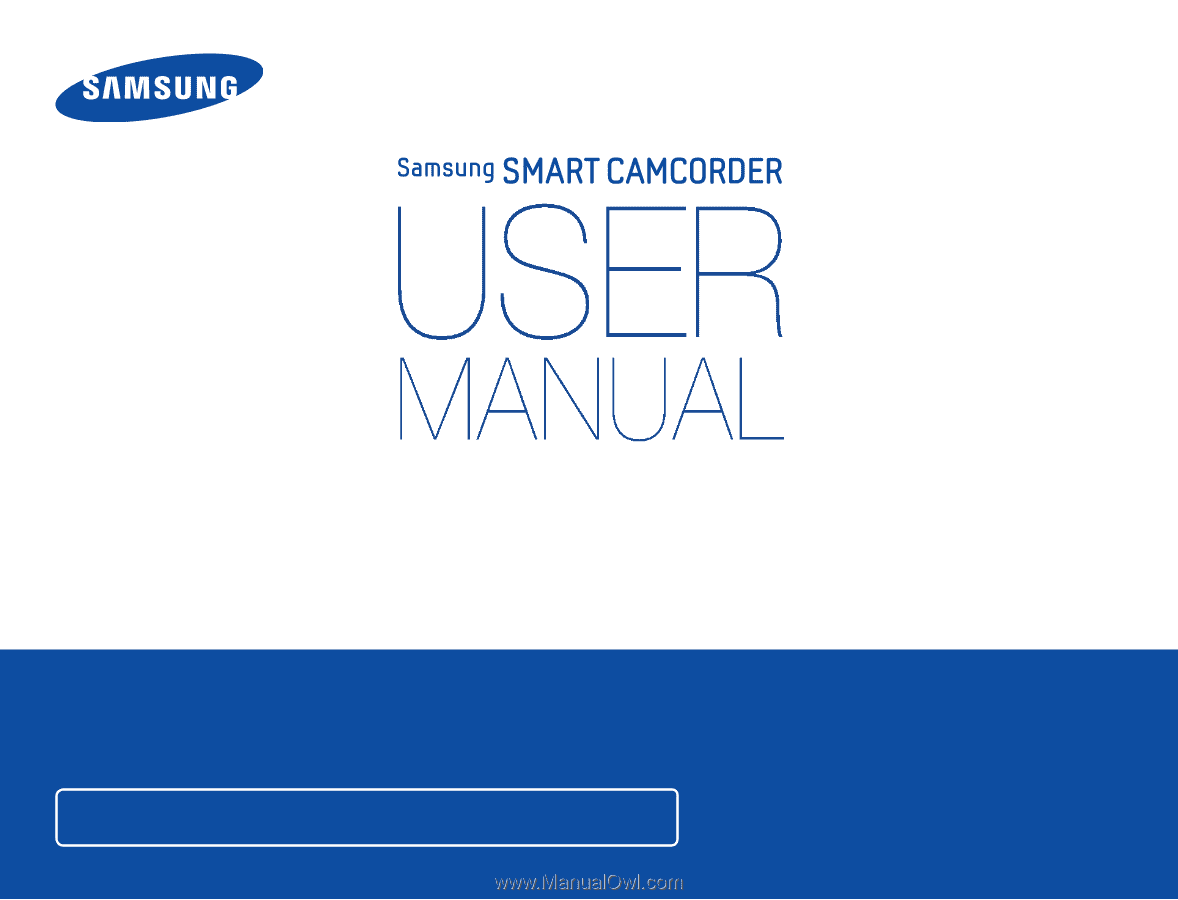
www.samsung.com/register
For video recording, use a memory card that supports faster write speeds.
-
Recommended Memory Card: 6MB/s (Class 6) or above.
HMX-QF30/HMX-QF33
HMX-QF300/HMX-QF310/HMX-QF320