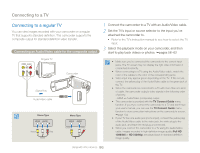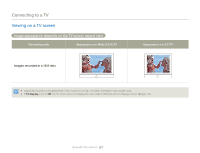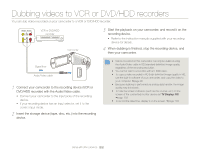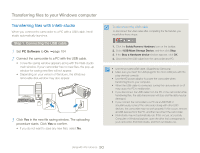Samsung HMX-QF30BN User Manual Ver.1.0 (English) - Page 95
Step 2. About the Intelli-studio main window, For details, select, on the Intelli, studio screen.
 |
View all Samsung HMX-QF30BN manuals
Add to My Manuals
Save this manual to your list of manuals |
Page 95 highlights
Transferring files to your Windows computer Step 2. About the Intelli-studio main window When the Intelli-studio starts up, video and photo thumbnails appear in the main window. 1 2 3 4 56 7 % $ # 8 9 @ 0 ! • If you install Intelli-studio on your PC, the program will launch more quickly. To install the program, select Tool Install Intelli-studio on PC. • You can update to the latest version of Intelli-studio software by clicking on Web Support Update Intelli-studio Start Update. • The camcorder's built-in Intelli-studio software is intended for home use. It is not for precision or industrial productions. For these applications, we recommend an editing software designed for professional use. For details, select Help Help on the Intellistudio screen. No. 1 2 3 4 5 6 7 8 9 0 ! @ # $ % Description Menu items Display files in the selected folder. Switch to Photo edit mode. Switch to Video edit mode. Switch to Share mode. Enlarge or reduce the thumbnails in the list. Select a file type. View videos and photos of the selected folder on your computer. Show or hide videos and photos of the connected device. View videos and photos of the selected folder on the device. View files as thumbnails or on a map Browse folders in the connected device. Browse folders stored on your computer Move to the previous or next folder Print files, view files on a map, store files in Contents Manager, register faces, or refresh content manager. Using with other devices 91