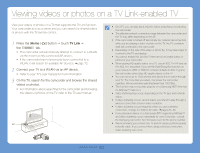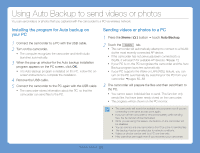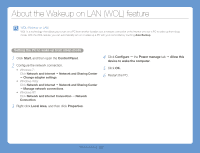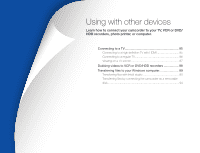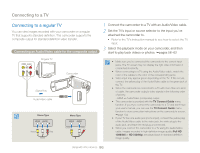Samsung HMX-QF30BN User Manual Ver.1.0 (English) - Page 85
Using Auto Backup to send videos or photos, Installing the program for Auto backup on your PC,
 |
View all Samsung HMX-QF30BN manuals
Add to My Manuals
Save this manual to your list of manuals |
Page 85 highlights
Using Auto Backup to send videos or photos You can send videos or photos that you captured with the camcorder to a PC via wireless network. Installing the program for Auto backup on your PC 1 Connect the camcorder to a PC with the USB cable. 2 Turn on the camcorder. • The computer recognizes the camcorder and Intelli-studio launches automatically. 3 When the pop-up window for the Auto backup installation program appears on the PC screen, click OK. • The Auto Backup program is installed on the PC. Follow the onscreen instructions to complete the installation. 4 Remove the USB cable. 5 Connect the camcorder to the PC again with the USB cable. • The camcorder stores information about the PC, so that the camcorder can send files to the PC. Sending videos or photos to a PC 1 Press the [Home ( )] button touch Auto Backup. 2 Touch the Confirm tab. • The camcorder will automatically attempt to connect to a WLAN via the most recently connected AP device. • If the camcorder has not previously been connected to a WLAN, it will search for available AP devices. page 72 • If your PC is on, the PC recognizes the camcorder and the Auto Backup program launches automatically. • If your PC supports the Wake on LAN (WOL) feature, you can turn on the PC automatically by searching for the PC from your camcorder. pages 82~83 3 The camcorder will prepare the files and then send them to the PC. • You cannot select individual files to send. This function only sends files that have been newly stored on the camcorder. • The progress will be shown on the PC monitor. • The camcorder will search for available access points even if you are connecting to the same access point again. • If you turn off the camcorder or remove the battery while sending files, the file transfer will be interrupted. • While you are using this feature, the buttons on the camcorder will be disabled. • You can connect only one camcorder to the PC at a time for sending files. • The backup may be canceled due to network conditions. • Videos or photos can be sent to a PC one time only. • Files cannot be sent again even if you reconnect your camcorder. Wireless network 81