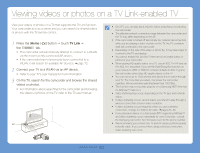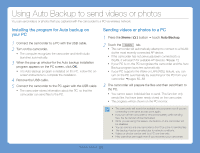Samsung HMX-QF30BN User Manual Ver.1.0 (English) - Page 80
Sending videos or photos to a smart phone
 |
View all Samsung HMX-QF30BN manuals
Add to My Manuals
Save this manual to your list of manuals |
Page 80 highlights
Sending videos or photos to a smart phone The camcorder connects to a smart phone that supports the MobileLink feature via a WLAN. You can easily send videos or photos to your smart phone. 1 Press the [Home ( )] button touch MobileLink. • If the pop-up message that prompts you to download the Samsung MobileLink application appears, touch the Next tab. MobileLink Ustream Auto Backup Social Sharing TV Link •2 Settings 2 Touch the All Images tab or the Selected Images tab to select files to share with the smart phone. • If you selected the Selected Images tab, touch the Share ( ) tab after selecting files. 3 On the smart phone, turn on the Samsung MobileLink application. • Read the on-screen instructions carefully to select and connect to your camcorder. • The smart phone can connect to only one camcorder at a time. 4 On the camcorder, touch Yes. • The smart phone requests the connection. 5 On the smart phone, select files to receive from the camcorder. 6 On the smart phone, touch Copy. • The camcorder will send the files to the smart phone. • The MobileLink feature is supported by Galaxy series smart phones with the Android 2.2 OS or higher. If your smart phone uses the Android 2.1 OS, upgrade your smart phone to Android 2.2 or higher. This feature is also supported by the 7 and 10.1 inch Galaxy Tab. • You should install the Samsung MobileLink application on your phone or device before using this feature. You can download the application from Samsung Apps or Play Store. • When there are no files in the camcorder memory, you cannot use this feature. • You can view up to 1,000 files and send up to 100 files at a time. • The camcorder cannot send videos recorded in 1920x1080/60i and 1920x1080/30p resolution to a smart phone. • The total file size sent from the camcorder to a smart phone at a time is up to 2GB. It may fail to transfer files if there is not enough storage space available on the smart phone. Wireless network 76