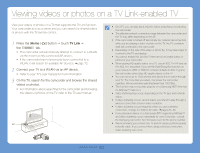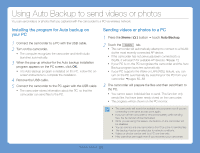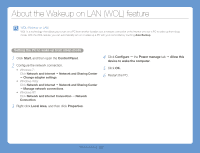Samsung HMX-QF30BN User Manual Ver.1.0 (English) - Page 82
Ustream, Recording start, Press the, button, touch, Enter your ID and password
 |
View all Samsung HMX-QF30BN manuals
Add to My Manuals
Save this manual to your list of manuals |
Page 82 highlights
Broadcasting live streaming video from your camcorder 1 Press the [Home ( )] button touch Ustream. • The camcorder will automatically attempt to connect to a WLAN via the most recently connected AP device. • If the camcorder has not previously been connected to a WLAN, it will search for available AP devices. page 72 MobileLink Ustream Auto Backup 3 Touch the tab. • If you have more than two channels, the list of your channels will appear. Select a channel for broadcasting. 4 Press the [Recording start/stop] button. • The Live broadcasting ( ) icon appears and broadcasting starts. Social Sharing TV Link •2 Settings 2 Enter your ID and password, and then touch the Login ( Login ) tab. • For information about entering text, refer to 'Entering text'. page 75 • To select an ID from the list, touch an ID. • You may be logged in automatically, if you have previously logged in to the web site. 5 To stop live broadcasting, press the [Recording start/stop] button again. Wireless network 78