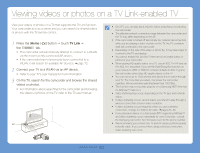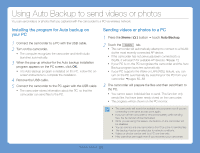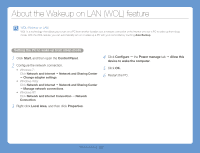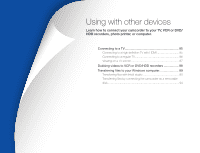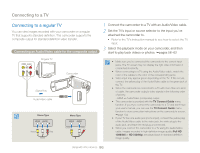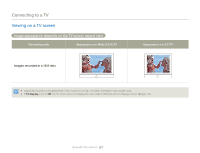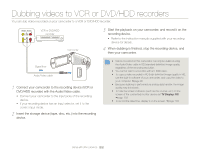Samsung HMX-QF30BN User Manual Ver.1.0 (English) - Page 87
Advanced, Power management Setup, Resume on PME, Enabled, Start, Control Panel, Connection
 |
View all Samsung HMX-QF30BN manuals
Add to My Manuals
Save this manual to your list of manuals |
Page 87 highlights
About the Wakeup on LAN (WOL) feature Setting the PC to turn on 1 Turn on the PC and press F2 while the PC is booting. • The BIOS setting menu will appear. 2 Select Advanced tab Power management Setup. 3 Select Resume on PME Enabled. 4 Press F10 to save your changes and continue booting. 5 Click Start, and then open the Control Panel. 6 Configure the network connection. • Windows 7: Click Network and Internet Network and Sharing Center Change adapter settings. • Windows Vista: Click Network and Internet Network and Sharing Center Manage network connections. • Windows XP: Click Network and Internet Connection Network Connection. 7 Select the driver for the network adapter. 8 Click the Advanced tab, and then set the WOL menu values. Any changes to your PC's BIOS settings other than the ones described below may damage your PC. Samsung is not responsible for damage caused by your changing your PC's BIOS settings. • You cannot use this feature across a firewall or if a security program has been installed. • To turn on the PC with the WOL feature, the PC must have an active connection to the LAN. Ensure that the indicator light on the PC's LAN port is on, which shows that the LAN connection is active. • Depending on your PC model, the camcorder may only be able to wake the PC. • Depending on your PC's OS or drivers, the names of the WOL setting menu may vary. - Examples of setting menu names: Enable PME, Wake on LAN etc. - Examples of setting menu values: Enable, Magic packet etc. Wireless network 83