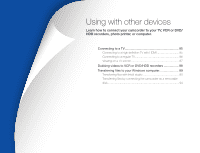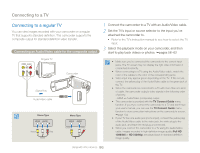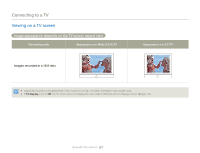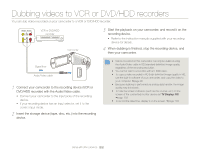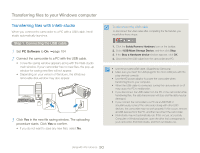Samsung HMX-QF30BN User Manual Ver.1.0 (English) - Page 92
Dubbing videos to VCR or DVD/HDD recorders
 |
View all Samsung HMX-QF30BN manuals
Add to My Manuals
Save this manual to your list of manuals |
Page 92 highlights
Dubbing videos to VCR or DVD/HDD recorders You can dub videos recorded on your camcorder to a VCR or DVD/HDD recorder. VCR or DVD/HDD recorder Camcorder 3 Start the playback on your camcorder, and record it on the recording device. • Refer to the instruction manuals supplied with your recording device for details. 4 When dubbing is finished, stop the recording device, and then your camcorder. Signal flow Audio/Video cable 1 Connect your camcorder to the recording device (VCR or DVD/HDD recorder) with the Audio/Video cable. • Connect your camcorder to the input jacks of the recording device. • If your recording device has an input selector, set it to the correct input mode. 2 Insert the storage device (tape, disc, etc.) into the recording device. • Videos recorded on this camcorder can only be dubbed using the Audio/Video cable in SD (standard definition) image quality, regardless of the recording resolution. • You cannot dub to a recorder with an HDMI cable. • To copy a video recorded in HD (high definition) image quality in HD, use the built-in software of your camcorder, and copy the video to your computer. page 90 • Because dubbing is performed via analog data transfer, the image quality may deteriorate. • To hide the screen indicators (such as the counter, etc.) on the screen of the connected monitor device set TV Display: Off. page 103 • To record the date/time, display it on the screen. page 103 Using with other devices 88