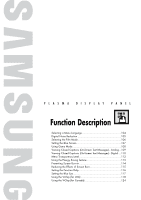Samsung HP-S4253 User Manual (ENGLISH) - Page 108
Using Game Mode
 |
UPC - 036725242531
View all Samsung HP-S4253 manuals
Add to My Manuals
Save this manual to your list of manuals |
Page 108 highlights
Using Game Mode When connecting to a game console such as PlayStationTM or XboxTM, you can enjoy a more realistic gaming experience by selecting the Game Menu. 1 Press the MENU button. Press the ▲ or ▼ button to select "Setup", then press the ENTER button. 2 Press the ▲ or ▼ button to select "Game Mode", then press the ENTER button. 3 Press the ▲ or ▼ button to select "Off" or "On", then press the ENTER button. 4 Press the EXIT button to exit. TV Plug & Play Language Time Game Mode V-Chip Caption † More Setup √ : English √ √ : Off √ √ √ Move Enter Return TV Plug & Play Language Time Game Mode V-Chip Caption † More Setup : English : OOfff On Move Enter Return TV Plug & Play Language Time Game Mode V-Chip Caption † More Setup : English : OOfff On Move Enter Return Restrictions on Game mode (Caution) • To disconnect the game console and connect another external device, set Game to Off in the setup menu. • If you display the TV menu in Game mode, the screen shakes slightly. • The mark ( ) appears on the screen which means that Game Mode is on with the selected source. AV1 Game Mode If Game Mode is On • Picture Mode is automatically changed to Custom and users cannot change the mode. • Sound Mode in the Sound menu is deactivated. Adjust the sound using the equalizer. • The Reset Sound function is activated. Selecting the Reset function after setting the equalizer resets the equalizer setting to the factory defaults. Notes • Game Mode is not available in TV mode. • If the picture is poor when external device is connected to TV, check if Game Mode is On. Set Game Mode to Off and connect external devices. 108