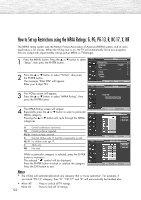Samsung HP-S4253 User Manual (ENGLISH) - Page 127
First, select one of these TV-Ratings: TV-Y, TV-Y7, TV-G, TV-14, or TV-MA See Step 4, Note 1: The TV-Y
 |
UPC - 036725242531
View all Samsung HP-S4253 manuals
Add to My Manuals
Save this manual to your list of manuals |
Page 127 highlights
5 At this point, one of the TV-Ratings is selected. Press the ENTER button. Depending on your existing TV setup, a symbol will be selected. (Blank = Unblocked, = Blocked) TV Parental Guidelines Allow All Block All While " " is selected, press the ENTER button to block or unblock the category. To select a different TV-Rating, press the ▲ or ▼ button and then repeat the process. Move Enter Return Note 1: The TV-Y, TV-Y7, TV-G, TV-PG, TV-14 and TV-MA have additional options. See the next step to change any of the following sub-ratings: FV: Fantasy violence D: Sexually Suggestive Dialog L: Adult Language S: Sexual situation V: Violence Note 2: The V-Chip will automatically block certain categories that are "more restrictive". For example, if you block "TV-Y" category, then TV-Y7 will automatically be blocked. Similarly, if you block the TV-G category, then all the categories in the "young adult" group will be blocked (TV-G, TV-PG, TV-14, and TV-MA). The sub-ratings (D, L, S, V) work together similarly. (See next section.) 6 How to set the FV, D, L, S and V sub-ratings. First, select one of these TV-Ratings: TV-Y, TV-Y7, TV-G, TV-PG, TV-14, or TV-MA (See Step 4, on previous page), and press the √ button. A " " symbol will be displayed for each sub-rating. While " " is selected, press the ENTER button to go to a sub rating. Press ENTER to block the sub rating. To select a different TV-Rating, press the ▲ or ▼ button and then repeat the process. Note: The V-chip will automatically block certain categories that are "More restrictive". For example, if you block "L" sub-rating in TV-PG, then the "L" sub-ratings in TV-14 and TV-MA will automatically be blocked. 7 Press the EXIT button to clear all the screens. (Or proceed to the next section, and set up additional restrictions based on the MPAA codes.) Notes • These categories consist of two separate groups: TV-Y and TV-Y7 (young children through age 7), and TV-G through TV-MA (everybody else). The restrictions for these two groups work independently: If a household includes very young children as well as young adults, the TV guidelines must be set up separately for each age group. (See next step.) • Allow All Block All : Press to unlock all TV ratings. : Press to lock all TV ratings. 127