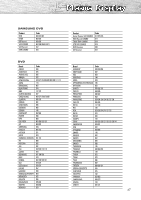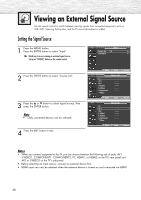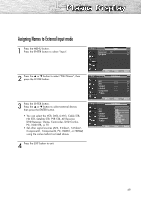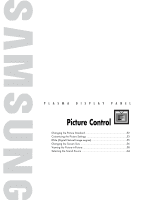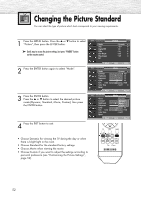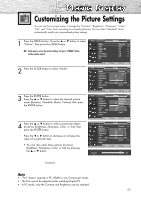Samsung HP-S4253 User Manual (ENGLISH) - Page 52
Picture Control, Changing the Picture Standard - reset settings
 |
UPC - 036725242531
View all Samsung HP-S4253 manuals
Add to My Manuals
Save this manual to your list of manuals |
Page 52 highlights
Changing the Picture Standard You can select the type of picture which best corresponds to your viewing requirements. 1 Press the MENU button. Press the ▲ or ▼ button to select "Picture", then press the ENTER button. TV Mode Size Digital NR ➤ Quick way to access the picture setting: Just press "P.MODE" button on the remote control. DNIe Film Mode Blue Screen PIP Picture : Dynamic √ : 16:9 √ : On √ : On √ : Off √ : Off √ Move Enter Return 2 Press the ENTER button again to select "Mode". TV Mode Mode Contrast Brightness Sharpness Color Tint G 50 Color Tone Reset : Dynamic √ 100 45 75 55 R 50 : Cool1 √ Move Enter Return 3 Press the ENTER button. Press the ▲ or ▼ button to select the desired picture mode (Dynamic, Standard, Movie, Custom), then press the ENTER button. TV Mode Mode Contrast Brightness Sharpness Color Tint G 50 Color Tone Reset : DDyynnaammiicc Standa1rd00 Movie 45 Custom75 55 R 50 : Cool1 Move Enter Return 4 Press the EXIT button to exit. • Choose Dynamic for viewing the TV during the day or when there is bright light in the room. • Choose Standard for the standard factory settings. • Choose Movie when viewing the movie. • Choose Custom if you want to adjust the settings according to personal preference (see "Customizing the Picture Settings", page 53). 52