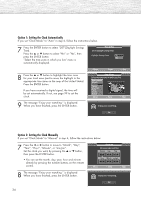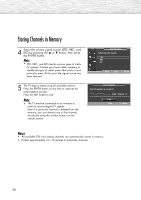Samsung HP-S4253 User Manual (ENGLISH) - Page 34
Option 1: Setting the Clock Automatically, - year
 |
UPC - 036725242531
View all Samsung HP-S4253 manuals
Add to My Manuals
Save this manual to your list of manuals |
Page 34 highlights
Option 1: Setting the Clock Automatically If you set "Clock Mode" to "Auto" in step 6, follow the instructions below. 7 Press the ENTER button to select "DST"(Daylight Savings Time). Press the ▲ or ▼ button to select "No" or "Yes", then press the ENTER button. "Select the time zone in which you live" menu is automatically displayed. Plug & Play Set to daylight savings time. Daylight Savings Time : ENnoglish Yes 8 Press the ▲ or ▼ button to highlight the time zone for your local area (and to move the highlight to the appropriate time zone on the map of the United States). Press the ENTER button. If you have received a digital signal, the time will be set automatically. If not, see page 99 to set the clock. 9 The message "Enjoy your watching." is displayed. When you have finished, press the ENTER button. Move Enter Skip Plug & Play Select the time zone in which you live. Newfoundland Atlantic Eastern Central Mountain Pacific Alaska Hawaii Move Enter Skip i Enjoy your watching. OK Option 2: Setting the Clock Manually If you set "Clock Mode" to "Manual" in step 6, follow the instructions below. 7 Press the œ or √ button to move to "Month", "Day", "Year", "Hour", "Minute", or "am/pm". Set the clock you want by pressing the ▲ or ▼ button, then press the ENTER button. • You can set the month, day, year, hour and minute directly by pressing the number buttons on the remote control. 8 The message "Enjoy your watching." is displayed. When you have finished, press the ENTER button. Clock Set Set current date and time. Month ... -- † Hour Day -Minute Year ---am/pm -- -- -- Move Enter Skip i Enjoy your watching. OK 34