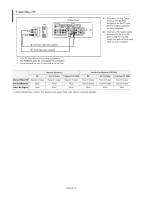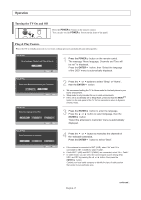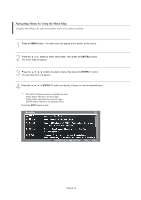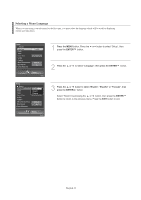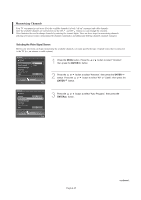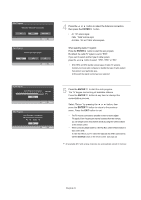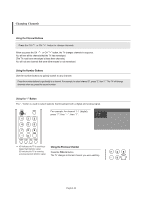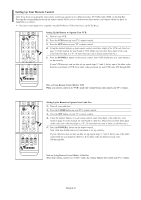Samsung LNS4695DX User Manual (ENGLISH) - Page 20
Navigating Menus by Using the Menu Map, ENTER
 |
View all Samsung LNS4695DX manuals
Add to My Manuals
Save this manual to your list of manuals |
Page 20 highlights
Navigating Menus by Using the Menu Map Using the Menu Map of the main menu enables you to select a function quickly. 1 Press the MENU button. The main menu will appear at the bottom of the screen. 2 Press the or button to select "Menu Map", then press the ENTER button. The menu map will appear. 3 Press the / / / buttons to select a menu, then press the ENTER The selected menu will appear. button. 4 Press the / / / /ENTER buttons to display, change, or use the selected items. Red button: Displays menus in alphabetical order. Yellow button: Moves to the next page. Green button: Moves to the previous page. ENTER button: Moves to the selected menu. Press the EXIT button to exit. English-18
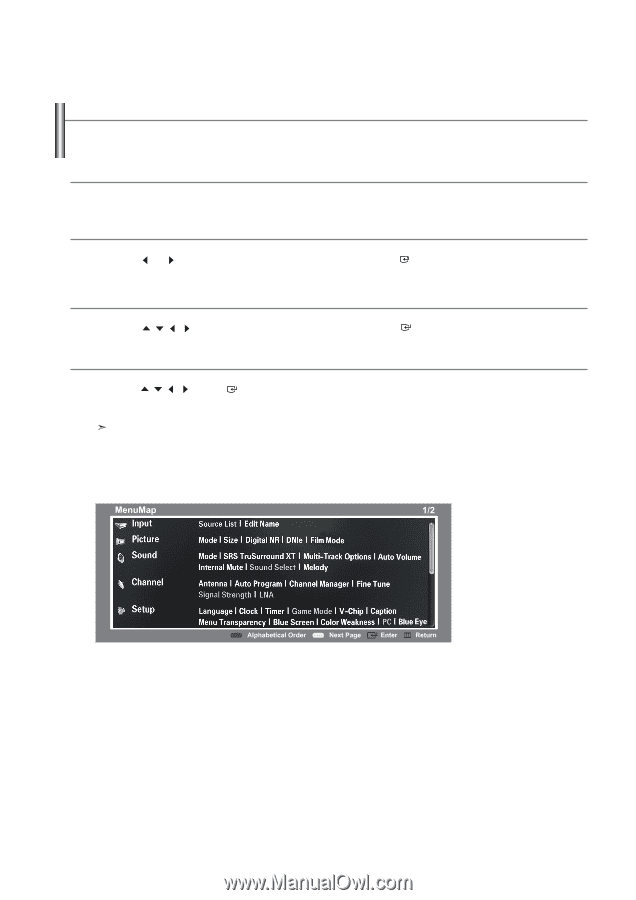
English-18
Navigating Menus by Using the Menu Map
Using the Menu Map of the main menu enables you to select a function quickly.
1
Press the
MENU
button. The main menu will appear at the bottom of the screen.
2
Press the
or
button to select “Menu Map”, then press the
ENTER
button.
The menu map will appear.
3
Press the
/
/
/
buttons to select a menu, then press the
ENTER
button.
The selected menu will appear.
4
Press the
/
/
/
/
ENTER
buttons to display, change, or use the selected items.
Red button: Displays menus in alphabetical order.
Yellow button: Moves to the next page.
Green button: Moves to the previous page.
ENTER button: Moves to the selected menu.
Press the
EXIT
button to exit.