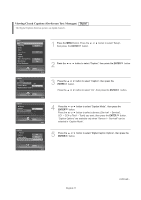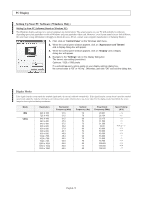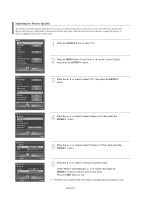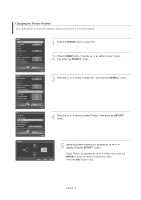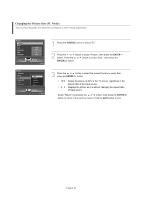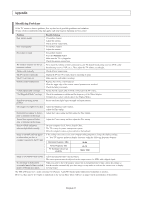Samsung LNS4695DX User Manual (ENGLISH) - Page 80
Changing the Picture Position
 |
View all Samsung LNS4695DX manuals
Add to My Manuals
Save this manual to your list of manuals |
Page 80 highlights
Changing the Picture Position After connecting the TV to your PC, adjust the position of the picture if it is not well-aligned. 1 Press the SOURCE button to select "PC". 2 Press the MENU button. Press the then press the ENTER button. or button to select "Setup", 3 Press the or button to select "PC", then press the ENTER button. 4 Press the button. or button to select "Position", then press the ENTER 5 Adjust the position of picture by pressing the / / / buttons. Press the ENTER button. Select "Return" by pressing the or button, then press the ENTER button to return to the previous menu. Press the EXIT button to exit. English-78
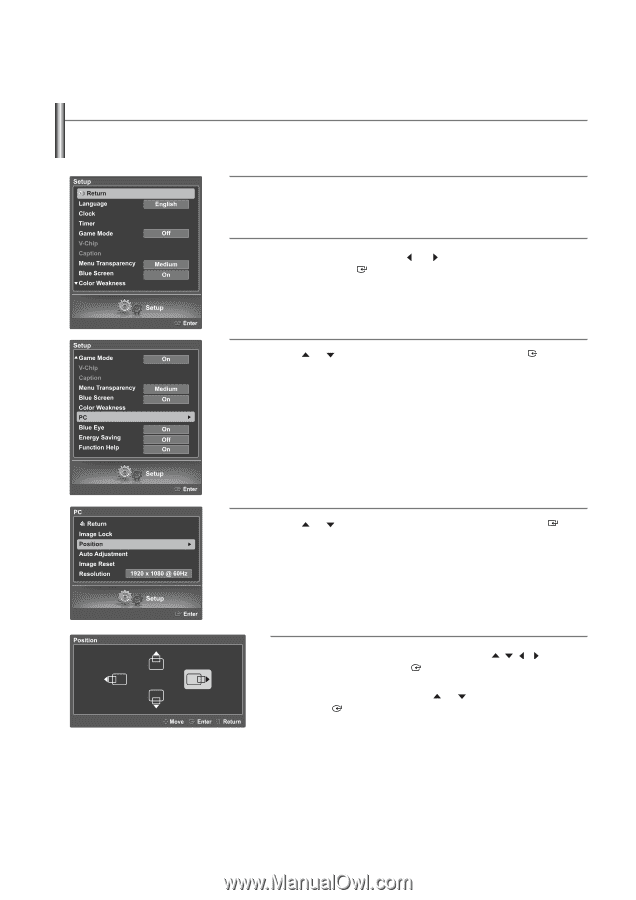
English-78
Changing the Picture Position
After connecting the TV to your PC, adjust the position of the picture if it is not well-aligned.
1
Press the
SOURCE
button to select “PC”.
2
Press the
MENU
button. Press the
or
button to select “Setup”,
then press
the
ENTER
button.
3
Press the
or
button to select “PC”, then press the
ENTER
button.
4
Press the
or
button to select “Position”, then press the
ENTER
button.
5
Adjust the position of picture by
pressing the
/
/
/
buttons. Press the
ENTER
button.
Select “Return” by pressing the
or
button, then press the
ENTER
button to return to the previous menu.
Press the
EXIT
button to exit.