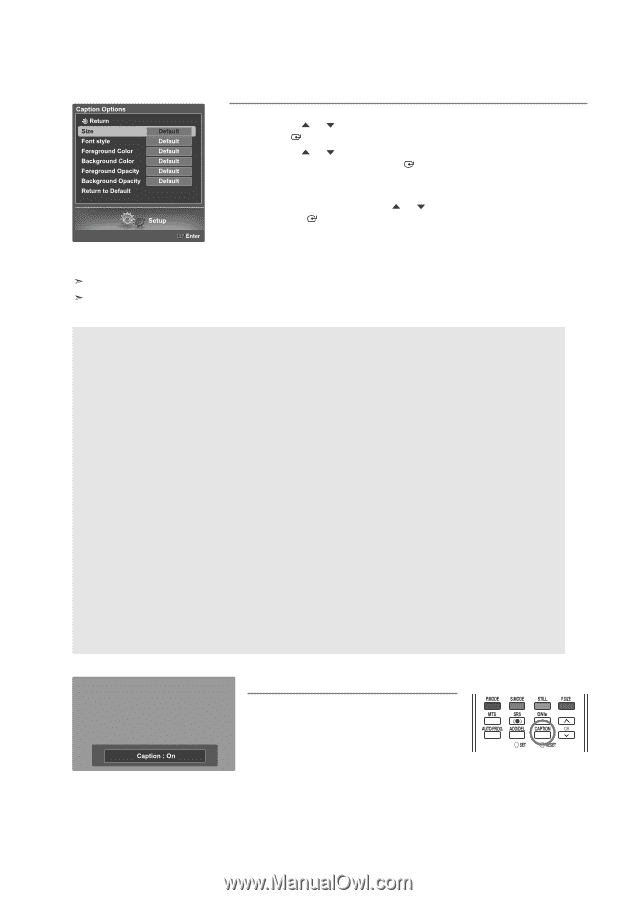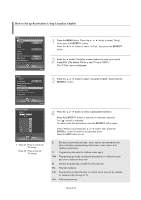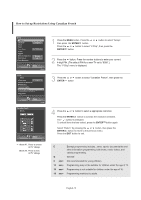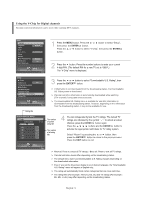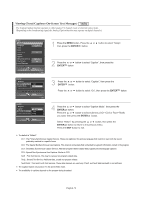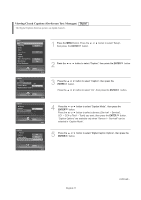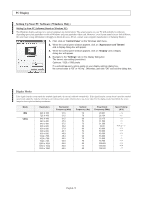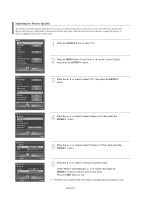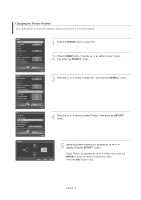Samsung LNS4695DX User Manual (ENGLISH) - Page 76
ENTER, Font Style, Foreground Color, Background Color, Foreground Opacity, Background Opacity,
 |
View all Samsung LNS4695DX manuals
Add to My Manuals
Save this manual to your list of manuals |
Page 76 highlights
6 Press the or button to select "Size", then press the ENTER button. Press the or button to select the desired item in the Size menu, then press the ENTER button. Set other listed options below using the same method as above. Select "Return" by pressing the or button, then press the ENTER button to return to the previous menu. Press the EXIT button to exit. The availability of captions depends on the program being broadcast. "Default" means to return to the original caption options set by the broadcaster. Size This option consists of "Default", "Small", "Standard", and "Large". The default is "Standard". Font Style This option consists of "Default", "Style0 ~ Style 7". You can change the font you want. The default is "Style 0". Foreground Color This option consists of "Default", "White", "Black", "Red", "Green", "Blue", "Yellow", "Magenta", and "Cyan". You can change the color of the letter. The default is "White". Background Color This option consists of "Default", "White", "Black", "Red", "Green", "Blue", "Yellow", "Magenta", and "Cyan". You can change the background color of the caption. The default is "Black". Foreground Opacity This option consists of "Default", "Transparent", "Translucent", "Solid", and "Flashing". You can change the opacity of the letter. Background Opacity This option consists of "Default", "Transparent", "Translucent", "Solid", and "Flashing". You can change the background opacity of the caption. Return to Default This option sets each of "Size", "Font Style", "Foreground Color", "Background Color", "Foreground Opacity", and "Background Opacity" Color to its default. Alternate method Press the CAPTION button on the remote control repeatedly to select "On" or "Off". English-74