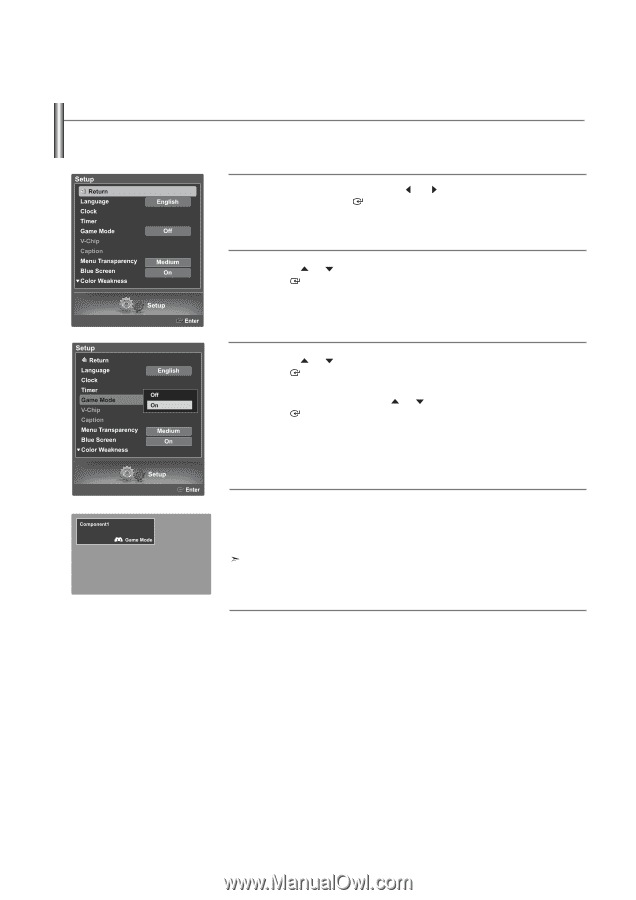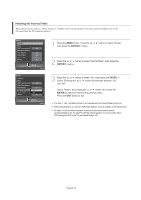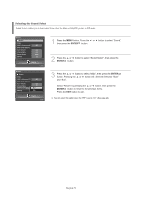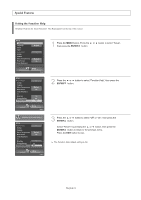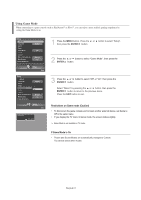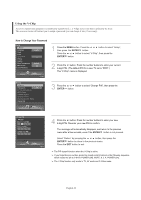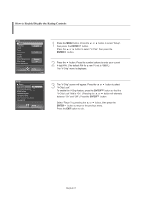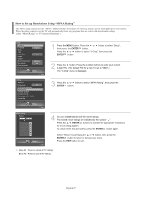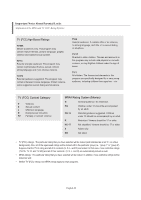Samsung LNS4695DX User Manual (ENGLISH) - Page 65
Using Game Mode, Restrictions on Game mode Caution, If Game Mode is
 |
View all Samsung LNS4695DX manuals
Add to My Manuals
Save this manual to your list of manuals |
Page 65 highlights
Using Game Mode When connecting to a game console such as PlayStationTM or XboxTM, you can enjoy a more realistic gaming experience by setting the Game Mode to on. 1 Press the MENU button. Press the then press the ENTER button. or button to select "Setup", 2 Press the or button to select "Game Mode", then press the ENTER button. 3 Press the or button to select "Off" or "On", then press the ENTER button. Select "Return" by pressing the or button, then press the ENTER button to return to the previous menu. Press the EXIT button to exit. Restrictions on Game mode (Caution) • To disconnect the game console and connect another external device, set Game to Off in the setup menu. • If you display the TV menu in Game mode, the screen shakes slightly. Game Mode is not available in TV mode. If Game Mode is On • Picture and Sound Modes are automatically changed to Custom. You cannot select other modes. English-63