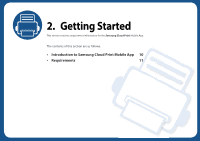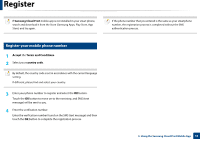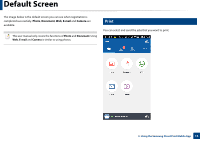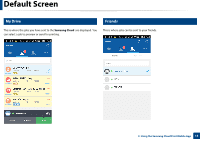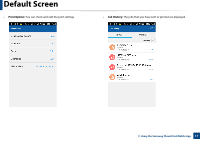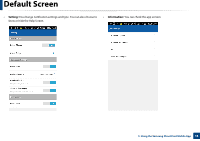Samsung ML-5000 Cloud Print Mobile App Users Guide - Page 14
Default Screen
 |
View all Samsung ML-5000 manuals
Add to My Manuals
Save this manual to your list of manuals |
Page 14 highlights
Default Screen The image below is the default screen you can see when registration is completed successfully. Photo, Document, Web, E-mail and Camera are available. This user manual only covers the functions of Photo and Document. Using Web, E-mail and Camera is similar to using photos. 2 Print You can select and send the jobs that you want to print. 3. Using the Samsung Cloud Print Mobile App 14

14
3. Using the Samsung Cloud Print Mobile App
Default Screen
The image below is the default screen you can see when registration is
completed successfully.
Photo
,
Document
,
Web
,
E-mail
and
Camera
are
available.
This user manual only covers the functions of
Photo
and
Document
. Using
Web
,
E-mail
and
Camera
is similar to using photos.
2
Print
You can select and send the jobs that you want to print.