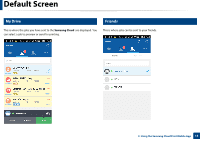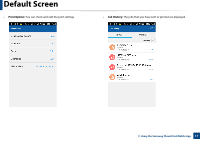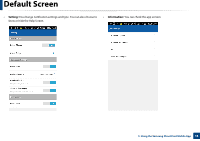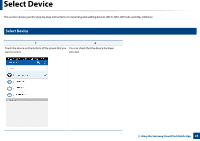Samsung ML-5000 Cloud Print Mobile App Users Guide - Page 20
Send or Print Documents
 |
View all Samsung ML-5000 manuals
Add to My Manuals
Save this manual to your list of manuals |
Page 20 highlights
Send or Print Documents 1 Start the Samsung Cloud Print on your mobile device. 2 Select the Document icon from the main screen. 4 Touch the Preview button and then the Send button(or Print button), the selected documents will be sent. The Preview mode allows you to adjust the document size and color. 5 When the job completion window for file transfer appears, touch the OK button. 3 Select the document you want to send or print. 3. Using the Samsung Cloud Print Mobile App 20

20
3. Using the Samsung Cloud Print Mobile App
Send or Print Documents
1
Start the
Samsung Cloud Print
on your mobile device.
2
Select the
Document
icon from the main screen.
3
Select the document you want to send or print.
4
Touch the
Preview
button and then the
Send
button(or
Print
button),
the selected documents will be sent.
The
Preview
mode allows you to adjust the document size and color.
5
When the job completion window for file transfer appears, touch the
OK
button.