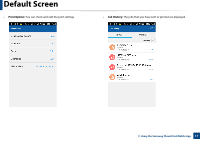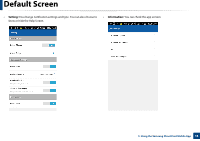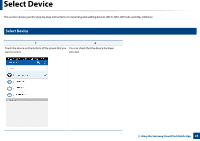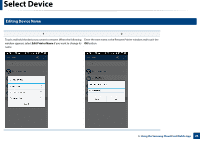Samsung ML-5000 Cloud Print Mobile App Users Guide - Page 21
Preview
 |
View all Samsung ML-5000 manuals
Add to My Manuals
Save this manual to your list of manuals |
Page 21 highlights
Preview This function allows you to view the selected jobs as images on the screen in advance. This user manual explains the Preview mode for the Photo function. 1 Start the Samsung Cloud Print on your mobile device. 2 Select the Photo icon from the main screen. 3 Select the photo and press the Preview mode. 3. Using the Samsung Cloud Print Mobile App 21

21
3. Using the Samsung Cloud Print Mobile App
Preview
This function allows you to view the selected jobs as images on the screen in
advance.
This user manual explains the
Preview
mode for the
Photo
function.
1
Start the
Samsung Cloud Print
on your mobile device.
2
Select the
Photo
icon from the main screen.
3
Select the photo and press the
Preview
mode.