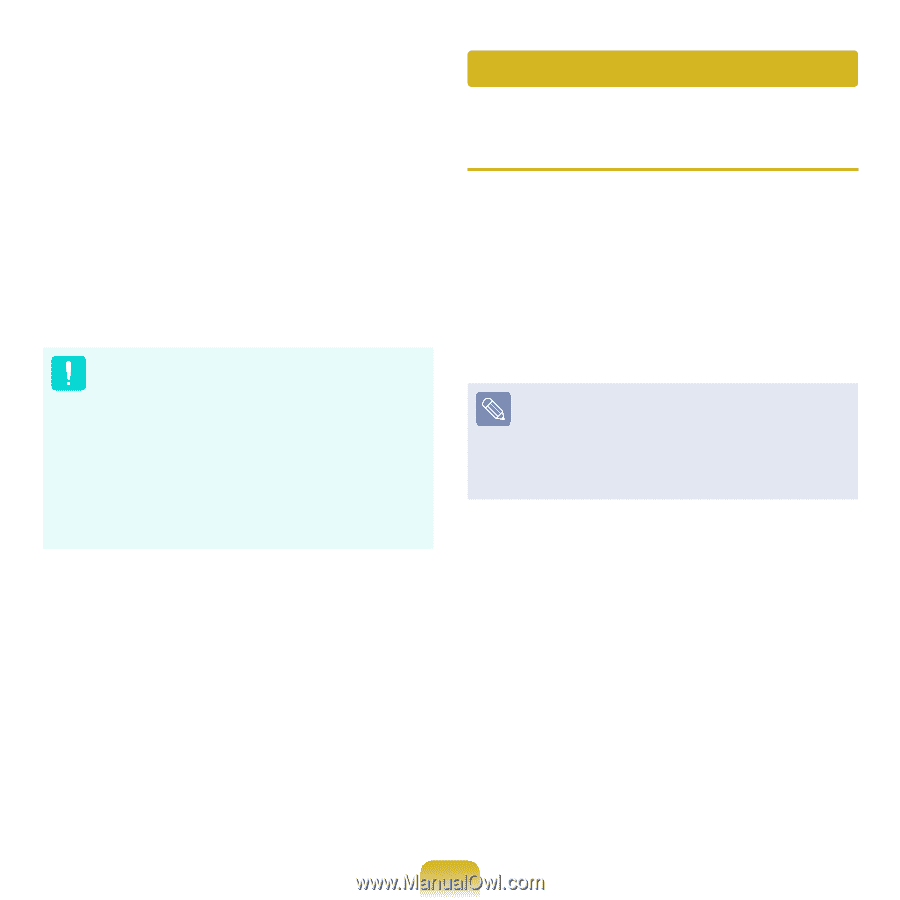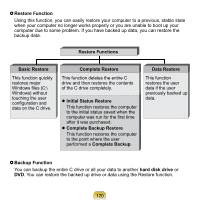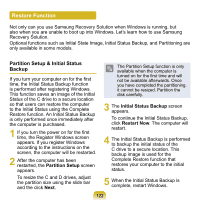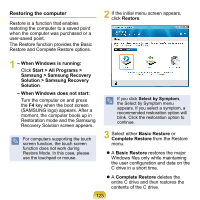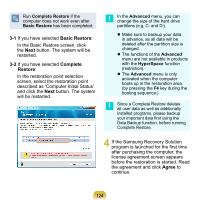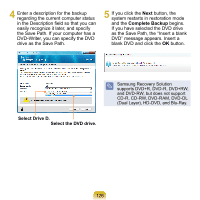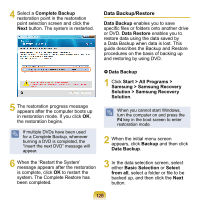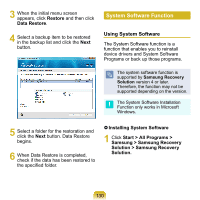Samsung N310 User Guide - Page 126
Backup Function, Complete Backup/Restore - hard drive removal
 |
UPC - 036725730779
View all Samsung N310 manuals
Add to My Manuals
Save this manual to your list of manuals |
Page 126 highlights
5 The computer boots up into restoration mode and the restoration progress message appears. If you click OK, the restoration begins. The restoration may take some time, please wait for a moment. 6 When the 'Restart the System' message appears after the restoration is complete, click OK to restart the system. Make sure that the power cord is connected while the restoration is in process. The first time the computer boots up after a Complete Restore has been performed, the speed of the boot process may be slowed down due to the system optimization process. At this time, do not shut the computer down by force. Backup Function Complete Backup/Restore A Complete Backup saves the complete image of the C drive onto another drive or DVD. A Complete Restore restores the image file saved by the Complete Backup onto the C drive. Complete Backup If you run Complete Backup using a DVD, you can restore the computer even when a problem occurs with the hard disk or when the restoration area is removed. 1 Click Start > All Programs > Samsung > Samsung Recovery Solution > Samsung Recovery Solution. 2 When the initial menu screen appears, click Backup. 3 Click Complete Backup in the backup menu. 125