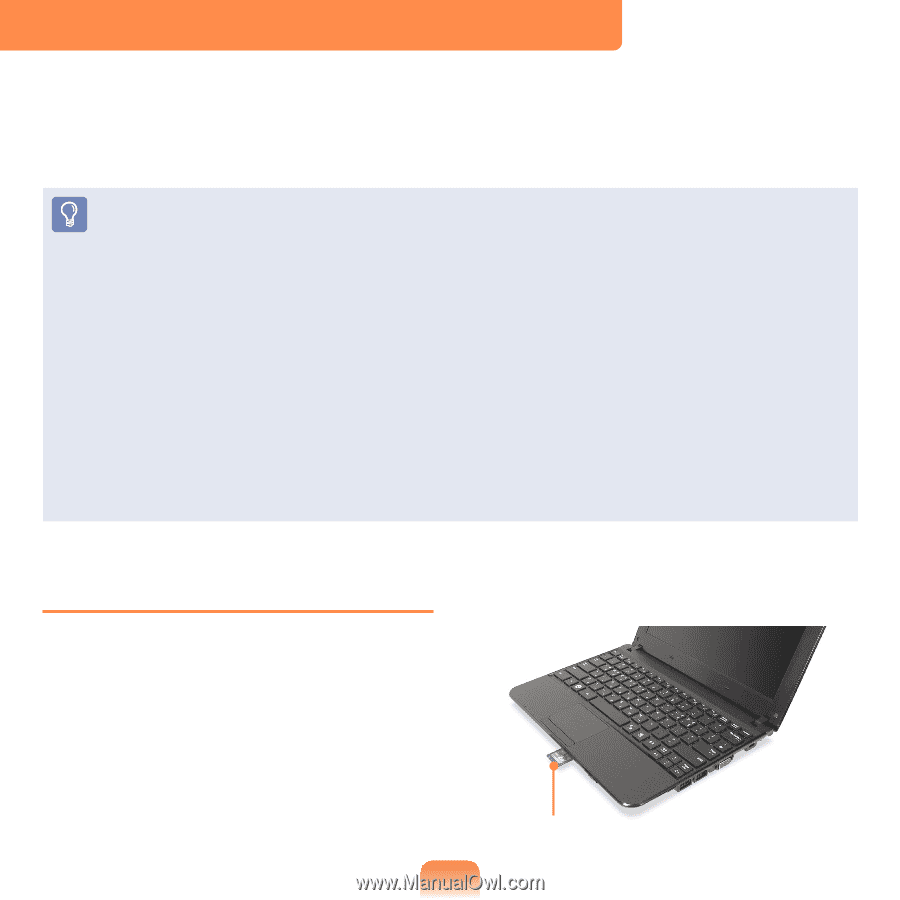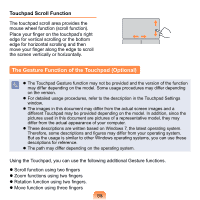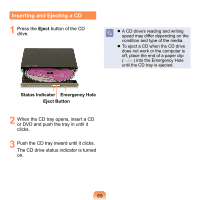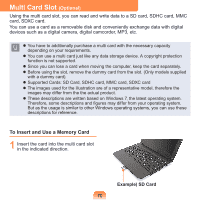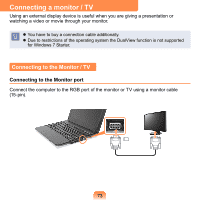Samsung N310 User Guide - Page 71
Multi Card Slot (Optional), To Insert and Use a Memory Card
 |
UPC - 036725730779
View all Samsung N310 manuals
Add to My Manuals
Save this manual to your list of manuals |
Page 71 highlights
Multi Card Slot (Optional) Using the multi card slot, you can read and write data to a SD card, SDHC card, MMC card, SDXC card. You can use a card as a removable disk and conveniently exchange data with digital devices such as a digital camera, digital camcorder, MP3, etc. You have to additionally purchase a multi card with the necessary capacity depending on your requirements. You can use a multi card just like any data storage device. A copyright protection function is not supported. Since you can lose a card when moving the computer, keep the card separately. Before using the slot, remove the dummy card from the slot. (Only models supplied with a dummy card). Supported Cards: SD Card, SDHC card, MMC card, SDXC card The images used for the illustration are of a representative model, therefore the images may differ from the the actual product. These descriptions are written based on Windows 7, the latest operating system. Therefore, some descriptions and figures may differ from your operating system. But as the usage is similar to other Windows operating systems, you can use these descriptions for reference. To Insert and Use a Memory Card 1 Insert the card into the multi card slot in the indicated direction. Example) SD Card 70