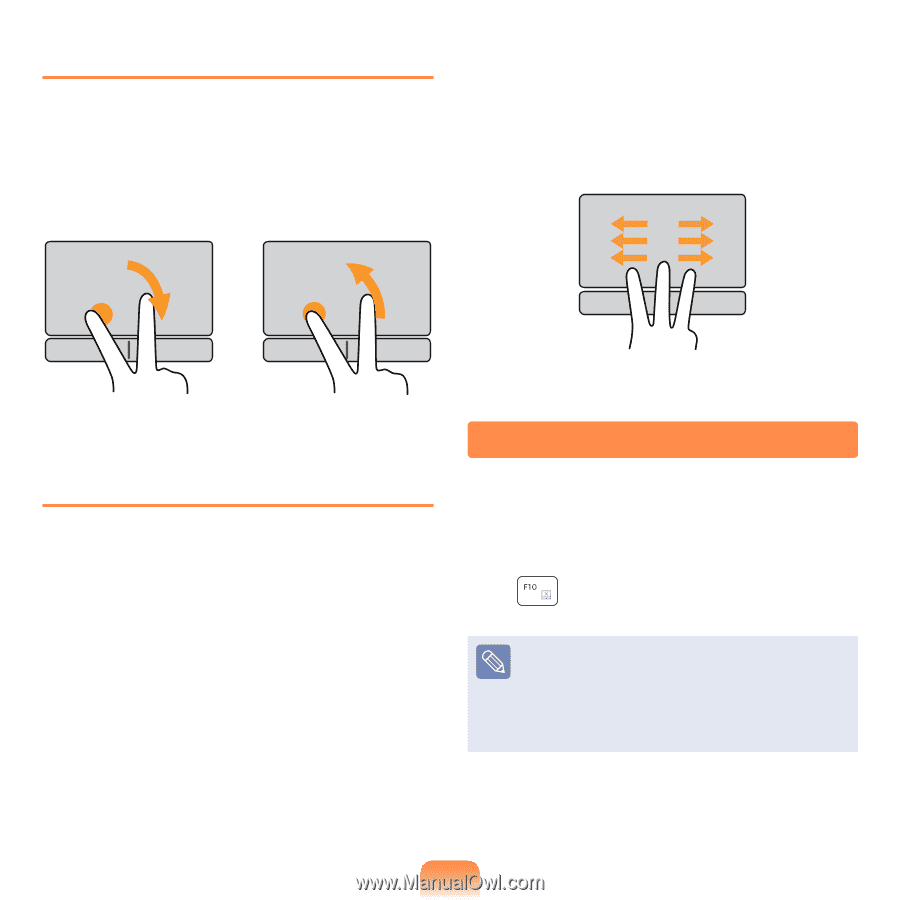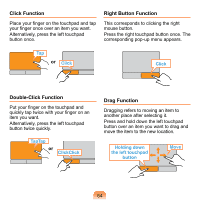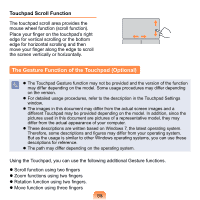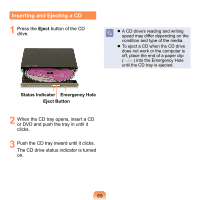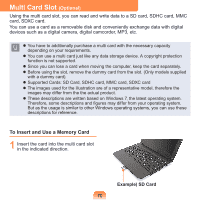Samsung N310 User Guide - Page 68
Touchpad On/Off Function, Rotation Function, Move Function
 |
UPC - 036725730779
View all Samsung N310 manuals
Add to My Manuals
Save this manual to your list of manuals |
Page 68 highlights
Rotation Function Place two fingers over the touchpad, hold one of them in place and then turn the other one counterclockwise or clockwise to rotate the photo or image. For example, if you touch the Touchpad in the left direction using three fingers while looking at a website, the previous page is displayed. or Move Function When watching a photo or surfing the Internet, you can move to the previous or next photo or Internet page without using the mouse or buttons. Place three fingers over the Touchpad and slightly touch the surface of the Touchpad with them in the left or right direction to move to the previous or next photo or Internet page. Touchpad On/Off Function If you want to use the mouse only without using the touchpad, you can turn the touchpad off. To lock the touchpad function, press the Fn + keys. You can set the touchpad and touchpad button settings in the tabs that appear when clicking Start > Control Panel > Hardware and Sound > Mouse. 67