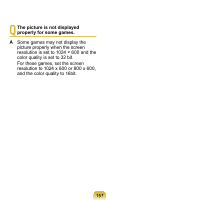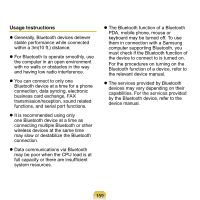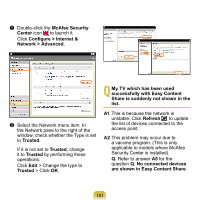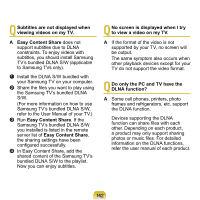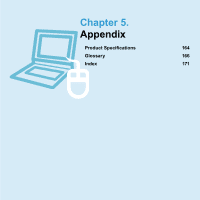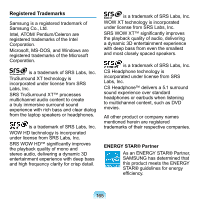Samsung N310 User Guide - Page 163
Easy Content Share, Install the DLNA S/W bundled
 |
UPC - 036725730779
View all Samsung N310 manuals
Add to My Manuals
Save this manual to your list of manuals |
Page 163 highlights
Q Subtitles are not displayed when viewing videos on my TV. A Easy Content Share does not support subtitles due to DLNA constraints. To enjoy videos with subtitles, you should install Samsung TV's bundled DLNA S/W (applicable to Samsung TVs only). z Install the DLNA S/W bundled with your Samsung TV on your computer. x Share the files you want to play using the Samsung TV's bundled DLNA S/W. (For more information on how to use Samsung TV's bundled DLNA S/W, refer to the User Manual of your TV.) c Run Easy Content Share. If the Samsung TV's bundled DLNA S/W you installed is listed in the remote server list of Easy Content Share, the sharing settings have been configured successfully. v In Easy Content Share, add the shared content of the Samsung TV's bundled DLNA S/W to the playlist. Now you can enjoy subtitles. Q No screen is displayed when I try to view a video on my TV. A If the format of the video is not supported by your TV, no screen will be output. The same symptom also occurs when other playback devices except for your TV do not support the video format. Q Do only the PC and TV have the DLNA function? A Some cell phones, printers, photo frames and refrigerators, etc. support the DLNA function. Devices supporting the DLNA function can share files with each other. Depending on each product, a product may only support sharing photos or music files. For detailed information on the DLNA functions, refer the user manual of each product. 162