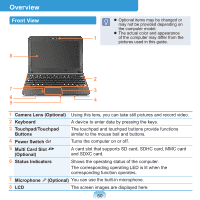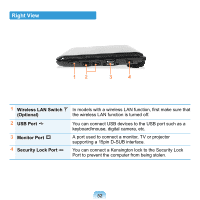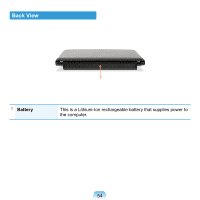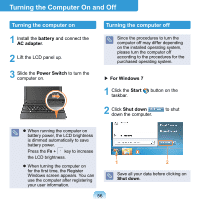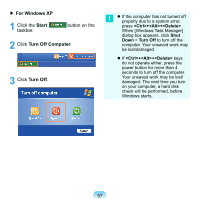Samsung N310 User Guide - Page 54
Left View, DC Jack, Wired LAN Port, Fan Vents, USB Port, Chargeable USB, Optional, Microphone Jack - bios
 |
UPC - 036725730779
View all Samsung N310 manuals
Add to My Manuals
Save this manual to your list of manuals |
Page 54 highlights
Left View 12 3 4 56 1 DC Jack 2 Wired LAN Port 3 Fan Vents A jack to connect the AC adapter that supplies power to the computer. Connect the Ethernet cable to this port. The internal heat of the computer is emitted through these holes. If the vents are blocked the computer may overheat. Avoid blocking the vents as this may be dangerous. 4 USB Port / Chargeable USB Port (Optional) You can connect USB devices to the USB port such as a keyboard/mouse, digital camera, etc. (Chargeable USB: You can charge USB devices through the USB port even when the computer is turned off.) Charging a device through a Chargeable USB takes longer than using a regular charger. Press the F2 key when the Samsung logo appears in the booting sequence to enter the BIOS Setup, select Advanced > USB Charge In Sleep Mode, and set it to Enable. Then you can use the Chargeable USB Port feature even in sleep mode. 5 Microphone Jack 6 Headphone Jack A jack used to connect the microphone. A jack used to connect the headphones. 53