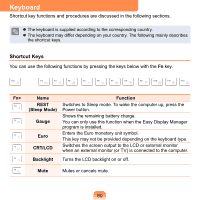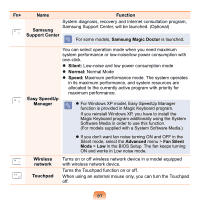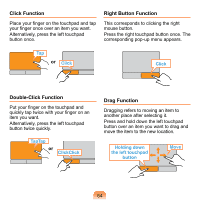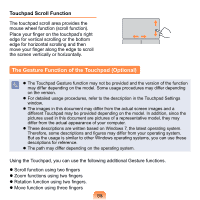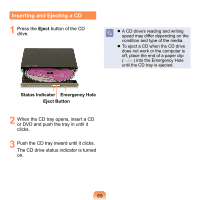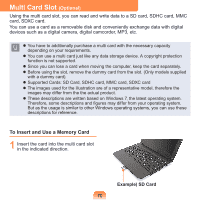Samsung N310 User Guide - Page 66
The Gesture Function of the Touchpad Optional, Touchpad Scroll Function
 |
UPC - 036725730779
View all Samsung N310 manuals
Add to My Manuals
Save this manual to your list of manuals |
Page 66 highlights
Touchpad Scroll Function The touchpad scroll area provides the mouse wheel function (scroll function). Place your finger on the touchpad's right edge for vertical scrolling or the bottom edge for horizontal scrolling and then move your finger along the edge to scroll the screen vertically or horizontally. The Gesture Function of the Touchpad (Optional) The Touchpad Gesture function may not be provided and the version of the function may differ depending on the model. Some usage procedures may differ depending on the version. For detailed usage procedures, refer to the description in the Touchpad Settings window. The images in this document may differ from the actual screen images and a different Touchpad may be provided depending on the model. In addition, since the pictures used in this document are pictures of a representative model, they may differ from the actual appearance of your computer. These descriptions are written based on Windows 7, the latest operating system. Therefore, some descriptions and figures may differ from your operating system. But as the usage is similar to other Windows operating systems, you can use these descriptions for reference. The path may differ depending on the operating system. Using the Touchpad, you can use the following additional Gesture functions. Scroll function using two fingers Zoom functions using two fingers Rotation function using two fingers. Move function using three fingers 65