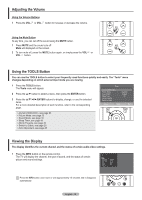Samsung PN50A460S4D User Manual (user Manual) (ver.1.0) (English, Spanish) - Page 22
To Select the Source, To Edit the Input Source Name, Digital Media Adapter
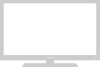 |
View all Samsung PN50A460S4D manuals
Add to My Manuals
Save this manual to your list of manuals |
Page 22 highlights
To Select the Source Use to select TV or other external input sources such as DVD players or Set-top/Cable boxes connected to the TV. Use to select the input source of your choice. 1 Press the MENU button to display the menu. Press the ▲ or ▼ button to select Input, then press the ENTER button. T V Input Source List : TV ► Edit Name ► Anynet+(HDMI-CEC) 2 Press the ENTER button to select Source List. Press the ▲ or ▼ button to select signal source, then press the ENTER button. ➢ Available signal sources : TV, AV1, AV2, S-Video, Component1, Component2, PC, HDMI1, HDMI2, HDMI3. ➢ You can choose only those external devices that are connected to the TV. Move Enter Return T V Source List TV AV1 : - - - - AV2 : - - - - S-Video : - - - - Component1 : - - - - Component2 : - - - - PC : - - - - ▼ More Move Enter Return You can also press the SOURCE button on the remote control to view an external signal source. To Edit the Input Source Name You can name the device connected to the input jacks to make your input source selection easier. 1 Press the MENU button to display the menu. Press the ▲ or ▼ button to select Input, then press the ENTER button. Press the ▲ or ▼ button to select Edit Name, then press the ENTER button. T V Input Source List : TV ► Edit Name ► Anynet+(HDMI-CEC) 2 Press the ▲ or ▼ button to select AV1, AV2, S-Video, Component1, Component2, PC, HDMI1, HDMI2, or HDMI3 input jack, then press the ENTER button. 3 Press the ▲ or ▼ button to select VCR, DVD, Cable STB, Satellite STB, PVR STB, AV Receiver, Game, Camcorder, PC, TV, IPTV, Blu-Ray, HD DVD or Digital Media Adapter input source, then press the ENTER button. Press the EXIT button to exit. When a PC with a resolution of 640 x 480@60Hz is connected to the HDMI IN 2 port, you should set the HDMI2 mode to PC in the Edit Name menu. Move Enter Return T V Edit Name AV1 AV2 S-Video Component1 Component2 PC HDMI1 ▼ More Move : -------: VCR : DVD : Cable STB : Satellite STB : PVR STB : AV Receiver Game ▼ Enter Return English - 22