Samsung PN50A460S4D User Manual (user Manual) (ver.1.0) (English, Spanish) - Page 50
Function Description, Selecting a Menu Language
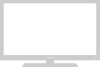 |
View all Samsung PN50A460S4D manuals
Add to My Manuals
Save this manual to your list of manuals |
Page 50 highlights
Function Description Selecting a Menu Language 1 Press the MENU button to display the menu. Press the ▲ or ▼ button to select Setup, then press the ENTER button. Press the ▲ or ▼ button to select Language, then press the ENTER button. 2 Press the ▲ or ▼ button to select the appropriate language: English, Español, or Français, then press the ENTER button. Press the EXIT button to exit. T V Setup Plug & Play Language : English Time V-Chip Caption External Settings Entertainment : Off ▼ More Move Enter Return T V Setup Plug & Play Language : EEnngglislishh Time Español V-Chip Français Caption External Settings Entertainment : Off ▼ More Move Enter Return Viewing Closed Captions (On-Screen Text Messages) - Digital The Digital Captions function operates on digital channels. 1 Press the MENU button to display the menu. Press the ▲ or ▼ button to select Setup, then press the ENTER button. 2 Press the ▲ or ▼ button to select Caption, then press the ENTER button. 3 Press the ENTER button to select Caption. Press the ▲ or ▼ button to select On, then press the ENTER button. T V Setup Plug & Play Language : English Time V-Chip Caption External Settings Entertainment : Off ▼ More Move Enter Return T V Caption Caption Caption Mode Caption Options : OOffff : DOenfault Continued... Move Enter Return English - 50















