Samsung PN50A460S4D User Manual (user Manual) (ver.1.0) (English, Spanish) - Page 51
Caption Mode, ENTER, Default, Service1, Text1, Caption Options, Foreground Opacity
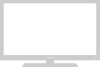 |
View all Samsung PN50A460S4D manuals
Add to My Manuals
Save this manual to your list of manuals |
Page 51 highlights
4 Press the ▲ or ▼ button to select Caption Mode, then press the ENTER button. Press the ▲ or ▼ button to select submenu (Default, Service1~Service6, CC1~CC4 or Text1~Text4) you want, then press the ENTER button. ➢ Service1~6 in digital caption mode may not be available depending on the broadcast. ➢ Caption Options are available only when Default, Service1~Service6 can be selected in Caption Mode. 5 Press the ▲ or ▼ button to select Caption Options, then press the ENTER button. T V Caption Caption : On ► Caption Mode : Default ► Caption Options ► Move Enter Return T V Caption Caption Caption Mode Caption Options Move : ODfef fault : DSeefraviucelt1 Service2 Service3 Service4 Service5 Service6 CC1 ▼ Enter Return T V Caption Caption : On ► Caption Mode : Default ► Caption Options ► 6 Press the ▲ or ▼ button to select Size, then press the ENTER button. Press the ▲ or ▼ button to select the desired caption option, then press the ENTER button. Press the ▲ or ▼ button to select the desired sub-menu options (see options below), then press the ENTER button. Press the EXIT button to exit. ➢ The availability of captions depends on the program being broadcast. ➢ Default means to follow the standard set by the broadcaster. ➢ Foreground and Background cannot be set to have the same color. ➢ Foreground Opacity and Background Opacity cannot be both set to Transparent. • Size : This option consists of Default, Small, Standard, and Large. The default is Default. • Font Style : This option consists of Default, Style0 ~ Style7. You can change the font you want. The default is Default. • Foreground Color : This option consists of Default, White, Black, Red, Green, Blue, Yellow, Magenta, and Cyan. You can change the color of the letter. The default is Default. • Background Color : This option consists of Default, White, Black, Red, Green, Blue, Yellow, Magenta, and Cyan. You can change the background color of the caption. The default is Default. • Foreground Opacity : This option consists of Default, Transparent, Translucent, Solid, and Flashing. You can change the opacity of the letter. • Background Opacity : This option consists of Default, Transparent, Translucent, Solid, and Flashing. You can change the background opacity of the caption. • Return to Default : This option sets each of Size, Font Style, Foreground Color, Background Color, Foreground Opacity, and Background Opacity to its default. Move Enter Return T V Caption Options Size : Default ► Font Style : Default ► Foreground Color : Default ► Background Color : Default ► Foreground Opacity : Default ► Background Opacity : Default ► Return to Default Move Enter Return Press the CC button on the remote control to turn the Caption On or Off. English - 51















