Samsung PN50A460S4D User Manual (user Manual) (ver.1.0) (English, Spanish) - Page 54
Setting the Entertainment mode, Using the Energy Saving Feature, Energy Saving
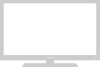 |
View all Samsung PN50A460S4D manuals
Add to My Manuals
Save this manual to your list of manuals |
Page 54 highlights
Setting the Entertainment mode The Entertainment mode enables you to select the optimal display and sound for sports, cinema and games. 1 Press the MENU button to display the menu. Press the ▲ or ▼ button to select Setup, then press the ENTER button. 2 Press the ▲ or ▼ button to select Entertainment, then press the ENTER button. 3 Press the ▲ or ▼ button to select Off, Sports, Cinema or Game, then press the ENTER button. • Off : Switches the Entertainment function off. • Sports : Provides the optimal picture and sound quality for sports. • Cinema : Provides the optimal picture and sound quality for movie watching You can experience a richer picture and enhanced sound. • Game : Provides the optimal picture and sound quality for games. This mode accelerates the playing speed when using an external game console connected to the TV. T V Setup Plug & Play Language : English Time V-Chip Caption External Settings Entertainment : Off ▼ More Move Enter Return T V Setup Plug & Play Language : English Time V-Chip Caption Off External Settings Sports Entertainment : OCfifnema ▼ More Game Move Enter Return Press the EXIT button to exit. ➢ If you set any of the three Entertainment modes to On, the settings will be locked and can not be adjusted. If you want to make Picture and Sound mode adjustments, the Entertainment mode must be turned off. ➢ The Entertainment settings are saved for each input source. You can press the E.MODE button on the remote control repeatedly to change the Entertainment setting. Using the Energy Saving Feature This feature adjusts the power consumption of the unit in order to save energy. 1 Press the MENU button to display the menu. Press the ▲ or ▼ button to select Setup, then press the ENTER button. T V Setup ▲ More Energy Saving : Off ► SW Upgrade ► 2 Press the ▲ or ▼ button to select Energy Saving, then press the ENTER button. Press the ▲ or ▼ button to select Off, Low, Medium, or High, then press the ENTER button. Press the EXIT button to exit. • Off : Switches off the Energy Saving mode. • Low : Operates in standard mode. • Medium : Enters medium power saving mode. • High : Enters maximum power saving mode. Move Enter Return T V Setup ▲ More Energy Saving : OOffff SW Upgrade Low Mideum High Move Enter Return English - 54















