Samsung PN50A460S4D User Manual (user Manual) (ver.1.0) (English, Spanish) - Page 46
Initializing the Screen Position - replacement screen
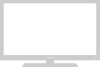 |
View all Samsung PN50A460S4D manuals
Add to My Manuals
Save this manual to your list of manuals |
Page 46 highlights
2 Press the ENTER button to select Image Lock. 3 Press the ▲ or ▼ button to select Coarse or Fine, then press the ENTER button. Press the ◄ or ► button to adjust the screen quality, then press the ENTER button. Press the EXIT button to exit. ➢ Vertical stripes may appear or the picture may be blurry. Changing the Screen Position Adjust the PC's screen positioning if it does not fit the TV Screen. ➢ Preset: Press the SOURCE button to select PC mode. 1 Press the MENU button to display the menu. Press the ▲ or ▼ button to select Picture, then press the ENTER button. Press the ▲ or ▼ button to select Screen, then press the ENTER button. 2 Press the ▲ or ▼ button to select Position, then press the ENTER button. 3 Press the ▲ or ▼ button to adjust the V-Position. Press the ◄ or ► button to adjust the H-Position. Press the ENTER button. Press the EXIT button to exit. T V Image Lock Coarse 50 Fine 49 Move Enter Return Coarse Move Adjust 50 Return T V Screen Image Lock ► Position ► Image Reset Resolution : 1024x768 @60Hz Move Enter Return T V Position Move Enter Return Initializing the Screen Position You can replace all image settings with the factory default values. ➢ Preset: Press the SOURCE button to select PC mode. 1 Press the MENU button to display the menu. Press the ▲ or ▼ button to select Picture, then press the ENTER button. Press the ▲ or ▼ button to select Screen, then press the ENTER button. 2 Press the ▲ or ▼ button to select Image Reset, then press the ENTER button. The message Image Reset is completed. appears on the screen. Press the EXIT button to exit. ➢ The previously adjusted settings will be reset to the factory defaults. T V Screen Image Lock ► Position ► Image Reset Resolution : 1024x768 @60Hz Move Enter Return i Image Reset is completed. Viewing the Resolution Displays currently set PC resolution. English - 46















