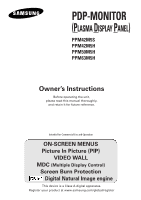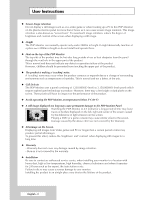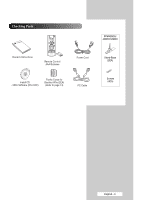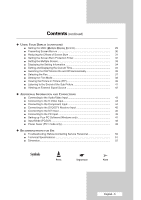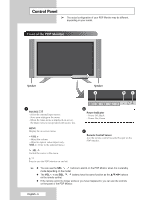Samsung PPM42M5H User Manual (ENGLISH)
Samsung PPM42M5H - 42" Plasma Panel Manual
 |
UPC - 729507800479
View all Samsung PPM42M5H manuals
Add to My Manuals
Save this manual to your list of manuals |
Samsung PPM42M5H manual content summary:
- Samsung PPM42M5H | User Manual (ENGLISH) - Page 1
DISPLAY PANEL) PPM42M5S PPM42M5H PPM50M5H PPM63M5H Owner's Instructions Before operating the unit, please read this manual thoroughly, and retain it for future reference. Intended for Commercial Use and Operation ON-SCREEN MENUS Picture In Picture (PIP) VIDEO WALL MDC (Multiple Display Control - Samsung PPM42M5H | User Manual (ENGLISH) - Page 2
User Instructions ◆ Screen Image retention Do not display a still image (such as on a video game or when hooking up a PC to this PDP Monitor) on the plasma monitor panel for more than 2 hours as it can cause screen image retention. This image retention is also known as "screen burn". To avoid such - Samsung PPM42M5H | User Manual (ENGLISH) - Page 3
Checking Parts PPM42M5S/ 42M5H/50M5H Owner's Instructions Remote Control/ AAA Batteries Power Cord Install CD - MDC Software (RS-232C) Ferrite Cores for Speaker Wire (2EA) (Refer to page 14) PC Cable Stand-Base (2EA) Screws (4EA) English - 3 - Samsung PPM42M5H | User Manual (ENGLISH) - Page 4
Instructions 2 ◆ CONNECTING AND PREPARING YOUR DISPLAY ■ Control Panel 6 ■ Infrared Remote Control 8 ■ Inserting the Batteries in the Remote Control 9 ■ Assembling the Stand-Base 9 ■ Installing the Display on the Wall Attachment Panel 10 ■ Installing the Display Vertically - Samsung PPM42M5H | User Manual (ENGLISH) - Page 5
Viewing the Picture in Picture (PIP 39 ■ Listening to the Sound of the Sub Picture 41 ■ Viewing an External Signal Source 42 ◆ ADDITIONAL only 49 ◆ RECOMMENDATIONS FOR USE ■ Troubleshooting: Before Contacting Service Personnel 50 ■ Technical Specifications 51 ■ Dimension...52 Symbols ☛ ➢ - Samsung PPM42M5H | User Manual (ENGLISH) - Page 6
Monitor. ➢ ◆ You can use the SEL , buttons to switch on the PDP Monitor when it is in standby mode depending on the model. ◆ The VOL -, + and SEL , buttons have the same function as the buttons on the remote control. ◆ If the remote control no longer works or you have misplaced it, you can use the - Samsung PPM42M5H | User Manual (ENGLISH) - Page 7
Control Panel (continued) ➢ The actual configuration of your PDP Monitor may be different, depending on your model input of another PDP Monitor. ➢ For further details about connections, refer to Page 12. f) DVI IN as a camcorder or VCR. ➢ For further details about connection, refer to pages 43~46. - Samsung PPM42M5H | User Manual (ENGLISH) - Page 8
DISPLAY EXIT FROM ANY DISPLAY CONFIRM YOUR CHOICE (STORE OR ENTER) SOUND EFFECT SELECTION PICTURE SIZE PIP FUNCTIONS: - PIP ACTIVATION OR DEACTIVATION (PIP) - SWAPPING THE MAIN AND THE SUB PICTURE (SWAP) - SIZE SELECTION (SIZE) - SOURCE SELECTION (SOURCE) ➢ The performance of the remote control - Samsung PPM42M5H | User Manual (ENGLISH) - Page 9
3 Replace the cover by aligning it with the base of the remote control and pressing it back into place. Do not mix battery types, i.e. alkaline and manganese. Assembling the Stand-Base 1 Assemble the PDP Monitor with the stand and firmly secure the PDP Monitor using 4 screws provided. ➢ Two or - Samsung PPM42M5H | User Manual (ENGLISH) - Page 10
Display on the Wall Attachment Panel ➢ Refer to the correct installation guide according to your wall bracket. Installation Notes ◆ Contact a technician for installing the wall bracket. ◆ Samsung Electronics is not responsible for any damages to the product . When done, mount the wall bracket on - Samsung PPM42M5H | User Manual (ENGLISH) - Page 11
Installing the Display on the Wall Attachment Panel (continued) To mount the product on the wall bracket ◆ The shape of the product may vary depending on the model. (The assemblies of the plastic hanger and the screw are the same) 1 Remove the 4 screws on the back of the product. 2 Insert the screw - Samsung PPM42M5H | User Manual (ENGLISH) - Page 12
buttons to enter the ID for PDP Monitor adjustment. You can operate the remote control only for the PDP Monitor that has been selected. ◆ For details about Multiple Display Control, refer to "Setting the MDC (Multiple Display Control)" on page 29 and the Help section in MDC program CD. Example for - Samsung PPM42M5H | User Manual (ENGLISH) - Page 13
PPM50M5H PPM63M5H PPM63M5H 3 Tighten the PDP Monitor and the speaker bracket using the screws removed from the PDP Monitor. PPM42M5S PPM42M5H PPM50M5H PPM63M5H ➢ When moving your PDP Monitor, do NOT hold the speaker connected to your PDP Monitor. It may damage the bracket clamping the speaker - Samsung PPM42M5H | User Manual (ENGLISH) - Page 14
Connecting Speakers (continued) Connect the speaker audio cable to the external speaker output jack on the rear of the PDP Monitor matching the "+" and "-" ends of the cable with the diagram on the PDP Monitor. ➢ ◆ The speakers MUST have a power handling capability of 10 watts minimum (impedance - Samsung PPM42M5H | User Manual (ENGLISH) - Page 15
remote control). Front of the PDP Monitor Choosing Your Language When you start using your PDP Monitor for the first time, you must select the language which will be used for displaying ( ) button. TV Setup Time √ Language : English √ PC √ Move Enter Return TV Setup Time Language PC - Samsung PPM42M5H | User Manual (ENGLISH) - Page 16
( ) button. Result: The main menu is displayed. 2 Press the ... or † button to select Picture. Result: The Picture menu is displayed. 3 Press the ENTER ( ) button. Result: button. ➢ You can also set these options simply by pressing the P.MODE (Picture Mode) button on the remote control. English - 16 - Samsung PPM42M5H | User Manual (ENGLISH) - Page 17
PDP Monitor has several setting options that allow you to control the picture quality. 1 Press the MENU ( ) button. Result: The main menu is displayed. 2 Press the ... or † button to select Picture. Result: The Picture menu is displayed. 3 Press the ENTER ( ) button. Result: The Mode is selected - Samsung PPM42M5H | User Manual (ENGLISH) - Page 18
: 16:9 √ PIP √ Move Enter Return TV Red Green Blue Color Control 50 50 50 Move Enter Return 1 Press the MENU ( ) button. Result: The main menu is displayed. 2 Press the ... or † button to select Picture. Result: The Picture menu is displayed. 3 Press the ENTER ( ) button. 4 Press - Samsung PPM42M5H | User Manual (ENGLISH) - Page 19
Picture (PC Mode) ➢ Preset to the PC mode by pressing the SOURCE ( ) button. 1 Press the MENU ( ) button. Result: The main menu is displayed. 2 Press the ... or † button to select Setup. Result: The Setup menu is displayed TV Setup Time √ Language : English √ PC √ Move Enter Return TV - Samsung PPM42M5H | User Manual (ENGLISH) - Page 20
Setting the Picture (PC Mode) (continued) ➢ Preset to the PC mode by pressing the SOURCE ( ) button. TV PC Auto Adjustment √ Image Lock √ Position √ Zoom √ Information √ Move Enter Return 9 Press the MENU ( ) button. Result: The PC menu is displayed again. 10 Press the ... or † - Samsung PPM42M5H | User Manual (ENGLISH) - Page 21
√ button. 10 Press the MENU ( ) button. Result: The Zoom menu is displayed again. 11 To return the factory defaults, select Reset by pressing the ... or † be reset to the factory defaults. TV Setup Time √ Language : English √ PC √ Move Enter Return TV PC Auto Adjustment √ Image Lock - Samsung PPM42M5H | User Manual (ENGLISH) - Page 22
† button to select PC. Press the ENTER ( ) button. Result: The PC menu is displayed. 5 Press the ... or † button to select Information. 6 Press the ENTER ( ) button. Result: The resolution, vertical frequency and horizontal frequency are displayed. 7 Press the MENU ( ) button. Return English - 22 - Samsung PPM42M5H | User Manual (ENGLISH) - Page 23
screen is vertically enlarged. ◆ 14:9 : Magnify the size of the picture more than 4:3. ◆ 4:3 : Sets the picture to 4:3 normal mode. 6 Press the ENTER ( ) button. ➢ ◆ You can select these options simply by pressing the P.SIZE button on the remote control. ◆ If you change the picture size In - Samsung PPM42M5H | User Manual (ENGLISH) - Page 24
picture and not to the sub picture. Changing the Sound Standard TV Sound Mode : Standard √ Pseudo Stereo : Off √ Move Enter Return TV The main menu is displayed. 2 Press the ▲ or ▼ button to select Sound. Result: The Sound menu is displayed. 3 Press the ENTER remote control. English - 24 - Samsung PPM42M5H | User Manual (ENGLISH) - Page 25
select Sound. Result: The Sound menu is displayed. 3 Press the ENTER ( ) button. 4 Press the ▲ or ▼ button to select Pseudo Stereo. Press the ENTER ( ) button. 5 Select Off or On by pressing the ▲ or ▼ button. Press the ENTER ( ) button. TV Sound Mode : Standard √ Pseudo Stereo : Off √ Move - Samsung PPM42M5H | User Manual (ENGLISH) - Page 26
panel. It can, however, still be operated via the remote control. Only remote control can release the panel lock setting, so keep the remote control away from unauthorized users. 1 Press the MENU ( ) button. Result: The main menu is displayed. 2 Press the ▲ or ▼ button to select Function. Result - Samsung PPM42M5H | User Manual (ENGLISH) - Page 27
Lock This feature allows you to lock the remote control so that it cannot be operated via the remote control. It can, however, still be operated via the PDP Monitor Panel buttons. 1 Press the MENU ( ) button. Result: The main menu is displayed. 2 Press the ▲ or ▼ button to select Function. Result - Samsung PPM42M5H | User Manual (ENGLISH) - Page 28
numeric buttons to enter your new 4-digit pin number. Re-enter your new pin number to confirm. ➢ If you forget the pin number, press the remote control buttons in the following sequence, which resets the pin to 0-0-0-0: MUTE, 1, 8, 6. English - 28 - Samsung PPM42M5H | User Manual (ENGLISH) - Page 29
PDP1 is switched to the Menu screen and you can operate the remote control. At this time, PDP2 doesn't operate with the remote control and displays the standby mode of ID Input. ➢ For further details, refer to the MDC program guide. TV Function Screen Burn Protection √ Safety Lock √ Multi - Samsung PPM42M5H | User Manual (ENGLISH) - Page 30
This technology enables you to set picture movement up/down (Vertical Line) and side to side (Horizontal Dot). The Time setting allows you to program the time between movement of the picture in minutes. 1 Press the MENU ( ) button. Result: The main menu is displayed. 2 Press the ... or † button to - Samsung PPM42M5H | User Manual (ENGLISH) - Page 31
when there are remaining after images or symbols on the screen especially when you displayed a still image on the screen for a long time. ➢ All White: This TV Function Screen Burn Protection √ Safety Lock √ Multi Control √ Video Wall √ Fan : Off √ Move Enter Return TV Screen - Samsung PPM42M5H | User Manual (ENGLISH) - Page 32
Move Enter Return TV Timer Mode Period Time Timer : On : SSiiggnnaal Paatttteerrnn : A0l1l WHhirt.e : 05 min Move Enter Return TV Timer Mode to select Timer. Press the ENTER ( ) button. Result: The Timer menu is displayed. 6 Press the ENTER ( ) button again. 7 Select On by pressing the - Samsung PPM42M5H | User Manual (ENGLISH) - Page 33
12 Press the MENU ( ) button. ➢ The PIP function and Picture Size do not work during the Video Wall operation. TV Function Screen Burn Protection √ Safety Lock √ Multi Control √ Video Wall √ Fan : Off √ Move Enter Return TV Video Wall Video Wall : Off √ Format : Full √ Screen - Samsung PPM42M5H | User Manual (ENGLISH) - Page 34
you select by pressing the "INFO" button on the remote control. AV Stereo Picture : Dynamic Sound : Standard Pseudo Stereo : Off -- : -- Setting and Displaying the Current Time TV Setup Time √ Language : English √ PC √ Move Enter Return TV Time Clock Set On Timer Off Timer - Samsung PPM42M5H | User Manual (ENGLISH) - Page 35
Yes by pressing the ... or † button. 8 Press the MENU ( ) button. Result: The Time menu is displayed again. TV Setup Time √ Language : English √ PC √ Move Enter Return TV Time Clock Set On Timer Off Timer 07 : 05 √ -- : -- Inactivated √ -- : -- Inactivated √ Move Enter Return - Samsung PPM42M5H | User Manual (ENGLISH) - Page 36
TV Off Timer Hour min Activation 07 00 Yes Move Adjust Return 9 Press the ... or † button to select Off Timer. Press the ENTER ( ) button. Result: The Off Timer menu is displayed On", the PDP Monitor will eventually turn off, if no controls are operated for 3 hours after the PDP Monitor was - Samsung PPM42M5H | User Manual (ENGLISH) - Page 37
Check Fan is displayed if there is a fan problem. ◆ Please use the fan when the temperature is over 35 degrees. ◆ The Fan function for the models PPM-42M5SS, PPM42M5SS, PPM-42M5SB and PPM42M5SB is not available. TV Function Screen Burn Protection √ Safety Lock √ Multi Control √ Video Wall - Samsung PPM42M5H | User Manual (ENGLISH) - Page 38
Setting the Film Mode TV Picture Mode : Dynamic √ Custom √ Color Tone : Normal √ Color Control √ Film Mode : Off √ Size : 16:9 √ PIP √ Move Enter Return TV Picture Mode : Dynamic Custom Color Tone : Normal Color Control Film Mode Size PIP : Off Off : 16:9 On Move - Samsung PPM42M5H | User Manual (ENGLISH) - Page 39
Wide) 10 Select a size of the sub picture by pressing the ... or † button. Press the ENTER ( ) button. TV Picture Mode : Dynamic √ Custom √ Color Tone : Normal √ Color Control √ Film Mode : Off √ Size : 16:9 √ PIP √ Move Enter Return TV PIP PIP Source Swap : Off Off : PC1 - Samsung PPM42M5H | User Manual (ENGLISH) - Page 40
Viewing the Picture in Picture (PIP) (continued) TV PIP PIP : On Source : PC1 Swap remote control. Buttons PIP SWAP SIZE SOURCE Feature Used to activate or deactivate the PIP function directly. Used to interchange the main picture and the sub picture. Used to select a size of the sub picture - Samsung PPM42M5H | User Manual (ENGLISH) - Page 41
7 Set to sub by pressing the ... or † button. Press the ENTER ( ) button. TV Picture Mode : Dynamic √ Custom √ Color Tone : Normal √ Color Control √ Film Mode : Off √ Size : 16:9 √ PIP √ Move Enter Return TV PIP PIP Source Swap : Off Off : PC1 On Size : Position : Sound - Samsung PPM42M5H | User Manual (ENGLISH) - Page 42
Enter Return TV Input Source List : AV √ Edit Name √ Move Enter Return TV Edit Name displayed. 2 Press the ... or † button to select Input. Result: The Input menu is displayed remote control. 6 Repeat steps 1 to 3. Result: The Input menu is displayed picture to be switched. English - Samsung PPM42M5H | User Manual (ENGLISH) - Page 43
an audio or video system to your PDP Monitor, ensure that all elements are switched off. Refer to the documentation supplied with your equipment for detailed connection instructions and associated safety precautions. English - 43 - Samsung PPM42M5H | User Manual (ENGLISH) - Page 44
connectors are used for equipment with an S-Video output, such as a camcorder or VCR. Rear of the PDP Monitor Camcorder ① and VCR ① To play picture and sound, both the S-VIDEO and RCA connectors must be used. Connecting to the Component Input Rear of the PDP Monitor DVD The COMPONENT IN - Samsung PPM42M5H | User Manual (ENGLISH) - Page 45
Connecting to the DVD/DTV Receiver Input Rear of the PDP Monitor Y / PB / PR L / R The "COMPONENT IN" (or "Y/PB/PR" (video) and "AUDIO") connectors are used for equipment with a DVD/ DTV Receiver output. (480i, 576i, 480p, 576p, 720p, 1080i) DVD Digital Set-Top Box English - 45 - Samsung PPM42M5H | User Manual (ENGLISH) - Page 46
1" (or "PC 2 (BNC) IN") and "AUDIO" connectors are used for interfacing with your PC. Rear of the PDP Monitor Personal Computer or Only when watching TV in PC1 mode, you can use the RGB OUT port to connect the current screen to another PDP in the same mode. English - 46 - Samsung PPM42M5H | User Manual (ENGLISH) - Page 47
the Screen refresh rate with reference to the Display Modes 2 Table. Set the Vertical Frequency and Horizontal Frequency individually if you can do your PDP Monitor as a PC monitor, it supports Colours up to 32 bits. ◆ In this case, the display on the PDP Monitor may look different depending - Samsung PPM42M5H | User Manual (ENGLISH) - Page 48
and size will vary depending on the type of PC monitor and its resolution. The table below shows all of the display modes that are supported: Resolution Vertical frequency (Hz) Horizontal frequency (kHz) PPM42M5S PPM42M5H PPM50M5H PPM63M5H VGA 640 x 350 70 85 640 x 400 85 720 x 400 70 - Samsung PPM42M5H | User Manual (ENGLISH) - Page 49
of time. You use a software utility installed on your computer to set up this feature. See the table below for details. State Horizontal Sync Vertical Sync Video Power Indicator Normal Operation Active Active Active Green On Power-saving Function Mode Suspend Mode Position A1 Active Power-off - Samsung PPM42M5H | User Manual (ENGLISH) - Page 50
Troubleshooting: Before Contacting Service Personnel Before contacting Samsung after-sales service, perform the following simple checks. If you cannot solve the problem using the instructions below, note the model OFF button on the remote control. ◆ Check the picture contrast and brightness settings - Samsung PPM42M5H | User Manual (ENGLISH) - Page 51
A product only) Dimensions (W x D x H) Weight (Without stand) Screen aspect ratio Screen size Native pixel resolution (H x V) Color systems Sound Audio output power Power supply Power consumption Video inputs Monitor outputs Audio inputs Audio outputs External control PPM42M5S/PPM42M5H - 1027 - Samsung PPM42M5H | User Manual (ENGLISH) - Page 52
Dimension English - 52 - Samsung PPM42M5H | User Manual (ENGLISH) - Page 53
Dimension (continued) English - 53 - Samsung PPM42M5H | User Manual (ENGLISH) - Page 54
Memo English - 54 - Samsung PPM42M5H | User Manual (ENGLISH) - Page 55
Memo English - 55 - Samsung PPM42M5H | User Manual (ENGLISH) - Page 56
Memo English - 56 - Samsung PPM42M5H | User Manual (ENGLISH) - Page 57
Memo English - 57 - Samsung PPM42M5H | User Manual (ENGLISH) - Page 58
- AFTER SALES SERVICE - Do not hesitate to contact your retailer or service agent if a change in the performance of your product indicates that a faulty condition may be present. ELECTRONICS BN68-00848B-01
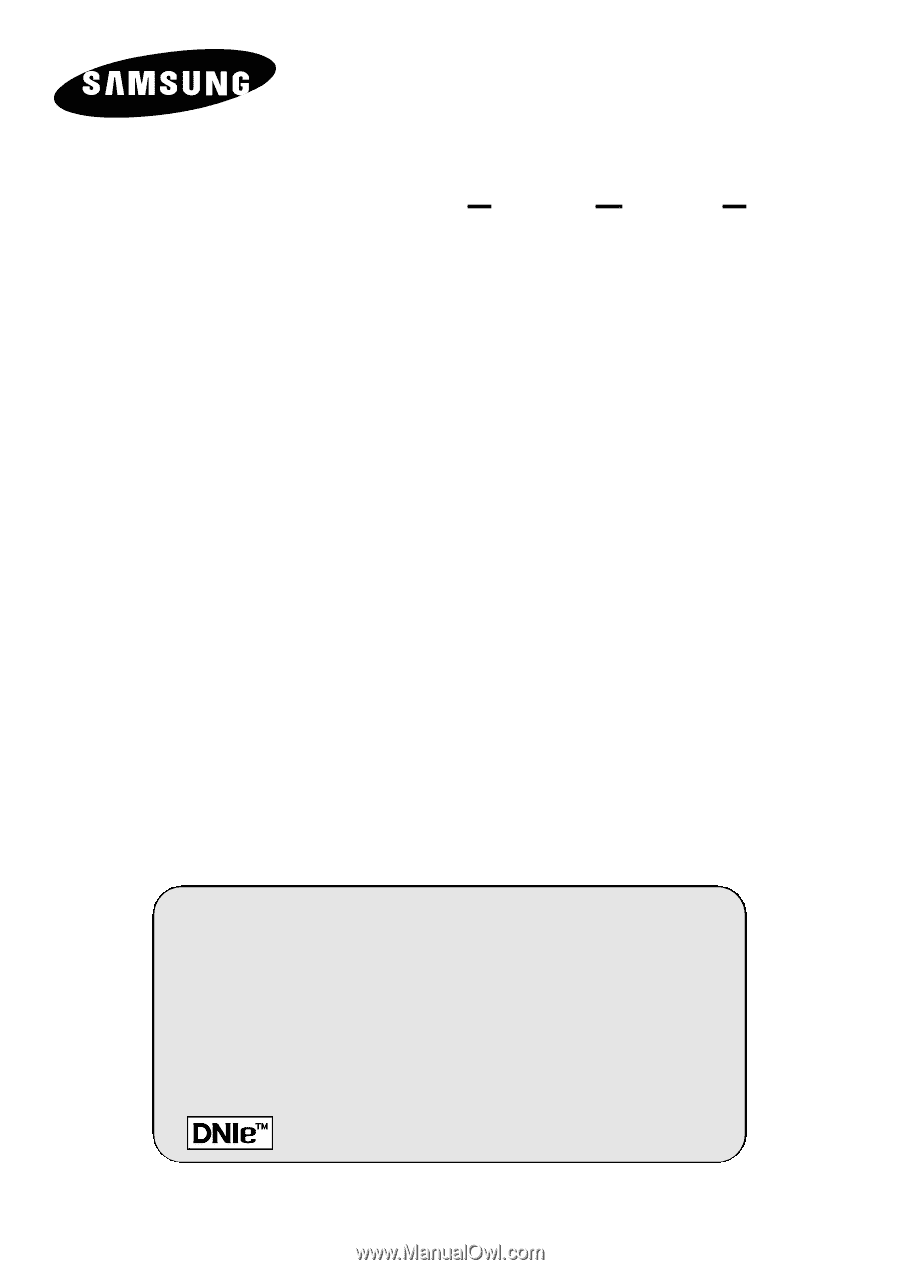
PDP-MONITOR
(P
LASMA
D
ISPLAY
P
ANEL
)
PPM42M5S
PPM42M5H
PPM50M5H
PPM63M5H
Owner’s Instructions
Before operating the unit,
please read this manual thoroughly,
and retain it for future reference.
ON-SCREEN MENUS
Picture In Picture (PIP)
VIDEO WALL
MDC
(Multiple Display Control)
Screen Burn Protection
Digital Natural Image engine
Intended for Commercial Use and Operation
Register your product at www.samsung.com/global/register
This device is a Class A digital apparatus.