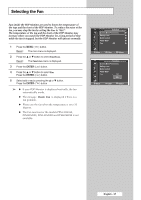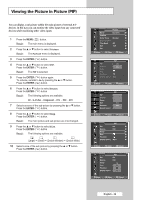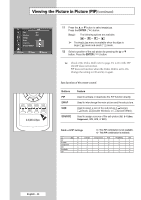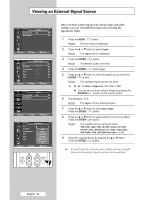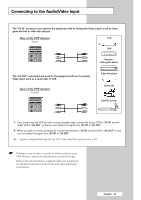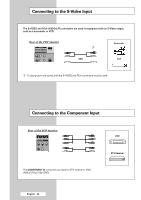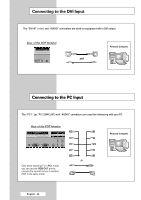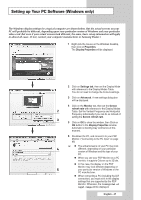Samsung PPM42M5H User Manual (ENGLISH) - Page 42
◆ ADDITIONAL INFORMATION AND CONNECTIONS, Connecting to the Audio/Video Input, Input, Source List
 |
UPC - 729507800479
View all Samsung PPM42M5H manuals
Add to My Manuals
Save this manual to your list of manuals |
Page 42 highlights
Viewing an External Signal Source TV Input Source List : AV √ Edit Name √ Move Enter Return TV Source List AV :---- √ S-Video :---- √ Component : - - - - √ PC1 :---- √ PC2 :---- √ DVI :---- √ Move Enter Return TV Input Source List : AV √ Edit Name √ Move Enter Return TV Edit Name AV S-Video Component PC1 PC2 DVI VCR : - - - - DVD : - - -Ca-ble STB : - - - H-D STB : - -S-a-tellite STB AV Receiver † Move Enter Return Once you have connected up your various audio and video systems, you can view different sources by selecting the appropriate input. 1 Press the MENU ( ) button. Result: The main menu is displayed. 2 Press the ... or † button to select Input. Result: The Input menu is displayed. 3 Press the ENTER ( ) button. Result: The Source List is selected. 4 Press the ENTER ( ) button again. 5 Press the ... or † button to select the signal source, press the ENTER ( ) button. Result: The available signal sources are listed. ➢ ◆ AV, S-Video, Component, PC1, PC2, or DVI ◆ You can also set these options simply by pressing the SOURCE ( ) button on the remote control. 6 Repeat steps 1 to 3. Result: The Input menu is displayed again. 7 Press the ... or † button to select Edit Name. Press the ENTER ( ) button. 8 Press the ... or † button to select external source to be edited. Press the ENTER ( ) button. Result: The available device names are listed. VCR, DVD, Cable STB, HD STB, Satellite STB, AV Receiver, DVD Receiver, Game, Camcorder, DVD Combo, DHR (DVD HDD Recorder), or PC 9 Select the required device by pressing the ... or † button. Press the ENTER ( ) button. ➢ If you change the external source while viewing, it might take a short period of time for picture to be switched. English - 42