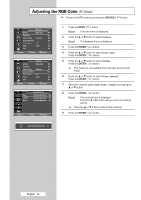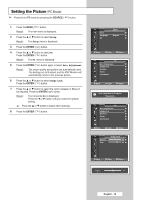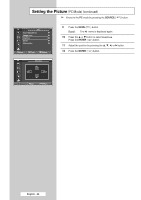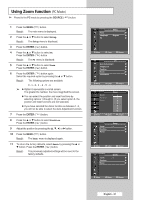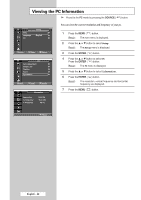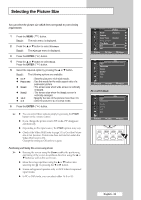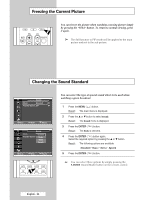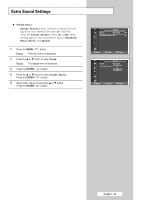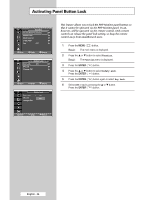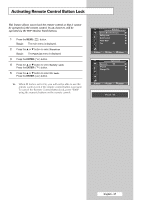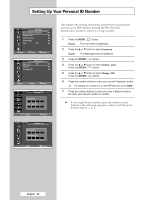Samsung PPM42M5H User Manual (ENGLISH) - Page 23
Selecting the Picture Size, Picture, Panorama, Zoom1
 |
UPC - 729507800479
View all Samsung PPM42M5H manuals
Add to My Manuals
Save this manual to your list of manuals |
Page 23 highlights
Selecting the Picture Size You can select the picture size which best corresponds to your viewing requirements. 1 Press the MENU ( ) button. Result: The main menu is displayed. 2 Press the ... or † button to select Picture. Result: The Picture menu is displayed. 3 Press the ENTER ( ) button. 4 Press the ... or † button to select Size. Press the ENTER ( ) button. 5 Select the required option by pressing the ... or † button. Result: The following options are available. ◆ 16:9 : Sets the picture to 16:9 wide mode. ◆ Panorama : Use this mode for the wide aspect ratio of a panoramic picture. ◆ Zoom1 : The screen size when wide screen is vertically enlarged. ◆ Zoom2 : The screen size when the Zoom1 screen is vertically enlarged. ◆ 14:9 : Magnify the size of the picture more than 4:3. ◆ 4:3 : Sets the picture to 4:3 normal mode. 6 Press the ENTER ( ) button. ➢ ◆ You can select these options simply by pressing the P.SIZE button on the remote control. ◆ If you change the picture size In PIP mode, PIP disappears automatically. ◆ Depending on the input source, the P.SIZE options may vary. ◆ Check if the Video Wall (refer to page 33) is On if the Picture size is not function. Picture size does not function when the Video Wall is set to On. Change the setting to Off and try it again. Positioning and Sizing the screen using Zoom ➢ ◆ Resizing the screen using the Zoom enables the positioning and sizing of the screen to up/down direction using the ... or † button as well as the screen size. ◆ Move the screen up/down using the ... or † button after selecting the by pressing the œ or √ button. ◆ Screen enlargement operates only in AV/S-Video/Component input modes. ◆ In PC or DVI mode, you can select either 16:9 or 4:3. TV Picture Mode : Dynamic √ Custom √ Color Tone : Normal √ Color Control √ Film Mode : Off √ Size : 16:9 √ PIP √ Move Enter Return TV 16:9 Panorama Zoom1 Zoom2 14:9 4:3 Size Adjust Enter Return PC to DVI Mode TV 16:9 Panorama Zoom1 Zoom2 14:9 4:3 Size Adjust Enter Return English - 23