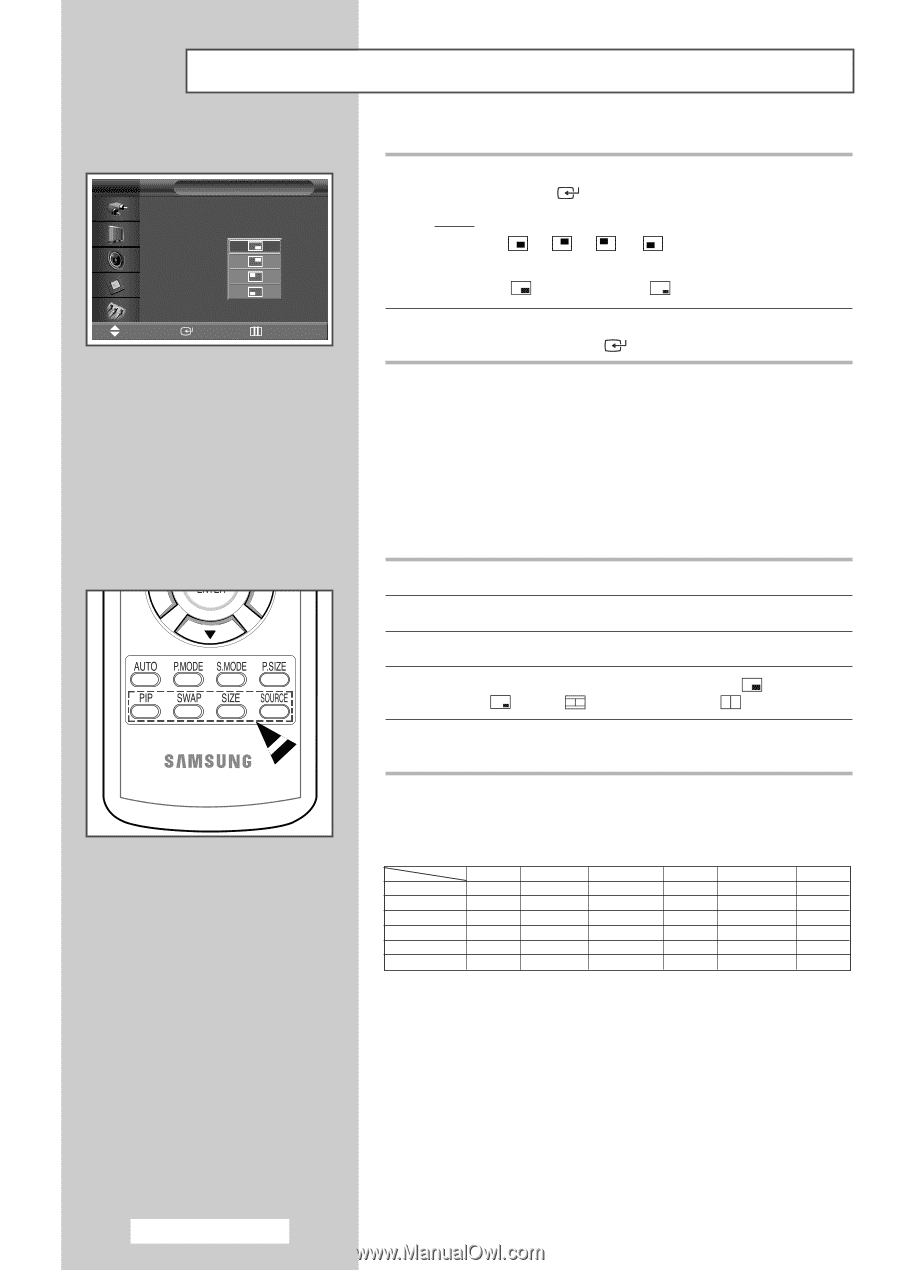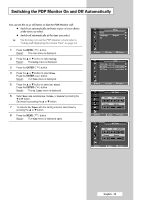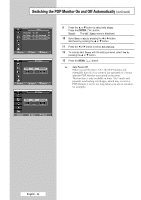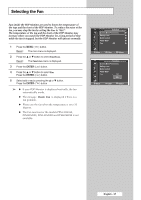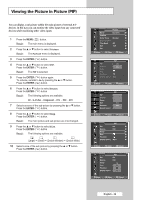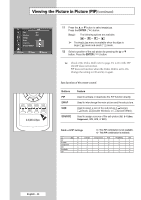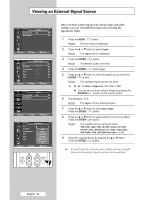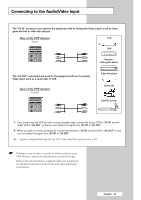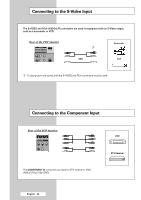Samsung PPM42M5H User Manual (ENGLISH) - Page 40
Listening to the Sound of the Sub Picture, ENTER, Buttons, Feature, SOURCE
 |
UPC - 729507800479
View all Samsung PPM42M5H manuals
Add to My Manuals
Save this manual to your list of manuals |
Page 40 highlights
Viewing the Picture in Picture (PIP) (continued) TV PIP PIP : On Source : PC1 Swap Size : Position : Sound Select : Main Move Enter Return 11 Press the ... or † button to select Position. Press the ENTER ( ) button. Result: The following options are available. --- ➢ The Position menu is available when the Size is large ( ) mode and small ( ) mode. 12 Select a position of the sub picture by pressing the ... or † button. Press the ENTER ( ) button. ➢ Check if the Video Wall (refer to page 33) is On if the PIP On/Off does not function. PIP does not function when the Video Wall is set to On. Change the setting to Off and try it again. Easy functions of the remote control. Buttons PIP SWAP SIZE SOURCE Feature Used to activate or deactivate the PIP function directly. Used to interchange the main picture and the sub picture. Used to select a size of the sub picture ( (Large), (Small), (Double Window), or (Double Wide)). Used to assign a source of the sub picture (AV, S-Video, Component, PC1, PC2, or DVI). Table of PIP Settings Sub Main AV AV X S-Video X Component X PC1 O PC2(BNC) O DVI X S-Video X X X O O X X - This PIP combination is not available. O - This PIP combination is available. Component PC1 PC2(BNC) DVI X O O X X O O X X O O X O X X O O X X O X O O X English - 40