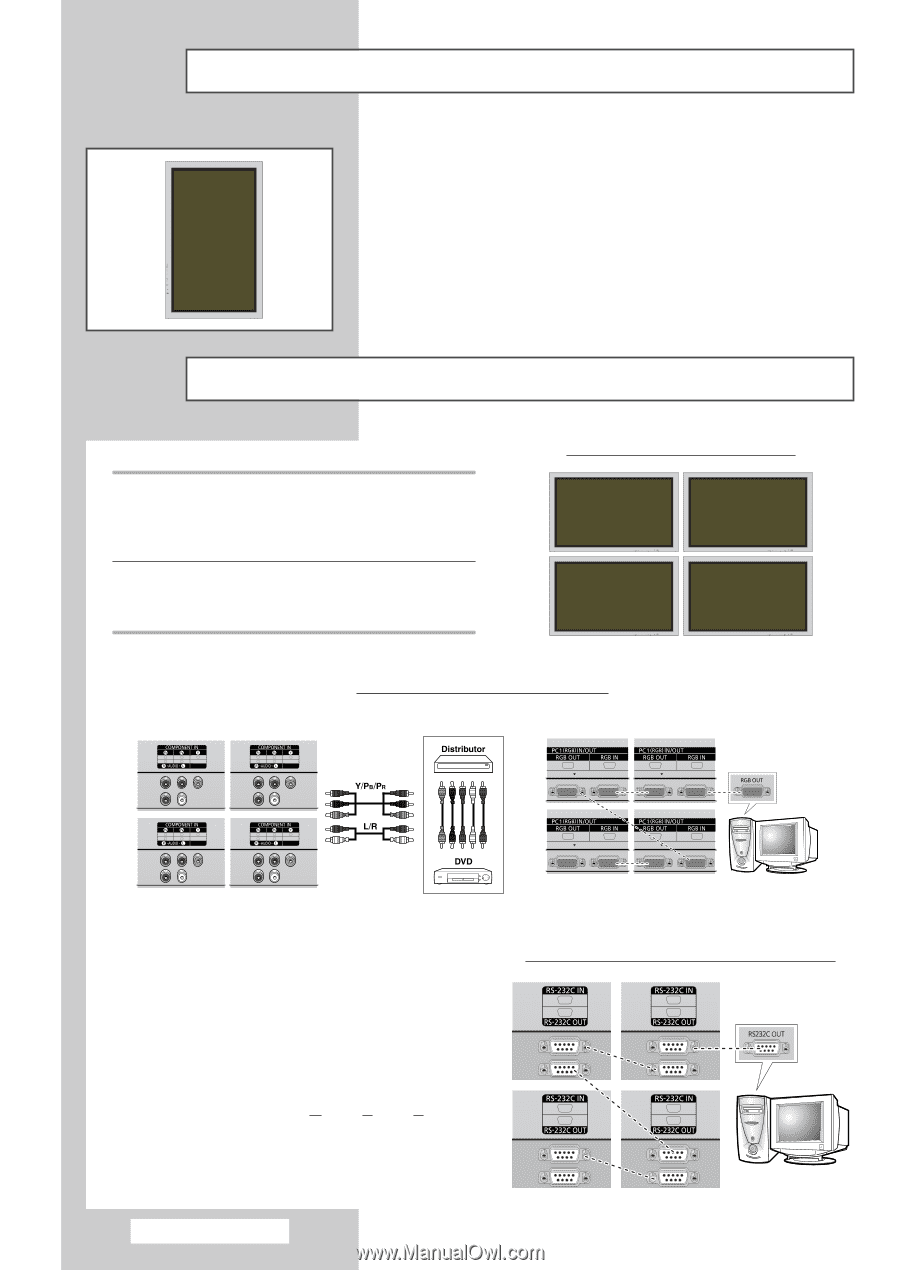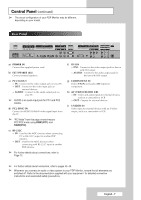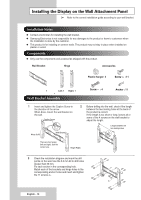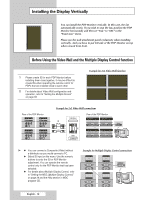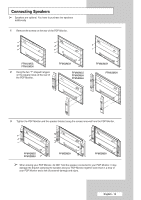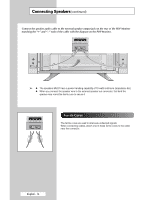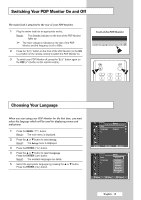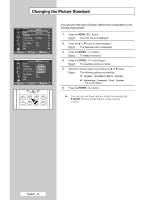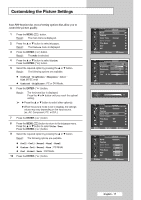Samsung PPM42M5H User Manual (ENGLISH) - Page 12
Connecting Speakers, Example for Multiple Display Control connections
 |
UPC - 729507800479
View all Samsung PPM42M5H manuals
Add to My Manuals
Save this manual to your list of manuals |
Page 12 highlights
Installing the Display Vertically You can install the PDP Monitor vertically. In this case, the fan automatically works. If you wish to stop the fan, position the PDP Monitor horizontally and then set "Fan" to "Off" in the "Function" menu. Please use the wall attachment panel exclusively when installing vertically. And you have to put left side of the PDP Monitor on top when viewed from front. Before Using the Video Wall and the Multiple Display Control function 1 Please create ID for each PDP Monitor before installing them close together. It may be difficult to create IDs when operating the remote control for PDPs that are installed close to each other. 2 For details about Video Wall configuration and operation, refer to "Setting the Multiple Screen" on page 33. Example for 2x2 Video Wall function Rear of the PDP Monitor Example for 2x2 Video Wall connections Rear of the PDP Monitor ② ① ➢ ◆ You can connect a Composite (Video) without a distributor as you would connect a PC. ◆ Select ID input on the menu. Use the numeric buttons to enter the ID for PDP Monitor adjustment. You can operate the remote control only for the PDP Monitor that has been selected. ◆ For details about Multiple Display Control, refer to "Setting the MDC (Multiple Display Control)" on page 29 and the Help section in MDC program CD. Example for Multiple Display Control connections English - 12