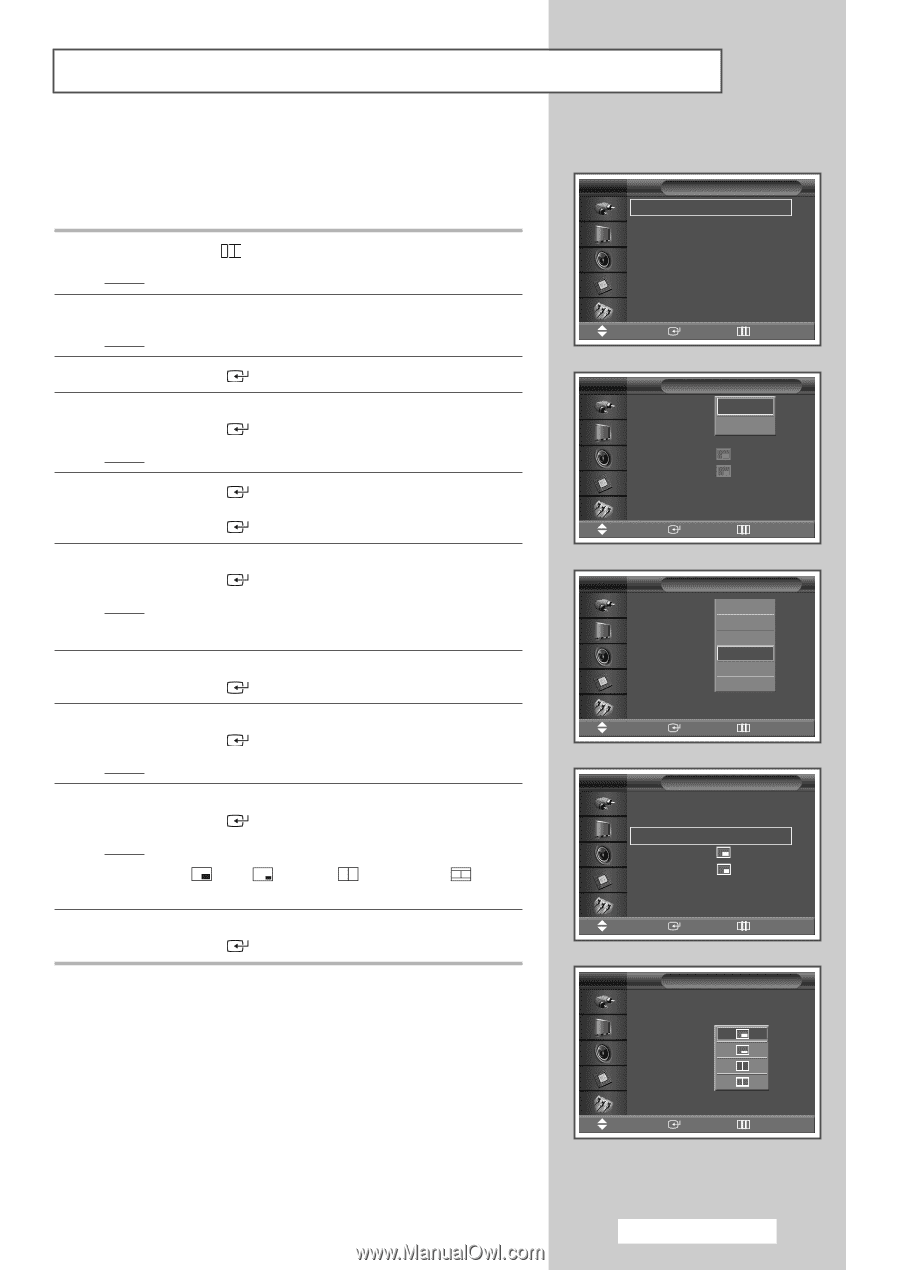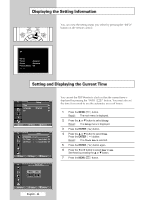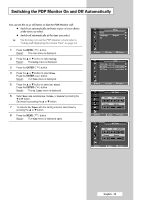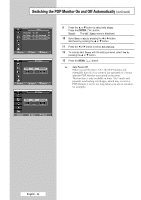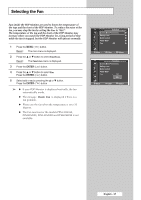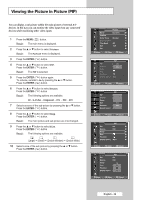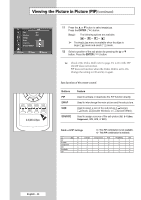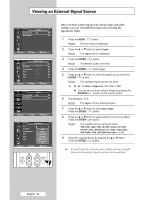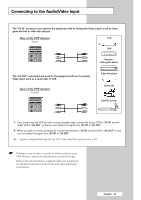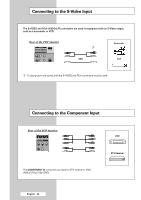Samsung PPM42M5H User Manual (ENGLISH) - Page 39
Viewing the Picture in Picture PIP, Picture, Source, S-Video, Component
 |
UPC - 729507800479
View all Samsung PPM42M5H manuals
Add to My Manuals
Save this manual to your list of manuals |
Page 39 highlights
Viewing the Picture in Picture (PIP) You can display a sub picture within the main picture of external A/V devices. In this way you can monitor the video input from any connected devices while monitoring other video inputs. 1 Press the MENU ( ) button. Result: The main menu is displayed. 2 Press the ... or † button to select Picture. Result: The Picture menu is displayed. 3 Press the ENTER ( ) button. 4 Press the ... or † button to select PIP. Press the ENTER ( ) button. Result: The PIP is selected. 5 Press the ENTER ( ) button again. To activate, set PIP to On by pressing the ... or † button. Press the ENTER ( ) button. 6 Press the ... or † button to select Source. Press the ENTER ( ) button. Result: The following options are available. AV - S-Video - Component - PC1 - PC2 - DVI 7 Select a source of the sub picture by pressing the ... or † button. Press the ENTER ( ) button. 8 Press the ... or † button to select Swap. Press the ENTER ( ) button. Result: The main picture and sub picture are interchanged. 9 Press the ... or † button to select Size. Press the ENTER ( ) button. Result: The following options are available. (Large) - (Small) - (Double Window) - (Double Wide) 10 Select a size of the sub picture by pressing the ... or † button. Press the ENTER ( ) button. TV Picture Mode : Dynamic √ Custom √ Color Tone : Normal √ Color Control √ Film Mode : Off √ Size : 16:9 √ PIP √ Move Enter Return TV PIP PIP Source Swap : Off Off : PC1 On Size : Position : Sound Select : Main Move Enter Return TV PIP PIP Source Swap : Off AV : PCS1-Video Component Size : PC1 Position : PC2 Sound Select : MainDVI Move Enter Return TV PIP PIP : On √ Source : PC1 √ Swap √ Size : √ Position : √ Sound Select : Main √ Move Enter Return TV PIP PIP : On Source : PC1 Swap Size : Position : Sound Select : Main Move Enter Return English - 39