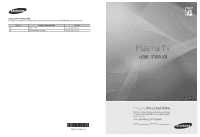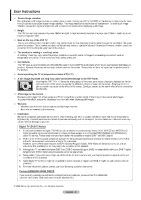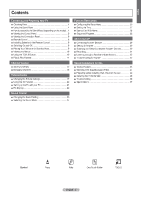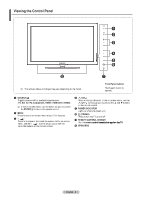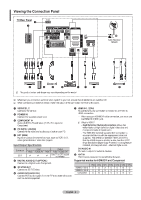Samsung PS42B451B2WXXU User Manual
Samsung PS42B451B2WXXU Manual
 |
View all Samsung PS42B451B2WXXU manuals
Add to My Manuals
Save this manual to your list of manuals |
Samsung PS42B451B2WXXU manual content summary:
- Samsung PS42B451B2WXXU | User Manual - Page 1
7267864) Customer Care Centre Web Site www.samsung.com/ie www.samsung.com/uk Plasma TV user manual imagine the possibilities Thank you for purchasing this Samsung product. To receive more complete service, please register your product at www.samsung.com/register Model Serial No. BN68-01936D-00 - Samsung PS42B451B2WXXU | User Manual - Page 2
Instructions Screen Image retention Do not display a still image (such as on a video game or when hooking up a PC to this PDP) on the plasma monitor Guide), VOD (Video on Demand) and so on, are not included in this specification. So, they cannot be supported at this moment. 3. Although this TV - Samsung PS42B451B2WXXU | User Manual - Page 3
Contents Connecting and Preparing Your TV Checking Parts...4 Using the Stand-Base...4 How to assemble the Stand-Base (depending on the model)...4 Viewing the Control Panel...5 Viewing the Connection Panel...6 Remote Control...8 Installing Batteries in the Remote Control...9 Switching On and Off - Samsung PS42B451B2WXXU | User Manual - Page 4
Connecting and Preparing Your TV Checking Parts Owner's Instructions Remote Control/ AAA Batteries (2ea) Power Cord How to assemble the Stand-Base (depending on the model) Using the 4 screws for securing the stand base and the monitor, firmly attach the monitor to the stand base. (The exterior - Samsung PS42B451B2WXXU | User Manual - Page 5
may vary depending on the model. Touch each button to operate. 1 SOURCE Toggles between all the available input sources (TV, Ext. AV, PC, button as you would use the ENTERE button on the remote control. 2 MENU Press to see an on-screen menu of your TV's features. - 3 + Press to increase or - Samsung PS42B451B2WXXU | User Manual - Page 6
to 3D IR Emitter. 8 AUDIO OUT(AUDIO R/L) Connect RCA audio signals from the TV to an external source, such as Audio equipment. Supported modes for HDMI/DVI and Component HDMI/DVI 50Hz HDMI/DVI 60Hz Component 480i X X O 480p X O O 576i X X O 576p O X O 720p 1080i 1080p O O O O O O O O O English - Samsung PS42B451B2WXXU | User Manual - Page 7
displayed, please contact your service provider. - When the channel information configuration has finished, the message Updating Completed is displayed, indicating that the channel list is now updated. N Insert the CI-Card in the direction marked on it. N CAM is not supported in some countries and - Samsung PS42B451B2WXXU | User Manual - Page 8
from the TV. N The performance of the remote control may be affected by bright light. 1 POWER button (turns the TV on and off) 2 Selects the TV mode directly. e Electronic Program Guide (EPG) display Teletext Functions 2 Exit from the teletext display (depending on the model) 7 Teletext mode - Samsung PS42B451B2WXXU | User Manual - Page 9
up on your set. 2. Press the POWERP button on your set. N You also can press the POWERP button or the TV button on the remote control to turn the TV on. The programme that you were watching last is reselected automatically. 3. Press the numeric button (0~9) or channel up / down (< / >) button - Samsung PS42B451B2WXXU | User Manual - Page 10
left side has icons: Picture, Sound, Channel, Setup, Input, Application, Support. 2. Press the ▲ or ▼ button to select one of the icons. screen menus disappear from the screen after about one minute. Picture Mode Cell Light Contrast Brightness Sharpness Colour Tint (G/R) : Standard :4 : 95 - Samsung PS42B451B2WXXU | User Manual - Page 11
button on the remote control. You button. N If you select Manual, Set current date and time is instruction on How to get the best performance from your new HDTV. is displayed. Press the ENTERE button. N This menu is available HD Connection Guide in the Support menu. 8. The message Enjoy your TV - Samsung PS42B451B2WXXU | User Manual - Page 12
for analogue channels. N The PIN number input screen appears. Enter your 4 digit PIN number. Country Auto Store Manual Store Cable Search Option Now & Next Guide Full Guide Default Guide ► ❑ Auto Store Scans for all channels with active broadcast stations (and availability depends on your country - Samsung PS42B451B2WXXU | User Manual - Page 13
channel manually and stores it in the TV's memory. Digital Channel (Digital) Manual store has finished, channels are updated in the channel list. Analogue Channel Manual store for analogue channel. ❑ Now & Next Guide / Full Guide The EPG (Electronic Programme Guide) information is provided by - Samsung PS42B451B2WXXU | User Manual - Page 14
Full Guide when the GUIDE button on the remote control is pressed. O You can also display the guide menu simply by pressing the GUIDE button. Default Guide Channel is weak or distorted, you may have to fine tune the channel manually. N Fine tuned channels that have been saved are marked with an - Samsung PS42B451B2WXXU | User Manual - Page 15
all current reserved programmes. Red (Channel Type): Toggle between your TV, Radio, Data/Other and All. Green (Zoom): Enlarges or pressing the number buttons on the remote control. N Reserving a programme will be shown on Programmed menu. N Digital Programme Guide and Viewing Reservation When a - Samsung PS42B451B2WXXU | User Manual - Page 16
edit the channel number by pressing the number buttons on the remote control. Sort� (only analogue channel) This operation allows you screen appears. Enter your 4 digit PIN number. N The default PIN number of a new TV set is '0-0-0-0'. You can change the PIN, by selecting Change PIN from the menu. - Samsung PS42B451B2WXXU | User Manual - Page 17
environments. T Press the TOOLS button to display Tools menu. Picture Mode Cell Light Contrast Brightness Sharpness Colour Tint (G/R) : Standard :4 : 95 : cost. ❑ Advanced Settings Samsung's new TVs allow you to make even more precise picture settings than previous models. See below to - Samsung PS42B451B2WXXU | User Manual - Page 18
N After selecting Screen Fit in HDMI (1080i / 1080p) or Component (1080i / 1080p) mode: Select Position by pressing the ◄ or ► remote control. Screen Mode When setting the picture size to Auto Wide in a 16:9 wide TV, you can determine the picture size you want to see the 4:3 WSS (Wide Screen Service - Samsung PS42B451B2WXXU | User Manual - Page 19
remaining after images or symbols on the screen especially when you displayed a still image on the screen for a long time. • Side Grey: When you watch TV with the screen ratio of 4:3, the screen is prevented from any damage by adjusting the white balance on both extreme left and right sides. - Dark - Samsung PS42B451B2WXXU | User Manual - Page 20
(Off) and the Format is saved. To use the 3D Effect function, a graphics card supporting 3D or 3D software is required. The 3D glasses and the Emitter must be manufacturer by the same company. If you play a game or watch TV while wearing the 3D glasses for long periods of time, you may experience - Samsung PS42B451B2WXXU | User Manual - Page 21
your graphic cards or 3D Software. Enter Move • Checker Board : If the output format of your graphic card or 3D software is Checkerboard, select . PC Position Adjust the PC's screen positioning if it does not fit the TV screen. Press the ▲ or ▼ button to adjusting the Vertical-Position. Press the - Samsung PS42B451B2WXXU | User Manual - Page 22
Software cases. (If not, contact your computer manufacturer or Samsung Dealer.) First, click on 'Control Panel' on -box will appear. Navigate to the 'Settings' tab on the display dialog-box. The correct size supported. N The set might operate abnormally if a non-standard video format is - Samsung PS42B451B2WXXU | User Manual - Page 23
the resolution at a high-pitched sound. N If the sound is abnormal while TV is playing music, please adjust the equalizer and SRS TruSurround HD (Off/On). can select these options simply by pressing the SRS button on the remote control. ❑ Audio Language (only digital channel) You can change the - Samsung PS42B451B2WXXU | User Manual - Page 24
Select → External Speaker / TV Speaker If you want to TV's Internal Speakers TV / Ext. / AV / Component / PC / HDMI TV TV / Ext. / AV / Component / PC / HDMI Sound Output Sound Output Mute Auto Volume Speaker Select Sound : Off : TV TV mode. You can select these options simply by pressing the DUAL - Samsung PS42B451B2WXXU | User Manual - Page 25
N The default PIN number of a new TV set is '0-0-0-0'. N If you forget the PIN code, press the remote control buttons in the following sequence, which resets language. N If the programme you are watching does not support the Hard of hearing function, Normal automatically activates even though - Samsung PS42B451B2WXXU | User Manual - Page 26
. N MHEG (Multimedia and Hypermedia Information Coding Experts Group) Setup Teletext Language Preference : data-linking hypermedia such as still images, character service, animation, graphic and video files as well as the TV is ON or OFF. N CAM is not supported in some countries and regions,check with your - Samsung PS42B451B2WXXU | User Manual - Page 27
TV turns on automatically. Channel: Select the desired channel. Repeat: Select Once, Everyday, Mon~Fri, Mon~Sat, Sat~Sun, or Manual. N When Manual remote control. N Auto Power Off When you set the timer On, the television will eventually turn off, if no controls are operated for 3 hours after the TV - Samsung PS42B451B2WXXU | User Manual - Page 28
as part of the normal Television signal. It will automatically detect these signals and display the software upgrade banner. You are given the option to install the upgrade. By USB Insert a USB drive containing the firmware upgrade into TV. Please be careful to not disconnect the power or remove the - Samsung PS42B451B2WXXU | User Manual - Page 29
Anynet+ is a function that enables you to control all connected Samsung devices that support Anynet+ with your Samsung TV's remote. The Anynet+ system can be used only with Samsung devices that have the Anynet+ feature. To be sure your Samsung device has this feature, check if there is an Anynet - Samsung PS42B451B2WXXU | User Manual - Page 30
related operations are deactivated. Auto Turn Off → Yes / No Setting an Anynet+ Device to turn Off Automatically when the TV is Turned Off N The active source on the TV remote must be set to TV to use the Anynet+ function. N If you set Auto Turn Off to Yes, connected external devices are also turned - Samsung PS42B451B2WXXU | User Manual - Page 31
The TV remote control may not work under certain conditions. In this case, reselect the Anynet+ device. The Anynet+ functions do not operate with other manufacturers' products. The , operations may differ depending on the device. Recording You can make a recording of a TV programme using a Samsung - Samsung PS42B451B2WXXU | User Manual - Page 32
remote control when the Anynet+ setting or switching to view mode is complete. You cannot use the play function when Plug & Play is in progress. I want to start Anynet+. The TV programme cannot be recorded. The TV sound is not output through the receiver. Check whether or not the device supports - Samsung PS42B451B2WXXU | User Manual - Page 33
services via Teletext. The index page of the teletext service gives you information on how to use the service. In addition, you can select various options to suit your requirements by using the remote topics covered on a teletext page are colour-coded and can be selected by pressing the coloured - Samsung PS42B451B2WXXU | User Manual - Page 34
55" 57"~70" 80" ~ 42"~ 50" PDP-TV 58"~ 63" 70" ~ 80" ~ N N N N N VESA Spec. (A * B) 100 * 100 200 * 100 200 * 200 400 * 400 800 * 400 1400 * 800 400 * 400 600 * 400 800 * 400 1400 * 800 Standard Screw M4 M6 Quantity 4 M8 M8 4 N N N We provided the standard dimensions for wall mount kits as - Samsung PS42B451B2WXXU | User Manual - Page 35
before installing Wall- Mount on the wall Case A. Installing SAMSUNG Wall-Mount Case B. Installing other company's Wall-Mount 1. Install Kit contains Holder-Ring [②] for installing other company's Wall-Mount on Samsung TV. (Case B) N Screw down the hole when installing wall-mount on the wall. 경 - Samsung PS42B451B2WXXU | User Manual - Page 36
Troubleshooting Before contacting the Samsung after-sales service, perform the following simple checks. If you cannot solve the problem using the instructions below, note the model The TV is using its power management system. Press the Source button on the panel or remote control. Turn the TV off - Samsung PS42B451B2WXXU | User Manual - Page 37
Model Name Screen Size (Diagonal) PC Resolution (Optimum) Sound (Output) Dimension (WxHxD) Body With stand Weight Body With stand x 660 mm 1056 x 316 x 721 mm 1221 x 74 x749 mm 1221 x 316 x 810 mm PS42B450/PS42B451 42 inch 1024 x 768 @ 60 Hz 10 W x 2 PS50B450/PS50B451 50 inch 1360 x 768 @ 60 Hz 10 - Samsung PS42B451B2WXXU | User Manual - Page 38
Instructions Please read the appropriate section that corresponds to the marking on your Samsung product before attempting to install the product. CAUTION RISK OF ELECTRIC SHOCK DO NOT OPEN CAUTION: TO REDUCE THE RISK OF ELECTRIC SHOCK, DO NOT REMOVE COVER (OR BACK). THERE ARE NO USER SERVICEABLE - Samsung PS42B451B2WXXU | User Manual - Page 39
wires in the mains lead are coloured in accordance with the following code: BLUE - NEUTRAL BROWN - LIVE As these colours may not Service Centres are available from: Samsung Electronics U.K. Ltd. Customer Care Centre PO Box 17243 Edinburgh, EH11 4YB United Kingdom Tel: 0870 SAMSUNG (7267864)(UK - Samsung PS42B451B2WXXU | User Manual - Page 40
with separate collection systems) This marking on the product, accessories or literature indicates that the product and its electronic accessories (e.g. charger, headset, USB cable) should not be disposed of with other household waste at the end of their working life. To prevent possible harm to the
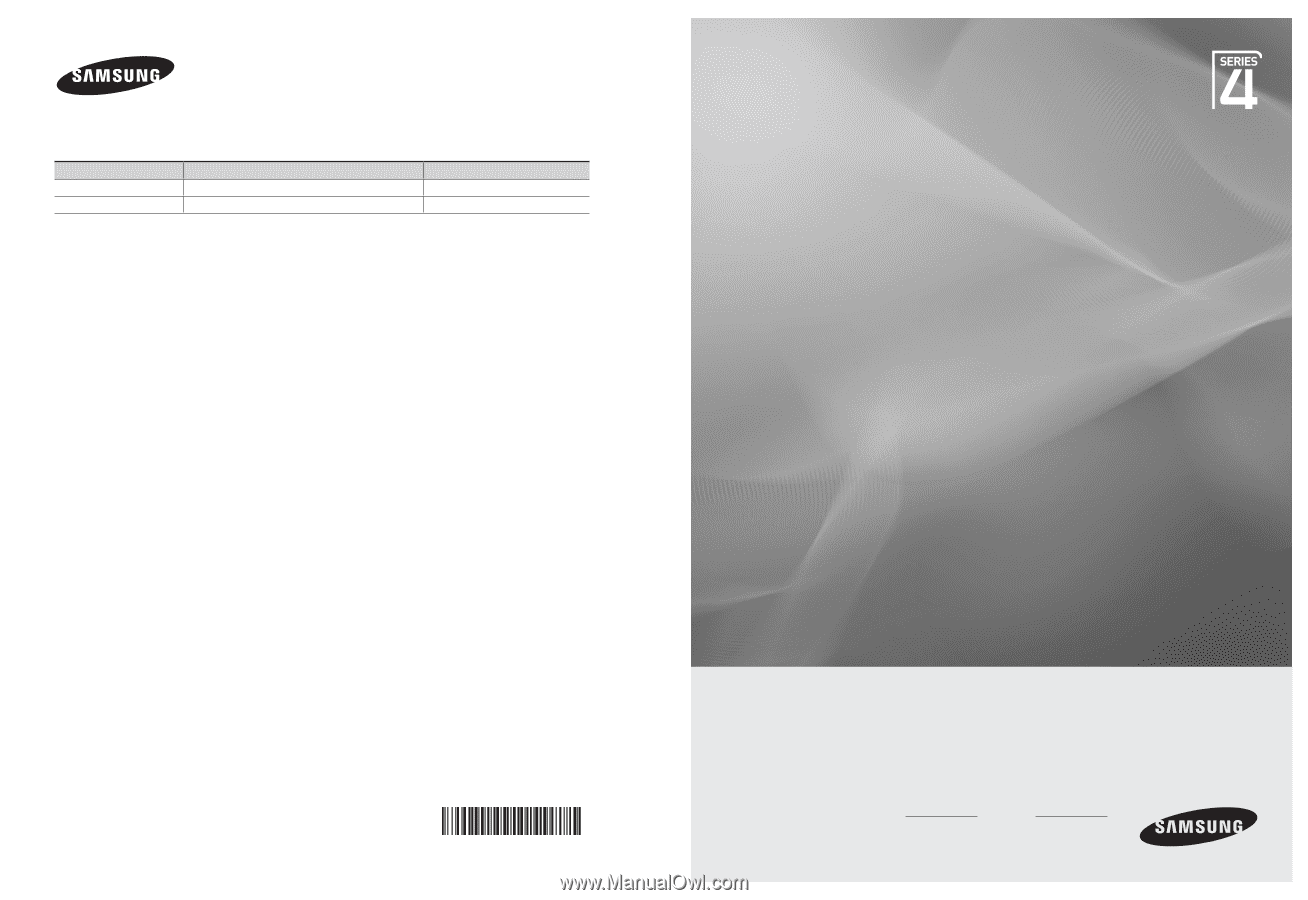
imagine
the possibilities
Thank you for purchasing this Samsung product.
To receive more complete service, please register
your product at
www.samsung.com/register
Model
Serial No.
BN68-01936D-00
Plasma TV
user manual
Contact SAMSUNG WORLD-WIDE
If you have any questions or comments relating to Samsung products, please contact the SAMSUNG customer care centre.
Country
Customer Care Centre
Web Site
EIRE
0818 717 100
www.samsung.com/ie
U.K
0845 SAMSUNG (7267864)
www.samsung.com/uk