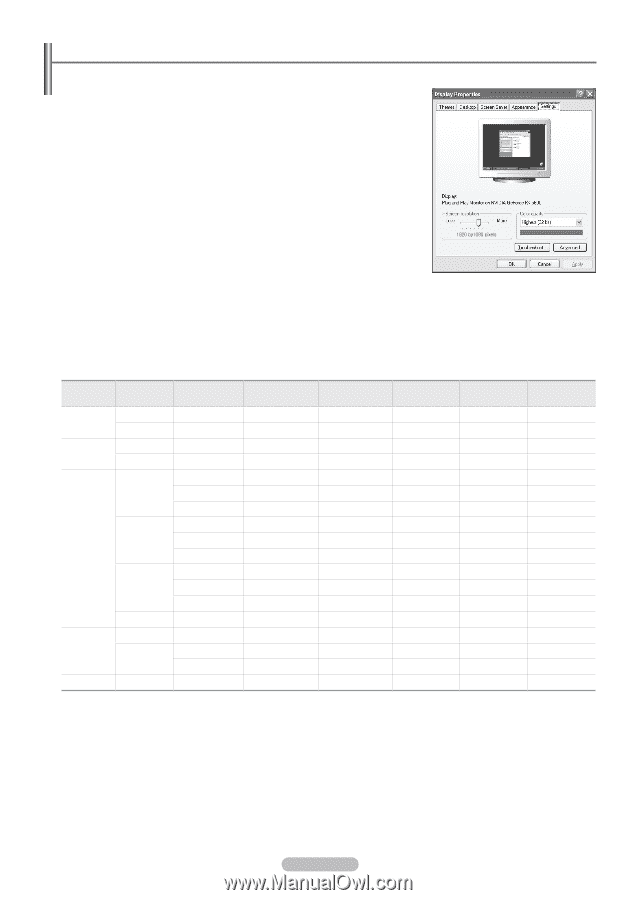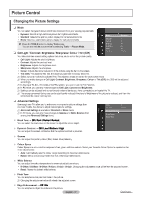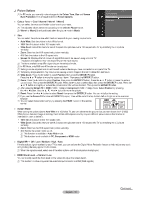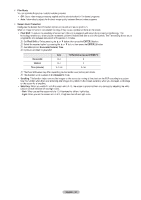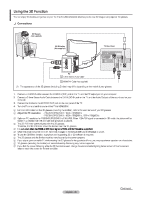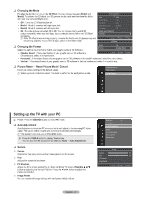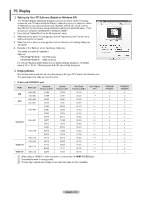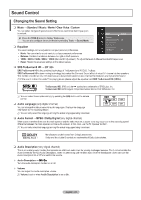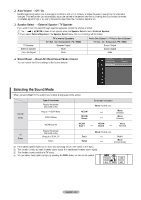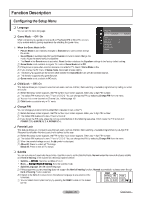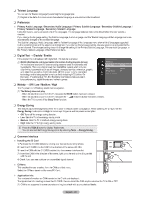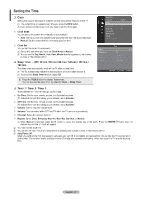Samsung PS42B451B2WXXU User Manual - Page 22
Samsung PS42B451B2WXXU Manual
 |
View all Samsung PS42B451B2WXXU manuals
Add to My Manuals
Save this manual to your list of manuals |
Page 22 highlights
PC Display ❑ Setting Up Your PC Software (Based on Windows XP) The Windows display-settings for a typical computer are shown below. The actual screens on your PC will probably be different, depending upon your particular version of Windows and your particular video card. However, even if your actual screens look different, the same basic set-up information will apply in almost all cases. (If not, contact your computer manufacturer or Samsung Dealer.) First, click on 'Control Panel' on the Windows start menu. When the control panel window appears, click on 'Appearance and Themes' and a display dialog-box will appear. When the control panel window appears, click on 'Display' and a display dialog-box will appear. Navigate to the 'Settings' tab on the display dialog-box. The correct size setting (resolution) Optimum - PS42B450/PS42B451 : 1024x768 pixels - PS50B450/PS50B451 : 1360x768 pixels If a vertical-frequency option exists on your display settings dialog box, the correct value is '60' or '60 Hz'. Otherwise, just click 'OK' and exit the dialog box. 1. 2. 3. 4. ❑ Display Modes Both screen position and size will vary depending on the type of PC monitor and its resolution. The resolutions in the table are recommended. D-Sub and HDMI/DVI Input Mode IBM Resolution 640 x 350 720 x 400 640 x 480 832 x 624 Horizontal Frequency (kHz) 31.469 31.469 35.000 49.726 31.469 640 x 480 37.861 37.500 37.879 Vertical Frequency (Hz) 70.086 70.087 66.667 74.551 59.940 72.809 75.000 60.317 72.188 75.000 60.004 70.069 75.029 60.015 59.950 59.855 74.777 70.000 Pixel Clock Frequency (MHz) 25.175 28.322 30.240 57.284 25.175 31.500 31.500 40.000 50.000 49.500 65.000 75.000 78.750 85.500 32.750 74.500 95.750 89.040 Sync Polarity (H/V PS42B450/ PS42B451 PS50B450/ PS50B451 MAC VESA DMT 800 x 600 48.077 46.875 48.363 1024 x 768 56.476 60.023 1360 x 768 720 x 576 VESA CVT 1280 x 720 1280 x 720 47.712 35.910 44.772 56.456 52.500 VESA GTF N When using an HDMI/DVI cable connection, you must use the HDMI IN 2 (DVI) jack. N The interlace mode is not supported. N The set might operate abnormally if a non-standard video format is selected. English - 22