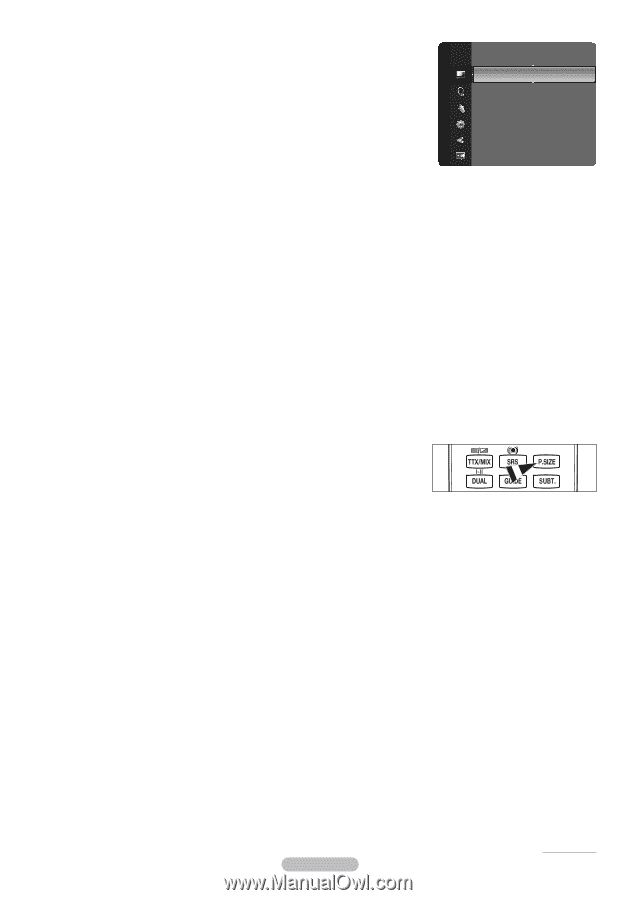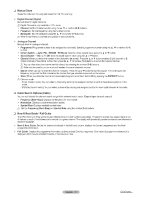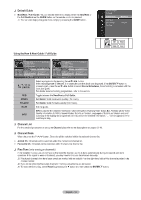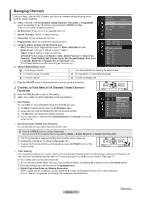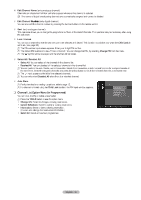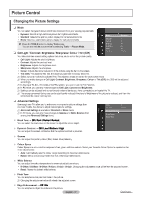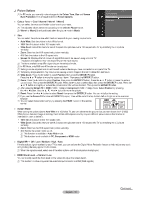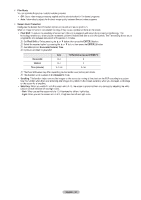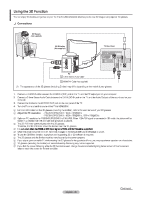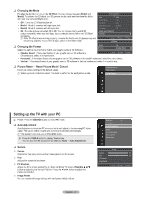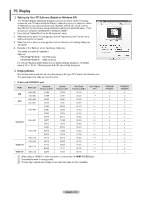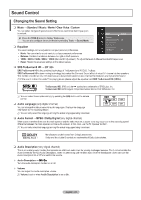Samsung PS42B451B2WXXU User Manual - Page 18
Samsung PS42B451B2WXXU Manual
 |
View all Samsung PS42B451B2WXXU manuals
Add to My Manuals
Save this manual to your list of manuals |
Page 18 highlights
❑ Picture Options N In PC mode, you can only make changes to the Colour Tone, Size and Screen Picture Tint (G/R) Advanced Settings : G50/R50 Burn Protection from among the items in Picture Options. Picture Options Picture Reset ► Colour Tone Cool / Normal / Warm1 / Warm2 You can select the most comfortable colour tone to your eyes. N The adjusted values are stored according to the selected Picture mode. N Warm1 or Warm2 is only activated when the picture mode is Movie. Size You can select the picture size which best corresponds to your viewing requirements. • Auto Wide: Sets the picture in Auto Wide format. • 16:9: Sets the picture to the 16:9 aspect ratio. • Wide Zoom: Select this menu to view 4:3 aspect ratio pictures over a 16:9 aspect ratio TV by stretching the 4:3 picture vertically. • Zoom: Stretches the 16:9 aspect ratio picture vertically. • 4:3: Sets the picture to the 4:3 aspect ratio. • Screen Fit: Displays the full native HD signal that cannot be viewed using a normal TV. The picture size options may vary depending on the input source. N The items available may differ depending on the selected mode. N In PC Mode, only 16:9 and 4:3 mode can be adjusted. N Settings can be adjusted and stored for each external device you have connected to an input of the TV. N Temporary image retention may occur when viewing a static image on the set for more than two hours. N Wide Zoom: Press the ► button to select Position, then press the ENTERE button. Press the ▲ or ▼ button to move the screen up / down. Then press the ENTERE button. N Zoom: Press the ► button to select Position, then press the ENTERE button. Press the ▲ or ▼ button to move the picture up and down. Then press the ENTERE button. Press the ► button to select Size, then press the ENTERE button. Press the ▲ or ▼ button to magnify or reduce the picture size in the vertical direction. Then press the ENTERE button. N After selecting Screen Fit in HDMI (1080i / 1080p) or Component (1080i / 1080p) mode: Select Position by pressing the ◄ or ►button. Use the or ► button to move the picture. N Reset: Press the ◄ or ► button to select Reset, then press the ENTERE button. You can initialize the setting. N If you use the Screen Fit function with HDMI 720p input, 1 line will be cut at the top, bottom, left and right as in the overscan function. O You can select these options simply by pressing the P.SIZE button on the remote control. Screen Mode When setting the picture size to Auto Wide in a 16:9 wide TV, you can determine the picture size you want to see the 4:3 WSS (Wide Screen Service) image or nothing. Each individual European country requires different picture size so this function is intended for users to select it. • 16:9: Sets the picture to the 16:9 aspect ratio. • Wide Zoom: Select this menu to view 4:3 aspect ratio pictures over a 16:9 aspect ratio TV by stretching the 4:3 picture vertically. • Zoom: Stretches the 16:9 aspect ratio picture vertically. • 4:3: Selects the screen mode as 4:3. N This function is available in Auto Wide mode. N This function is not available in PC, Component or HDMI mode. Digital NR Off / Low / Medium / High / Auto If the broadcast signal received by your TV is weak, you can activate the Digital Noise Reduction feature to help reduce any static and ghosting that may appear on the screen. N When the signal is weak, select one of the other options until the best picture is displayed. HDMI Black Level Normal / Low You can directly select the black level on the screen to adjust the screen depth. N This function is active only when the external input connects to HDMI (RGB signals). Continued...English - 18