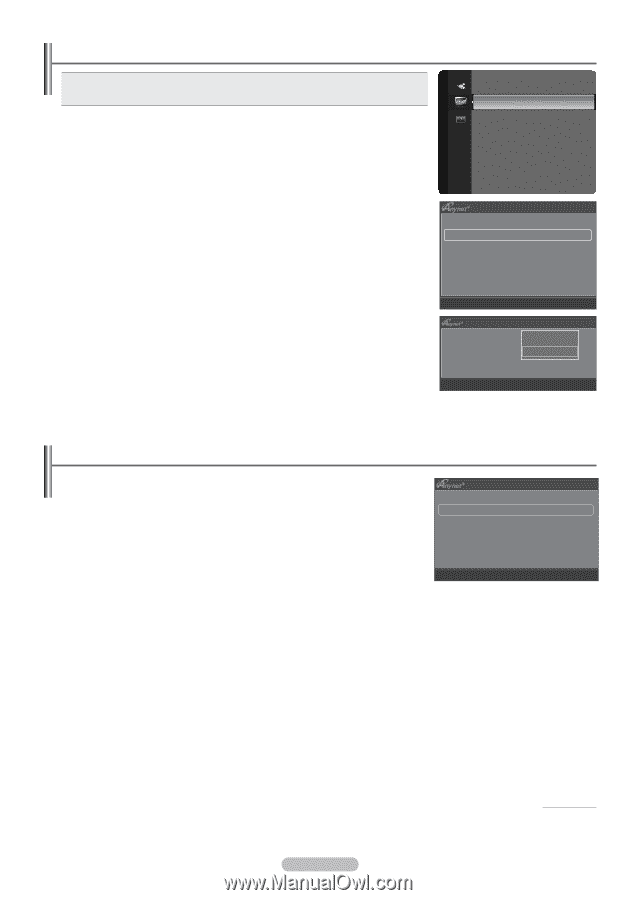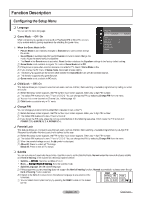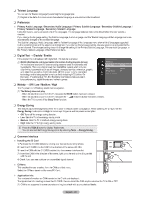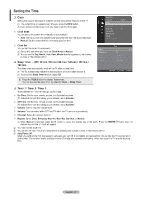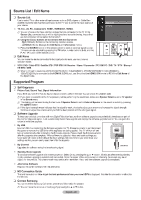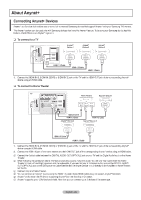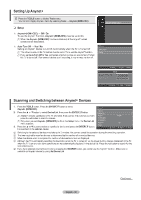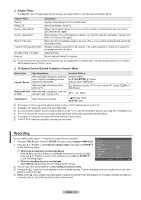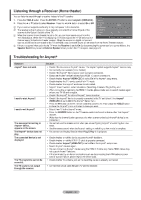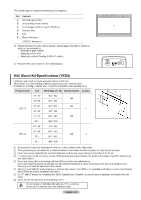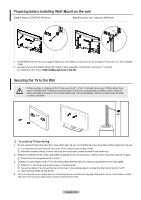Samsung PS42B451B2WXXU User Manual - Page 30
Samsung PS42B451B2WXXU Manual
 |
View all Samsung PS42B451B2WXXU manuals
Add to My Manuals
Save this manual to your list of manuals |
Page 30 highlights
Setting Up Anynet+ T Press the TOOLS button to display Tools menu. Application You can also display Anynet+ menu by selecting Tools → Anynet+(HDMI-CEC). Anynet+ (HDMI-CEC) ► ❑ Setup Anynet+(HDMI-CEC) → Off / On To use the Anynet+ Function, Anynet+ (HDMI-CEC) must be set to On. N When the Anynet+ (HDMI-CEC) function is disabled, all the Anynet+ related operations are deactivated. Auto Turn Off → Yes / No Setting an Anynet+ Device to turn Off Automatically when the TV is Turned Off N The active source on the TV remote must be set to TV to use the Anynet+ function. N If you set Auto Turn Off to Yes, connected external devices are also turned off when the TV is turned off. If an external device is still recording, it may or may not turn off. Device List Setup U Move E Enter R Return Setup Anynet+ (HDMI-CEC) Auto Turn Off : ON Off : Yes On U Move E Enter R Return Scanning and Switching between Anynet+ Devices 1. Press the TOOLS button. Press the ENTERE button to select Anynet+ (HDMI-CEC). 2. Press the ▲ or ▼ button to select Device List, then press the ENTERE button. press the red button to scan for devices. N Only when you set Anynet+ (HDMI-CEC) to On in the Setup menu, the Device List menu appears. 3. Press the ▲ or ▼ button to select to a particular device and press the ENTERE button. It is switched to the selected device. N N N N N Anynet+ devices connected to the TV are listed. If you cannot find a device you want, View TV Device List Record DVDR MENU DVDR INFO Receiver Setup U Move L Adjust R Return On : DVDR Switching to the selected devices may take up to 2 minutes. You cannot cancel the operation during the switching operation. The time required to scan for devices is determined by the number of connected devices. When the device scan is complete, the number of devices found are not displayed. Although the TV automatically searches the device list when the TV is turned on via the power button, devices connected to the TV when the TV is on or under some conditions are not automatically displayed in the device list. Press the red button to search for the connected device. N If you have selected external input mode by pressing the SOURCE button, you cannot use the Anynet+ function. Make sure to switch to an Anynet+ device by using the Device List. Continued... English - 30